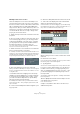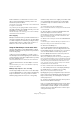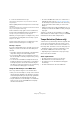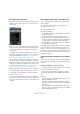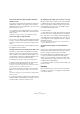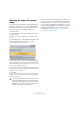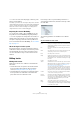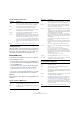User manual
Table Of Contents
- Table of Contents
- Part I: Getting into the details
- About this manual
- Setting up your system
- VST Connections
- The Project window
- Working with projects
- Creating new projects
- Opening projects
- Closing projects
- Saving projects
- The Archive and Backup functions
- Startup Options
- The Project Setup dialog
- Zoom and view options
- Audio handling
- Auditioning audio parts and events
- Scrubbing audio
- Editing parts and events
- Range editing
- Region operations
- The Edit History dialog
- The Preferences dialog
- Working with tracks and lanes
- Playback and the Transport panel
- Recording
- Quantizing MIDI and audio
- Fades, crossfades and envelopes
- The arranger track
- The transpose functions
- Using markers
- The Mixer
- Control Room (Cubase only)
- Audio effects
- VST instruments and instrument tracks
- Surround sound (Cubase only)
- Automation
- Audio processing and functions
- The Sample Editor
- The Audio Part Editor
- The Pool
- The MediaBay
- Introduction
- Working with the MediaBay
- The Define Locations section
- The Locations section
- The Results list
- Previewing files
- The Filters section
- The Attribute Inspector
- The Loop Browser, Sound Browser, and Mini Browser windows
- Preferences
- Key commands
- Working with MediaBay-related windows
- Working with Volume databases
- Working with track presets
- Track Quick Controls
- Remote controlling Cubase
- MIDI realtime parameters and effects
- Using MIDI devices
- MIDI processing
- The MIDI editors
- Introduction
- Opening a MIDI editor
- The Key Editor – Overview
- Key Editor operations
- The In-Place Editor
- The Drum Editor – Overview
- Drum Editor operations
- Working with drum maps
- Using drum name lists
- The List Editor – Overview
- List Editor operations
- Working with SysEx messages
- Recording SysEx parameter changes
- Editing SysEx messages
- The basic Score Editor – Overview
- Score Editor operations
- Expression maps (Cubase only)
- Note Expression (Cubase only)
- The Logical Editor, Transformer, and Input Transformer
- The Project Logical Editor (Cubase only)
- Editing tempo and signature
- The Project Browser (Cubase only)
- Export Audio Mixdown
- Synchronization
- Video
- ReWire
- File handling
- Customizing
- Key commands
- Part II: Score layout and printing (Cubase only)
- How the Score Editor works
- The basics
- About this chapter
- Preparations
- Opening the Score Editor
- The project cursor
- Playing back and recording
- Page Mode
- Changing the zoom factor
- The active staff
- Making page setup settings
- Designing your work space
- About the Score Editor context menus
- About dialogs in the Score Editor
- Setting clef, key, and time signature
- Transposing instruments
- Printing from the Score Editor
- Exporting pages as image files
- Working order
- Force update
- Transcribing MIDI recordings
- Entering and editing notes
- About this chapter
- Score settings
- Note values and positions
- Adding and editing notes
- Selecting notes
- Moving notes
- Duplicating notes
- Cut, copy, and paste
- Editing pitches of individual notes
- Changing the length of notes
- Splitting a note in two
- Working with the Display Quantize tool
- Split (piano) staves
- Strategies: Multiple staves
- Inserting and editing clefs, keys, or time signatures
- Deleting notes
- Staff settings
- Polyphonic voicing
- About this chapter
- Background: Polyphonic voicing
- Setting up the voices
- Strategies: How many voices do I need?
- Entering notes into voices
- Checking which voice a note belongs to
- Moving notes between voices
- Handling rests
- Voices and Display Quantize
- Creating crossed voicings
- Automatic polyphonic voicing – Merge All Staves
- Converting voices to tracks – Extract Voices
- Additional note and rest formatting
- Working with symbols
- Working with chords
- Working with text
- Working with layouts
- Working with MusicXML
- Designing your score: additional techniques
- Scoring for drums
- Creating tablature
- The score and MIDI playback
- Tips and Tricks
- Index
480
The Project Browser (Cubase only)
The list columns for audio parts
Creating audio parts
When the “Audio” item of an audio track is selected in the
Project Structure list, you can create empty audio parts on
the track by clicking the Add button on the toolbar. This
will insert a part between the left and right locator.
Editing MIDI tracks
Just like audio tracks, MIDI tracks can have two “subitems”:
Track Data and Automation.
• The Track Data item corresponds to the actual MIDI track in
the Project window and can contain MIDI parts (which in turn
can contain MIDI events).
• The Automation item corresponds to the automation track in
the Project window, and contains the track’s automation
events (see
“Editing automation tracks” on page 481).
Ö If you have not performed any automation or opened
an automation track, the Browser will only contain the
MIDI data.
When editing the Track Data, the following parameters are
available:
The list columns for MIDI events
The list columns for MIDI parts
Parameter Description
Name The name of the part. Double-clicking on the part symbol
to the left of it opens the part in the Audio Part Editor.
Start The start position of the part. Editing this value is the
same as moving the part in the Project window.
End The end position of the part. Editing this value is the same
as resizing the part in the Project window.
Length The length of the part. Editing this value is the same as
resizing the part in the Project window.
Offset This adjusts the start position of the events within the part.
Adjusting this value is the same as sliding the contents of
the part in the Project window (see
“Sliding the contents of
an event or part” on page 64). Setting a positive Offset
value is the same as sliding the contents to the left, while a
negative Offset corresponds to sliding the contents to the
right.
Mute Click in this column to mute or unmute the part.
Parameter Description
Type The type of MIDI event. This cannot be changed.
Start The position of the event. Editing this value is the same as
moving the event.
End This is only used for note events, allowing you to view and
edit the end position of a note (thereby resizing it).
Length This is only used for note events. It shows the length of
the note – changing this resizes the note and automati
-
cally changes the End value as well.
Data 1 The property of this value depends on the type of MIDI
event:
For notes, this is the note number (pitch). This is displayed
and edited as a note name and an octave number, with the
values ranging between C-2 and G8.
For controller events, this is the type of controller, dis-
played in words. Note that you can edit this by entering a
number – the corresponding controller type is automati
-
cally displayed.
For pitchbend events, this is the fine adjustment of the
bend amount.
For poly pressure events, this is the note number (pitch).
For VST 3 events, this is the event parameter (e. g. Vol-
ume).
For other event types, this is the value of the event.
Data 2 The property of this value depends on the type of MIDI
event:
For notes, this is the note-on velocity.
For controller events, this is the value of the event.
For pitchbend events, this is the coarse bend amount.
For poly pressure events, this is the amount of pressure.
For VST 3 events, this is the value of the event parameter,
with a range of 0.0 to 1.0.
For other event types, this is not used.
Channel The event’s MIDI channel, see “Notes” on page 103.
Comment This column is used for some event types only, providing
an additional comment about the event.
Parameter Description
Name The name of the part.
Start The start position of the part. Editing this value is the
same as moving the part.
End The end position of the part. Changing this is the same as
resizing the part (and will automatically affect the Length
value as well).
Length The length of the part. Changing this resizes the part and
automatically changes the End value.
Offset This adjusts the start position of the events within the
part. Adjusting this value is the same as sliding the con
-
tents of the part in the Project window (see “Sliding the
contents of an event or part” on page 64). Setting a pos-
itive Offset value is the same as sliding the contents to
the left, while a negative Offset corresponds to sliding the
contents to the right.
Mute Click in this column to mute or unmute the part.
Parameter Description