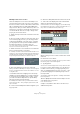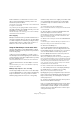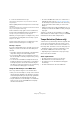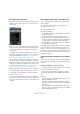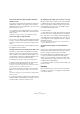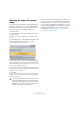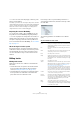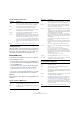User manual
Table Of Contents
- Table of Contents
- Part I: Getting into the details
- About this manual
- Setting up your system
- VST Connections
- The Project window
- Working with projects
- Creating new projects
- Opening projects
- Closing projects
- Saving projects
- The Archive and Backup functions
- Startup Options
- The Project Setup dialog
- Zoom and view options
- Audio handling
- Auditioning audio parts and events
- Scrubbing audio
- Editing parts and events
- Range editing
- Region operations
- The Edit History dialog
- The Preferences dialog
- Working with tracks and lanes
- Playback and the Transport panel
- Recording
- Quantizing MIDI and audio
- Fades, crossfades and envelopes
- The arranger track
- The transpose functions
- Using markers
- The Mixer
- Control Room (Cubase only)
- Audio effects
- VST instruments and instrument tracks
- Surround sound (Cubase only)
- Automation
- Audio processing and functions
- The Sample Editor
- The Audio Part Editor
- The Pool
- The MediaBay
- Introduction
- Working with the MediaBay
- The Define Locations section
- The Locations section
- The Results list
- Previewing files
- The Filters section
- The Attribute Inspector
- The Loop Browser, Sound Browser, and Mini Browser windows
- Preferences
- Key commands
- Working with MediaBay-related windows
- Working with Volume databases
- Working with track presets
- Track Quick Controls
- Remote controlling Cubase
- MIDI realtime parameters and effects
- Using MIDI devices
- MIDI processing
- The MIDI editors
- Introduction
- Opening a MIDI editor
- The Key Editor – Overview
- Key Editor operations
- The In-Place Editor
- The Drum Editor – Overview
- Drum Editor operations
- Working with drum maps
- Using drum name lists
- The List Editor – Overview
- List Editor operations
- Working with SysEx messages
- Recording SysEx parameter changes
- Editing SysEx messages
- The basic Score Editor – Overview
- Score Editor operations
- Expression maps (Cubase only)
- Note Expression (Cubase only)
- The Logical Editor, Transformer, and Input Transformer
- The Project Logical Editor (Cubase only)
- Editing tempo and signature
- The Project Browser (Cubase only)
- Export Audio Mixdown
- Synchronization
- Video
- ReWire
- File handling
- Customizing
- Key commands
- Part II: Score layout and printing (Cubase only)
- How the Score Editor works
- The basics
- About this chapter
- Preparations
- Opening the Score Editor
- The project cursor
- Playing back and recording
- Page Mode
- Changing the zoom factor
- The active staff
- Making page setup settings
- Designing your work space
- About the Score Editor context menus
- About dialogs in the Score Editor
- Setting clef, key, and time signature
- Transposing instruments
- Printing from the Score Editor
- Exporting pages as image files
- Working order
- Force update
- Transcribing MIDI recordings
- Entering and editing notes
- About this chapter
- Score settings
- Note values and positions
- Adding and editing notes
- Selecting notes
- Moving notes
- Duplicating notes
- Cut, copy, and paste
- Editing pitches of individual notes
- Changing the length of notes
- Splitting a note in two
- Working with the Display Quantize tool
- Split (piano) staves
- Strategies: Multiple staves
- Inserting and editing clefs, keys, or time signatures
- Deleting notes
- Staff settings
- Polyphonic voicing
- About this chapter
- Background: Polyphonic voicing
- Setting up the voices
- Strategies: How many voices do I need?
- Entering notes into voices
- Checking which voice a note belongs to
- Moving notes between voices
- Handling rests
- Voices and Display Quantize
- Creating crossed voicings
- Automatic polyphonic voicing – Merge All Staves
- Converting voices to tracks – Extract Voices
- Additional note and rest formatting
- Working with symbols
- Working with chords
- Working with text
- Working with layouts
- Working with MusicXML
- Designing your score: additional techniques
- Scoring for drums
- Creating tablature
- The score and MIDI playback
- Tips and Tricks
- Index
479
The Project Browser (Cubase only)
• You can sort events in the display by columns, by click-
ing the column heading.
For example, if you want to sort events by their start positions, click that
column heading. An arrow appears in the column heading, indicating that
events are sorted by that column. The direction of the arrow indicates
whether the events are sorted in ascending or descending order. To
change the direction, click the column heading again.
Importing files via the MediaBay
You can also import audio, video and MIDI files into the
Project Browser via the MediaBay using drag and drop.
Ö You can only import into existing tracks. This means, for
example, that a video track has to exist in the Project win-
dow prior to importing a video file in the Project Browser.
For more information about the MediaBay, see “The Media-
Bay” on page 311.
About the Sync Selection option
If the “Sync Selection” checkbox is activated (on the Proj-
ect Browser toolbar), selecting an event in the Project win-
dow automatically selects it in the Project Browser, and
vice versa. This makes it easy to locate events in the two
windows.
Editing tracks
Editing audio tracks
Audio tracks can have two “subitems”: Track Data and
Automation.
• The Automation item corresponds to the automation track in
the Project window, and contains the track’s automation
events (see
“Editing automation tracks” on page 481).
• The Track Data item corresponds to the actual audio track in
the Project window. It contains audio events and/or audio
parts, which in turn can contain audio events.
Note that if you have not performed any automation or
opened an automation track, the Browser will only contain
the audio data.
The following parameters are available for the different
items:
The list columns for audio events
Parameter Description
Name Allows you to change the name of the event. Double-click-
ing the waveform image to the left of it opens the event in
the Sample Editor.
File The name of the audio file referenced by the event’s au-
dio clip.
Start The start position of the event. If the event belongs to an
audio part, you cannot move it outside the part.
End The end position of the event.
Snap The absolute position of the event’s snap point. Note that
adjusting this value will not change the position of the snap
point within the event – instead it is another way of moving
the event!
Length The length of the event.
Offset This determines “where in the audio clip” the event starts.
Adjusting this value is the same as sliding the contents of
the event in the Project window (see
“Sliding the con-
tents of an event or part” on page 64).
You can only specify positive Offset values, because the
event cannot start before the start of the clip. Likewise, it
cannot end after the end of the clip. If the event already
plays the whole clip, the Offset cannot be adjusted at all.
Volume The volume of the event, as set with the Volume handle or
on the info line in the Project window.
Fade In
Fade Out
The length of the fade-in and fade-out areas respectively.
If you use these settings to add a fade (where there pre
-
viously was none), a linear fade will be created. If you ad-
just the length of an existing fade, the previous fade
shape will be maintained.
Mute Click in this column to mute or unmute the event.
Image Displays a waveform image of the event inside a gray box
corresponding to the clip. The image is scaled according
to the width of the column.