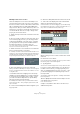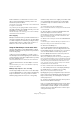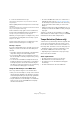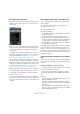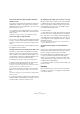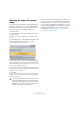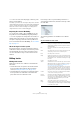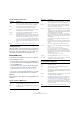User manual
Table Of Contents
- Table of Contents
- Part I: Getting into the details
- About this manual
- Setting up your system
- VST Connections
- The Project window
- Working with projects
- Creating new projects
- Opening projects
- Closing projects
- Saving projects
- The Archive and Backup functions
- Startup Options
- The Project Setup dialog
- Zoom and view options
- Audio handling
- Auditioning audio parts and events
- Scrubbing audio
- Editing parts and events
- Range editing
- Region operations
- The Edit History dialog
- The Preferences dialog
- Working with tracks and lanes
- Playback and the Transport panel
- Recording
- Quantizing MIDI and audio
- Fades, crossfades and envelopes
- The arranger track
- The transpose functions
- Using markers
- The Mixer
- Control Room (Cubase only)
- Audio effects
- VST instruments and instrument tracks
- Surround sound (Cubase only)
- Automation
- Audio processing and functions
- The Sample Editor
- The Audio Part Editor
- The Pool
- The MediaBay
- Introduction
- Working with the MediaBay
- The Define Locations section
- The Locations section
- The Results list
- Previewing files
- The Filters section
- The Attribute Inspector
- The Loop Browser, Sound Browser, and Mini Browser windows
- Preferences
- Key commands
- Working with MediaBay-related windows
- Working with Volume databases
- Working with track presets
- Track Quick Controls
- Remote controlling Cubase
- MIDI realtime parameters and effects
- Using MIDI devices
- MIDI processing
- The MIDI editors
- Introduction
- Opening a MIDI editor
- The Key Editor – Overview
- Key Editor operations
- The In-Place Editor
- The Drum Editor – Overview
- Drum Editor operations
- Working with drum maps
- Using drum name lists
- The List Editor – Overview
- List Editor operations
- Working with SysEx messages
- Recording SysEx parameter changes
- Editing SysEx messages
- The basic Score Editor – Overview
- Score Editor operations
- Expression maps (Cubase only)
- Note Expression (Cubase only)
- The Logical Editor, Transformer, and Input Transformer
- The Project Logical Editor (Cubase only)
- Editing tempo and signature
- The Project Browser (Cubase only)
- Export Audio Mixdown
- Synchronization
- Video
- ReWire
- File handling
- Customizing
- Key commands
- Part II: Score layout and printing (Cubase only)
- How the Score Editor works
- The basics
- About this chapter
- Preparations
- Opening the Score Editor
- The project cursor
- Playing back and recording
- Page Mode
- Changing the zoom factor
- The active staff
- Making page setup settings
- Designing your work space
- About the Score Editor context menus
- About dialogs in the Score Editor
- Setting clef, key, and time signature
- Transposing instruments
- Printing from the Score Editor
- Exporting pages as image files
- Working order
- Force update
- Transcribing MIDI recordings
- Entering and editing notes
- About this chapter
- Score settings
- Note values and positions
- Adding and editing notes
- Selecting notes
- Moving notes
- Duplicating notes
- Cut, copy, and paste
- Editing pitches of individual notes
- Changing the length of notes
- Splitting a note in two
- Working with the Display Quantize tool
- Split (piano) staves
- Strategies: Multiple staves
- Inserting and editing clefs, keys, or time signatures
- Deleting notes
- Staff settings
- Polyphonic voicing
- About this chapter
- Background: Polyphonic voicing
- Setting up the voices
- Strategies: How many voices do I need?
- Entering notes into voices
- Checking which voice a note belongs to
- Moving notes between voices
- Handling rests
- Voices and Display Quantize
- Creating crossed voicings
- Automatic polyphonic voicing – Merge All Staves
- Converting voices to tracks – Extract Voices
- Additional note and rest formatting
- Working with symbols
- Working with chords
- Working with text
- Working with layouts
- Working with MusicXML
- Designing your score: additional techniques
- Scoring for drums
- Creating tablature
- The score and MIDI playback
- Tips and Tricks
- Index
475
Editing tempo and signature
The detected tempo has jumps and spikes although it
should be steady
If you get the message that the algorithm has detected ir-
regular tempo changes, even though you know that the
material has a more or less steady tempo, you can use the
“Smooth Tempo” function.
• To retrigger the tempo analysis based on the assump-
tion that the event has a steady tempo, click the “Smooth
Tempo” button.
Irregular spikes or tempo changes are removed during this analysis.
The detected tempo is off by half a beat
In some cases, the offbeat of a rhythm might be dominant
enough to confuse the beat detection algorithm resulting
in an offset. In that case it is necessary to shift the tempo
events.
• To shift the detected tempo events by half a beat, click
the “Offbeat Correction” button.
The tempo was not detected properly for the whole event
Sometimes it is impossible for the algorithm to properly
detect the tempo for the whole audio event because the
audio contains sections played in a different tempo or has
special rhythmic characteristics. Manual adjustments are
then necessary to create a perfect tempo track.
To manually correct tempo events, proceed as follows:
1. With the Tempo Detection Panel still open, play the
track from the beginning and listen to the click.
It is useful to zoom in on the waveform so that the transients are visible.
Using the stationary cursor could be useful as well.
2. Locate the first tempo event that is off. Use the Time
Warp Tool to move this tempo event to the correct posi-
tion.
The material to the right of the corrected event will be reanalyzed and the
tempo recalculated.
3. Continue listening to the audio until you reach the next
misplaced tempo event and repeat the manual correction
procedure until you reach the end of the song.
The beginning of the tempo curve needs to be corrected
When you edit a tempo event, the tempo curve by default
is reanalyzed from the point of editing towards the right.
However, if the detection did not produce proper results
at the beginning of the event, you can change the direc
-
tion in which the algorithm works.
Proceed as follows:
1. At the bottom of the Tempo Detection Panel, activate
the left arrow button to change the direction of reanalysis.
2. Locate the first correct tempo event at the beginning
of the audio and use the Time Warp tool to move the cor
-
responding tempo event slightly back and forth to trigger a
backwards detection.
The tempo at the beginning of the audio event is corrected and new
events are added where necessary.
The audio material contains sections with different
tempos
In some cases, a track may include multiple sections with
different tempo and the tempo detection might stop at the
position of a tempo change or pause in the audio.
If the manual adjustment of individual tempo events does
not give you the desired results for files with varying
tempo, you can cut the audio event at each major tempo
change and perform the tempo detection for each of the
resulting sections independently.
Ö Remember that each cut needs to have a length of at
least 7 seconds.
Finishing
Once the tempo map is correct, close the Tempo Detec-
tion Panel. You can now set up signature events with the
correct time signature.