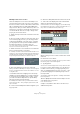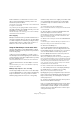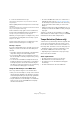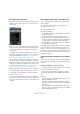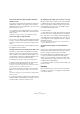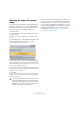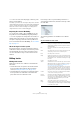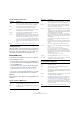User manual
Table Of Contents
- Table of Contents
- Part I: Getting into the details
- About this manual
- Setting up your system
- VST Connections
- The Project window
- Working with projects
- Creating new projects
- Opening projects
- Closing projects
- Saving projects
- The Archive and Backup functions
- Startup Options
- The Project Setup dialog
- Zoom and view options
- Audio handling
- Auditioning audio parts and events
- Scrubbing audio
- Editing parts and events
- Range editing
- Region operations
- The Edit History dialog
- The Preferences dialog
- Working with tracks and lanes
- Playback and the Transport panel
- Recording
- Quantizing MIDI and audio
- Fades, crossfades and envelopes
- The arranger track
- The transpose functions
- Using markers
- The Mixer
- Control Room (Cubase only)
- Audio effects
- VST instruments and instrument tracks
- Surround sound (Cubase only)
- Automation
- Audio processing and functions
- The Sample Editor
- The Audio Part Editor
- The Pool
- The MediaBay
- Introduction
- Working with the MediaBay
- The Define Locations section
- The Locations section
- The Results list
- Previewing files
- The Filters section
- The Attribute Inspector
- The Loop Browser, Sound Browser, and Mini Browser windows
- Preferences
- Key commands
- Working with MediaBay-related windows
- Working with Volume databases
- Working with track presets
- Track Quick Controls
- Remote controlling Cubase
- MIDI realtime parameters and effects
- Using MIDI devices
- MIDI processing
- The MIDI editors
- Introduction
- Opening a MIDI editor
- The Key Editor – Overview
- Key Editor operations
- The In-Place Editor
- The Drum Editor – Overview
- Drum Editor operations
- Working with drum maps
- Using drum name lists
- The List Editor – Overview
- List Editor operations
- Working with SysEx messages
- Recording SysEx parameter changes
- Editing SysEx messages
- The basic Score Editor – Overview
- Score Editor operations
- Expression maps (Cubase only)
- Note Expression (Cubase only)
- The Logical Editor, Transformer, and Input Transformer
- The Project Logical Editor (Cubase only)
- Editing tempo and signature
- The Project Browser (Cubase only)
- Export Audio Mixdown
- Synchronization
- Video
- ReWire
- File handling
- Customizing
- Key commands
- Part II: Score layout and printing (Cubase only)
- How the Score Editor works
- The basics
- About this chapter
- Preparations
- Opening the Score Editor
- The project cursor
- Playing back and recording
- Page Mode
- Changing the zoom factor
- The active staff
- Making page setup settings
- Designing your work space
- About the Score Editor context menus
- About dialogs in the Score Editor
- Setting clef, key, and time signature
- Transposing instruments
- Printing from the Score Editor
- Exporting pages as image files
- Working order
- Force update
- Transcribing MIDI recordings
- Entering and editing notes
- About this chapter
- Score settings
- Note values and positions
- Adding and editing notes
- Selecting notes
- Moving notes
- Duplicating notes
- Cut, copy, and paste
- Editing pitches of individual notes
- Changing the length of notes
- Splitting a note in two
- Working with the Display Quantize tool
- Split (piano) staves
- Strategies: Multiple staves
- Inserting and editing clefs, keys, or time signatures
- Deleting notes
- Staff settings
- Polyphonic voicing
- About this chapter
- Background: Polyphonic voicing
- Setting up the voices
- Strategies: How many voices do I need?
- Entering notes into voices
- Checking which voice a note belongs to
- Moving notes between voices
- Handling rests
- Voices and Display Quantize
- Creating crossed voicings
- Automatic polyphonic voicing – Merge All Staves
- Converting voices to tracks – Extract Voices
- Additional note and rest formatting
- Working with symbols
- Working with chords
- Working with text
- Working with layouts
- Working with MusicXML
- Designing your score: additional techniques
- Scoring for drums
- Creating tablature
- The score and MIDI playback
- Tips and Tricks
- Index
472
Editing tempo and signature
11. Now match the second musical cue to the correct
video position by dragging the musical position to the
desired time position as before.
The new tempo event is edited – the first tempo event is unaffected and
the original cue is still matched.
• If you know you are going to match several cues this
way, make it a habit to press [Shift] each time you use the
Time Warp tool to match positions.
This adds a new tempo event – that way, you do not have to add tempo
events afterwards as described above.
About snapping
If Snap is activated in the Project window and “Events” is
selected on the Snap Type pop-up menu, the Time Warp
tool will be magnetic to events when you drag the tempo
grid. This makes it easier to snap a tempo position to a
marker, the start or end of an audio event, etc.
Using the Time Warp tool in an audio editor
Using the Time Warp tool in the Sample Editor or Audio
Part Editor is different from using it in the Project window,
in the following ways:
• When you use the Time Warp tool, a tempo event is
automatically inserted at the beginning of the edited event
or part. This tempo event will be adjusted when you warp
the tempo grid with the tool.
This means that material before the edited events will not be affected.
• Only the default mode for the Time Warp tool is avail-
able.
This means that when you use the tool, the edited track is temporarily
switched to linear time base.
Making a tempo map for a “free” recording
The following example shows how to use the Time Warp
tool in the Sample Editor to create a tempo map matching
freely recorded music. Let’s say you have recorded a
drummer, playing without a metronome – this typically
means the tempo varies ever so slightly. To be able to add
more material and easily rearrange the recorded audio,
you want the tempo in Cubase to match the recorded
drum track:
1. If necessary, move the recorded event.
Move it so that the first downbeat (“one”) happens at the start of the bar
– zoom in if needed.
2. Open the drum recording in the Sample Editor and
make sure Hitpoint mode is not selected.
The Time Warp tool cannot be used in Hitpoint mode. However, if you
have calculated hitpoints already, these will be visible when the Time
Warp tool is selected (see below).
3. Set the zoom so that you can see the individual drum
hits clearly.
To achieve this type of “visual” beat matching, it is important to have a
fairly clean recording, such as the drum track in this example.
4. Select the Time Warp tool.
You have already matched the first downbeat with the
start of a bar. However, if the recording starts before the
first downbeat (with a fill, some silence, etc.), you want to
“lock” the first downbeat so that it stays in position:
5. Press [Shift] and click in the event at the position of
the first downbeat (the start of the bar).
When you press [Shift], the pointer turns into a pencil. Clicking adds a
tempo event at the first downbeat – when you later adjust the tempo with
the Time Warp tool, the first downbeat will stay in place. Note that if the
event starts exactly on the first downbeat (no audio before the “one”),
you do not need to do this. This is because a tempo event is automati
-
cally added at the start of the edited event.
6. Now, locate the start of the next bar in the ruler.
7. Click at that position in the event display and drag to
the downbeat of the second bar in the recording.
When you click, the pointer will snap to the ruler grid.
By dragging the grid, you changed the tempo value in the
tempo event at the first downbeat. If the drummer held a
fairly consistent tempo, the following bars should now
match pretty well, too.
8. Check the following bars and locate the first position
where the audio drifts from the tempo.
Now, if you simply adjusted that beat in the tempo grid to
match the beat in the recording, the tempo event at the
first downbeat would be changed – this would ruin the
match in the previous bars! We need to lock these by in
-
serting a new tempo event.