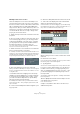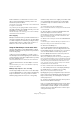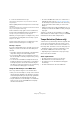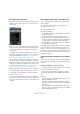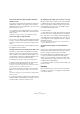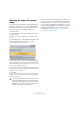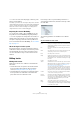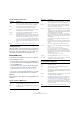User manual
Table Of Contents
- Table of Contents
- Part I: Getting into the details
- About this manual
- Setting up your system
- VST Connections
- The Project window
- Working with projects
- Creating new projects
- Opening projects
- Closing projects
- Saving projects
- The Archive and Backup functions
- Startup Options
- The Project Setup dialog
- Zoom and view options
- Audio handling
- Auditioning audio parts and events
- Scrubbing audio
- Editing parts and events
- Range editing
- Region operations
- The Edit History dialog
- The Preferences dialog
- Working with tracks and lanes
- Playback and the Transport panel
- Recording
- Quantizing MIDI and audio
- Fades, crossfades and envelopes
- The arranger track
- The transpose functions
- Using markers
- The Mixer
- Control Room (Cubase only)
- Audio effects
- VST instruments and instrument tracks
- Surround sound (Cubase only)
- Automation
- Audio processing and functions
- The Sample Editor
- The Audio Part Editor
- The Pool
- The MediaBay
- Introduction
- Working with the MediaBay
- The Define Locations section
- The Locations section
- The Results list
- Previewing files
- The Filters section
- The Attribute Inspector
- The Loop Browser, Sound Browser, and Mini Browser windows
- Preferences
- Key commands
- Working with MediaBay-related windows
- Working with Volume databases
- Working with track presets
- Track Quick Controls
- Remote controlling Cubase
- MIDI realtime parameters and effects
- Using MIDI devices
- MIDI processing
- The MIDI editors
- Introduction
- Opening a MIDI editor
- The Key Editor – Overview
- Key Editor operations
- The In-Place Editor
- The Drum Editor – Overview
- Drum Editor operations
- Working with drum maps
- Using drum name lists
- The List Editor – Overview
- List Editor operations
- Working with SysEx messages
- Recording SysEx parameter changes
- Editing SysEx messages
- The basic Score Editor – Overview
- Score Editor operations
- Expression maps (Cubase only)
- Note Expression (Cubase only)
- The Logical Editor, Transformer, and Input Transformer
- The Project Logical Editor (Cubase only)
- Editing tempo and signature
- The Project Browser (Cubase only)
- Export Audio Mixdown
- Synchronization
- Video
- ReWire
- File handling
- Customizing
- Key commands
- Part II: Score layout and printing (Cubase only)
- How the Score Editor works
- The basics
- About this chapter
- Preparations
- Opening the Score Editor
- The project cursor
- Playing back and recording
- Page Mode
- Changing the zoom factor
- The active staff
- Making page setup settings
- Designing your work space
- About the Score Editor context menus
- About dialogs in the Score Editor
- Setting clef, key, and time signature
- Transposing instruments
- Printing from the Score Editor
- Exporting pages as image files
- Working order
- Force update
- Transcribing MIDI recordings
- Entering and editing notes
- About this chapter
- Score settings
- Note values and positions
- Adding and editing notes
- Selecting notes
- Moving notes
- Duplicating notes
- Cut, copy, and paste
- Editing pitches of individual notes
- Changing the length of notes
- Splitting a note in two
- Working with the Display Quantize tool
- Split (piano) staves
- Strategies: Multiple staves
- Inserting and editing clefs, keys, or time signatures
- Deleting notes
- Staff settings
- Polyphonic voicing
- About this chapter
- Background: Polyphonic voicing
- Setting up the voices
- Strategies: How many voices do I need?
- Entering notes into voices
- Checking which voice a note belongs to
- Moving notes between voices
- Handling rests
- Voices and Display Quantize
- Creating crossed voicings
- Automatic polyphonic voicing – Merge All Staves
- Converting voices to tracks – Extract Voices
- Additional note and rest formatting
- Working with symbols
- Working with chords
- Working with text
- Working with layouts
- Working with MusicXML
- Designing your score: additional techniques
- Scoring for drums
- Creating tablature
- The score and MIDI playback
- Tips and Tricks
- Index
471
Editing tempo and signature
Matching a musical score to video
Here’s an example of how to use the Time Warp tool in
“musical events follow” mode. Let’s say you are creating
the music for a film. You have a video track, an audio track
with a commentary and some audio and/or MIDI tracks
with your music. Now you want to match the position of a
musical cue to a position in a video film. The musical cue
is located in bar 33. There are no tempo changes in the
project (yet). Proceed as follows:
1. Make sure tempo track mode is selected on the Trans-
port panel.
2. Now you need to locate the position in the video. If you
do not need very high precision, you can simply locate it
looking at the thumbnails on the video track – otherwise
you can pinpoint the exact position and add a marker to
the marker track (that you can snap to later on).
You can also make a note of the exact position and add an extra ruler
track set to show the timecode (Cubase only).
3. Make sure that the correct tracks are set to linear time
base or musical time base, respectively.
In our example, we want the video track and the audio track with a com-
mentary voice-over to be linear time-based (as well as the marker track, if
used). All other tracks should be set to musical time base. You change
this by clicking the time base button in the track list or Inspector.
4. Set up the Grid Type pop-up menu as desired.
When you click with the Time Warp tool, it snaps to the selected grid. In
this case, you will find the musical cue at the start of bar 33, so we can
set the grid to “Bar”.
• Note that this affects the snapping to the ruler (tempo
grid) when you click! In addition, the tool can be “magnetic”
to events in the Project window when you drag – for this,
you need to activate the Snap function, open the Snap
Type pop-up menu, and select “Events”.
In our example, this would be useful if you created a marker at the de-
sired position in the video – when you drag the grid (see below), it will
snap to the marker.
5. Click on the Time Warp button and click again to open
a pop-up menu.
6. Select the “Warp Grid (musical events follow)” mode.
7. Click in the event display at the start of bar 33 and
drag to the desired position in the video.
As mentioned above, this can mean dragging to a position indicated by
the thumbnails on the video track, to a marker on the marker track or to a
time position on an additional ruler track (Cubase only).
When you drag, the ruler is scaled – and the music tracks
will follow.
8. Release the mouse button.
If you look in the ruler at the beginning of the project, you will see that the
first (and only) tempo event has been adjusted.
9. Try playing back.
The musical cue should now happen at the correct position in the video.
Let’s say you need to match another cue to another posi-
tion later on in the video. If you simply repeat this proce-
dure, you will find that the first cue gets out of sync – since
you are still changing the first (and only) tempo event on
the tempo track!
You need to create a “lock point” – a tempo event at the
first cue position:
10. Press [Shift] and click with the Time Warp tool in the
event display at the cue position.
In our case, this is bar 33.
A tempo event (with the same value as the first one) is
added at that position.
Musical time base selected Linear time base selected