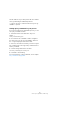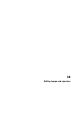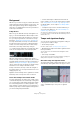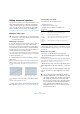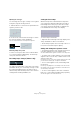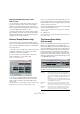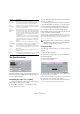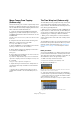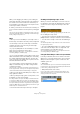User manual
Table Of Contents
- Table of Contents
- Part I: Getting into the details
- About this manual
- Setting up your system
- VST Connections
- The Project window
- Working with projects
- Creating new projects
- Opening projects
- Closing projects
- Saving projects
- The Archive and Backup functions
- Startup Options
- The Project Setup dialog
- Zoom and view options
- Audio handling
- Auditioning audio parts and events
- Scrubbing audio
- Editing parts and events
- Range editing
- Region operations
- The Edit History dialog
- The Preferences dialog
- Working with tracks and lanes
- Playback and the Transport panel
- Recording
- Quantizing MIDI and audio
- Fades, crossfades and envelopes
- The arranger track
- The transpose functions
- Using markers
- The Mixer
- Control Room (Cubase only)
- Audio effects
- VST instruments and instrument tracks
- Surround sound (Cubase only)
- Automation
- Audio processing and functions
- The Sample Editor
- The Audio Part Editor
- The Pool
- The MediaBay
- Introduction
- Working with the MediaBay
- The Define Locations section
- The Locations section
- The Results list
- Previewing files
- The Filters section
- The Attribute Inspector
- The Loop Browser, Sound Browser, and Mini Browser windows
- Preferences
- Key commands
- Working with MediaBay-related windows
- Working with Volume databases
- Working with track presets
- Track Quick Controls
- Remote controlling Cubase
- MIDI realtime parameters and effects
- Using MIDI devices
- MIDI processing
- The MIDI editors
- Introduction
- Opening a MIDI editor
- The Key Editor – Overview
- Key Editor operations
- The In-Place Editor
- The Drum Editor – Overview
- Drum Editor operations
- Working with drum maps
- Using drum name lists
- The List Editor – Overview
- List Editor operations
- Working with SysEx messages
- Recording SysEx parameter changes
- Editing SysEx messages
- The basic Score Editor – Overview
- Score Editor operations
- Expression maps (Cubase only)
- Note Expression (Cubase only)
- The Logical Editor, Transformer, and Input Transformer
- The Project Logical Editor (Cubase only)
- Editing tempo and signature
- The Project Browser (Cubase only)
- Export Audio Mixdown
- Synchronization
- Video
- ReWire
- File handling
- Customizing
- Key commands
- Part II: Score layout and printing (Cubase only)
- How the Score Editor works
- The basics
- About this chapter
- Preparations
- Opening the Score Editor
- The project cursor
- Playing back and recording
- Page Mode
- Changing the zoom factor
- The active staff
- Making page setup settings
- Designing your work space
- About the Score Editor context menus
- About dialogs in the Score Editor
- Setting clef, key, and time signature
- Transposing instruments
- Printing from the Score Editor
- Exporting pages as image files
- Working order
- Force update
- Transcribing MIDI recordings
- Entering and editing notes
- About this chapter
- Score settings
- Note values and positions
- Adding and editing notes
- Selecting notes
- Moving notes
- Duplicating notes
- Cut, copy, and paste
- Editing pitches of individual notes
- Changing the length of notes
- Splitting a note in two
- Working with the Display Quantize tool
- Split (piano) staves
- Strategies: Multiple staves
- Inserting and editing clefs, keys, or time signatures
- Deleting notes
- Staff settings
- Polyphonic voicing
- About this chapter
- Background: Polyphonic voicing
- Setting up the voices
- Strategies: How many voices do I need?
- Entering notes into voices
- Checking which voice a note belongs to
- Moving notes between voices
- Handling rests
- Voices and Display Quantize
- Creating crossed voicings
- Automatic polyphonic voicing – Merge All Staves
- Converting voices to tracks – Extract Voices
- Additional note and rest formatting
- Working with symbols
- Working with chords
- Working with text
- Working with layouts
- Working with MusicXML
- Designing your score: additional techniques
- Scoring for drums
- Creating tablature
- The score and MIDI playback
- Tips and Tricks
- Index
470
Editing tempo and signature
While you are dragging, the track(s) you are editing are
temporarily switched to linear time base. This means that
the contents of the tracks remain at the same time posi
-
tions regardless of the tempo (there is an exception to this
in the Project window, see below).
4. When you release the mouse button, the musical posi-
tion you clicked on matches the time position you dragged
it to.
This is because the Time Warp tool changed the last tempo event on the
tempo track (and/or added new ones, depending on window and usage),
thereby scaling the tempo track to fit.
Rules
• When you use the Time Warp tool, the tempo value of
the last tempo event (before the click position) is adjusted.
• If later tempo events exist, a new tempo event will be
created at the click position. This way, the later tempo
event(s) will not be moved.
• If you press [Shift] and use the Time Warp tool, a new
tempo event is created at the click position.
[Shift] is the default modifier for this – you can adjust this in the Prefer-
ences dialog (Editing–Tool Modifiers page).
• If you use the Time Warp tool in an editor, a tempo event
will be created at the start of the edited part or event. Only
the currently edited track will be affected – but note that
events to the right of the edited events or parts (on the ed
-
ited track) will be affected as well.
• If you have made a selection range and use the Time
Warp tool within that range, the tempo changes will be
confined to that range.
This means tempo events will be inserted at the start and end of the se-
lection range, if needed – useful if you need to adjust the tempo within a
certain area but want all material outside that range to stay in place.
• When you click with the Time Warp tool, it snaps to the
tempo grid in the window.
• When you drag the tempo grid to a new position, it can
be magnetic to events in the window.
In the Project window, this requires that Snap is activated and “Events”
is selected on the Snap Type pop-up menu – the grid will then snap to
the start and end of events or parts, and to markers. In the Sample Editor,
this requires that Snap is activated – the grid will then snap to hitpoints
(if any). In the MIDI editors, this requires that Snap is activated – the grid
will then snap to the start and end of notes.
• The function will create tempo values up to 300 bpm.
Viewing and adjusting tempo events
When you select the Time Warp tool, the ruler of the ac-
tive window is shown in brown. Existing tempo events are
shown in the ruler as “flags” with the tempo values dis-
played.
This helps you see what’s going on, but you can also use
this for editing the tempo track:
• If you press the create/erase modifier key (by default
[Shift]) and click on a tempo event in the ruler, it is deleted.
• You can click on a tempo event in the ruler and drag to
move it.
This automatically edits the tempo value in the event so that elements to
the right keep their positions.
• If you press [Alt]/[Option] and move (or delete) a tempo
event in the ruler, the tempo value is not adjusted – this
means elements to the right will be moved.
This is the default modifier key for this – you can adjust it in the Prefer-
ences dialog (Editing–Tool Modifiers page).
Using the Time Warp tool in the Project window
In the Project window, there are two modes for the Time
Warp tool. To select the desired option, click on the Time
Warp tool and click again to open a context menu. The
available options are:
• Warp Grid
This is the default mode. If you use it, all tracks are temporarily switched
to linear time base. This means that all tracks will keep their absolute time
positions when you adjust the tempo track.
• Warp Grid (musical events follow)
If you use this mode, no tracks are switched to linear time base. This
means that all tracks that are not set to linear time base will follow the
changes you make to the tempo track.