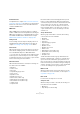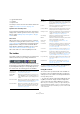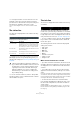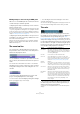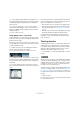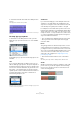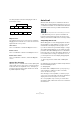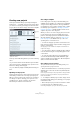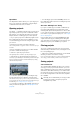User manual
Table Of Contents
- Table of Contents
- Part I: Getting into the details
- About this manual
- Setting up your system
- VST Connections
- The Project window
- Working with projects
- Creating new projects
- Opening projects
- Closing projects
- Saving projects
- The Archive and Backup functions
- Startup Options
- The Project Setup dialog
- Zoom and view options
- Audio handling
- Auditioning audio parts and events
- Scrubbing audio
- Editing parts and events
- Range editing
- Region operations
- The Edit History dialog
- The Preferences dialog
- Working with tracks and lanes
- Playback and the Transport panel
- Recording
- Quantizing MIDI and audio
- Fades, crossfades and envelopes
- The arranger track
- The transpose functions
- Using markers
- The Mixer
- Control Room (Cubase only)
- Audio effects
- VST instruments and instrument tracks
- Surround sound (Cubase only)
- Automation
- Audio processing and functions
- The Sample Editor
- The Audio Part Editor
- The Pool
- The MediaBay
- Introduction
- Working with the MediaBay
- The Define Locations section
- The Locations section
- The Results list
- Previewing files
- The Filters section
- The Attribute Inspector
- The Loop Browser, Sound Browser, and Mini Browser windows
- Preferences
- Key commands
- Working with MediaBay-related windows
- Working with Volume databases
- Working with track presets
- Track Quick Controls
- Remote controlling Cubase
- MIDI realtime parameters and effects
- Using MIDI devices
- MIDI processing
- The MIDI editors
- Introduction
- Opening a MIDI editor
- The Key Editor – Overview
- Key Editor operations
- The In-Place Editor
- The Drum Editor – Overview
- Drum Editor operations
- Working with drum maps
- Using drum name lists
- The List Editor – Overview
- List Editor operations
- Working with SysEx messages
- Recording SysEx parameter changes
- Editing SysEx messages
- The basic Score Editor – Overview
- Score Editor operations
- Expression maps (Cubase only)
- Note Expression (Cubase only)
- The Logical Editor, Transformer, and Input Transformer
- The Project Logical Editor (Cubase only)
- Editing tempo and signature
- The Project Browser (Cubase only)
- Export Audio Mixdown
- Synchronization
- Video
- ReWire
- File handling
- Customizing
- Key commands
- Part II: Score layout and printing (Cubase only)
- How the Score Editor works
- The basics
- About this chapter
- Preparations
- Opening the Score Editor
- The project cursor
- Playing back and recording
- Page Mode
- Changing the zoom factor
- The active staff
- Making page setup settings
- Designing your work space
- About the Score Editor context menus
- About dialogs in the Score Editor
- Setting clef, key, and time signature
- Transposing instruments
- Printing from the Score Editor
- Exporting pages as image files
- Working order
- Force update
- Transcribing MIDI recordings
- Entering and editing notes
- About this chapter
- Score settings
- Note values and positions
- Adding and editing notes
- Selecting notes
- Moving notes
- Duplicating notes
- Cut, copy, and paste
- Editing pitches of individual notes
- Changing the length of notes
- Splitting a note in two
- Working with the Display Quantize tool
- Split (piano) staves
- Strategies: Multiple staves
- Inserting and editing clefs, keys, or time signatures
- Deleting notes
- Staff settings
- Polyphonic voicing
- About this chapter
- Background: Polyphonic voicing
- Setting up the voices
- Strategies: How many voices do I need?
- Entering notes into voices
- Checking which voice a note belongs to
- Moving notes between voices
- Handling rests
- Voices and Display Quantize
- Creating crossed voicings
- Automatic polyphonic voicing – Merge All Staves
- Converting voices to tracks – Extract Voices
- Additional note and rest formatting
- Working with symbols
- Working with chords
- Working with text
- Working with layouts
- Working with MusicXML
- Designing your score: additional techniques
- Scoring for drums
- Creating tablature
- The score and MIDI playback
- Tips and Tricks
- Index
47
The Project window
The same principle works when changing the order of
more than two events:
Magnetic Cursor
This grid type lets the project cursor become “magnetic”.
Dragging an event near the cursor causes the event to be
aligned with the cursor position.
Grid + Cursor
This is a combination of “Grid” and “Magnetic Cursor”.
Events + Cursor
This is a combination of “Events” and “Magnetic Cursor”.
Events + Grid + Cursor
This is a combination of “Events”, “Grid” and “Magnetic
Cursor”.
Snap to Zero Crossing
When this option is activated on the toolbar, splitting and
sizing of audio events is done at zero crossings (positions
in the audio where the amplitude is zero). This helps you
avoid pops and clicks which might otherwise be caused
by sudden amplitude changes.
Auto-Scroll
When the Auto-Scroll option is activated, the waveform
display will scroll during playback, keeping the project cur-
sor visible in the window. You can find the Auto-Scroll but-
ton on the toolbars of the Project window and all editors.
“Auto-Scroll” and “Suspend Auto-Scroll when Editing” are activated
• If the “Stationary Cursors” option is activated in the
Preferences dialog (Transport page), the project cursor
will be positioned in the middle of the screen (if possible).
Suspending Auto-Scroll
When editing parts or events during playback with Auto-
Scroll enabled, you may suddenly “lose sight” of the ed
-
ited material as the display follows the project cursor.
If you do not want the Project window display to change
when editing during playback, you can activate the “Sus-
pend Auto-Scroll when Editing” button. You will find this
button right next to the Auto-Scroll button. When this op
-
tion is enabled, auto-scrolling is suspended as soon as
you click anywhere in the event display during playback.
Proceed as follows:
1. Open a project that contains audio or MIDI parts/
events.
2. Enable both the “Auto-Scroll” and the “Suspend Auto-
Scroll when Editing” buttons.
3. Start playback.
4. Edit an audio or MIDI part/event of your project (e. g.
click and drag it to a different location on its track).
The Auto-Scroll button turns orange.
Auto-Scrolling is now suspended, i. e. when the project
cursor moves to the right edge of the Project window, the
display will not follow to keep the cursor visible.
As soon as playback stops or when you click the Auto-
Scroll button again, Cubase will return to the normal Auto-
Scroll behavior.
12345
52431
Dragging event 2 past event 4…
…changes the order of events 2, 3 and 4.