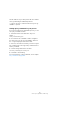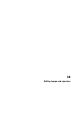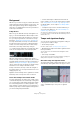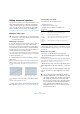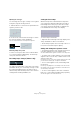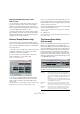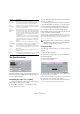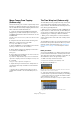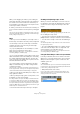User manual
Table Of Contents
- Table of Contents
- Part I: Getting into the details
- About this manual
- Setting up your system
- VST Connections
- The Project window
- Working with projects
- Creating new projects
- Opening projects
- Closing projects
- Saving projects
- The Archive and Backup functions
- Startup Options
- The Project Setup dialog
- Zoom and view options
- Audio handling
- Auditioning audio parts and events
- Scrubbing audio
- Editing parts and events
- Range editing
- Region operations
- The Edit History dialog
- The Preferences dialog
- Working with tracks and lanes
- Playback and the Transport panel
- Recording
- Quantizing MIDI and audio
- Fades, crossfades and envelopes
- The arranger track
- The transpose functions
- Using markers
- The Mixer
- Control Room (Cubase only)
- Audio effects
- VST instruments and instrument tracks
- Surround sound (Cubase only)
- Automation
- Audio processing and functions
- The Sample Editor
- The Audio Part Editor
- The Pool
- The MediaBay
- Introduction
- Working with the MediaBay
- The Define Locations section
- The Locations section
- The Results list
- Previewing files
- The Filters section
- The Attribute Inspector
- The Loop Browser, Sound Browser, and Mini Browser windows
- Preferences
- Key commands
- Working with MediaBay-related windows
- Working with Volume databases
- Working with track presets
- Track Quick Controls
- Remote controlling Cubase
- MIDI realtime parameters and effects
- Using MIDI devices
- MIDI processing
- The MIDI editors
- Introduction
- Opening a MIDI editor
- The Key Editor – Overview
- Key Editor operations
- The In-Place Editor
- The Drum Editor – Overview
- Drum Editor operations
- Working with drum maps
- Using drum name lists
- The List Editor – Overview
- List Editor operations
- Working with SysEx messages
- Recording SysEx parameter changes
- Editing SysEx messages
- The basic Score Editor – Overview
- Score Editor operations
- Expression maps (Cubase only)
- Note Expression (Cubase only)
- The Logical Editor, Transformer, and Input Transformer
- The Project Logical Editor (Cubase only)
- Editing tempo and signature
- The Project Browser (Cubase only)
- Export Audio Mixdown
- Synchronization
- Video
- ReWire
- File handling
- Customizing
- Key commands
- Part II: Score layout and printing (Cubase only)
- How the Score Editor works
- The basics
- About this chapter
- Preparations
- Opening the Score Editor
- The project cursor
- Playing back and recording
- Page Mode
- Changing the zoom factor
- The active staff
- Making page setup settings
- Designing your work space
- About the Score Editor context menus
- About dialogs in the Score Editor
- Setting clef, key, and time signature
- Transposing instruments
- Printing from the Score Editor
- Exporting pages as image files
- Working order
- Force update
- Transcribing MIDI recordings
- Entering and editing notes
- About this chapter
- Score settings
- Note values and positions
- Adding and editing notes
- Selecting notes
- Moving notes
- Duplicating notes
- Cut, copy, and paste
- Editing pitches of individual notes
- Changing the length of notes
- Splitting a note in two
- Working with the Display Quantize tool
- Split (piano) staves
- Strategies: Multiple staves
- Inserting and editing clefs, keys, or time signatures
- Deleting notes
- Staff settings
- Polyphonic voicing
- About this chapter
- Background: Polyphonic voicing
- Setting up the voices
- Strategies: How many voices do I need?
- Entering notes into voices
- Checking which voice a note belongs to
- Moving notes between voices
- Handling rests
- Voices and Display Quantize
- Creating crossed voicings
- Automatic polyphonic voicing – Merge All Staves
- Converting voices to tracks – Extract Voices
- Additional note and rest formatting
- Working with symbols
- Working with chords
- Working with text
- Working with layouts
- Working with MusicXML
- Designing your score: additional techniques
- Scoring for drums
- Creating tablature
- The score and MIDI playback
- Tips and Tricks
- Index
469
Editing tempo and signature
Merge Tempo From Tapping
(Cubase only)
This function allows you to create a complete tempo track
based on your tapping. Typically, you would use this if you
have an audio file with no tempo mapping and want to be
able to add other material afterwards, etc.
1. Create an empty time-based MIDI track and, while
playing back your audio material, tap the new tempo on
your MIDI keyboard and record the created notes onto the
new MIDI track.
Note that you must create note events – pedal events cannot be used for
this function.
2. Play back the audio and check that the timing of the
MIDI notes corresponds to that of the audio.
If necessary, edit the MIDI notes in an editor.
3. Select the MIDI part (or the individual notes in an edi-
tor) that you want to use for the calculation.
4. Select “Merge Tempo From Tapping” from the Func-
tions submenu of the MIDI menu.
A dialog opens.
5. In the dialog, specify what type of note (1/2, 1/4, etc.)
you tapped during the recording.
If you activate the “Begin at Bar Start” option, the first note will automati-
cally start at the beginning of a bar when calculating the new tempo curve.
6. Click OK.
The project’s tempo is adjusted to the tapped notes.
7. Open the Project menu and select “Tempo Track” to
check that the new tempo information is reflected in the
tempo curve.
Ö Another way of creating a tempo map for freely re-
corded audio would be to use the Time Warp tool, see
below.
The Time Warp tool (Cubase only)
The Time Warp tool lets you adjust the tempo track so that
“musical time-based” material (positions related to the
tempo) matches “linear time-based” material (positions in
time). Some typical applications:
• When you have recorded music (audio or MIDI) without
tempo reference or metronome click, the Time Warp tool
can be used for creating a tempo map that fits the record
-
ing (allowing you to rearrange or add other material).
• When you are creating music for a movie and want to
match certain positions in the video with certain positions
in the music.
The Time Warp tool makes use of the fact that tracks can
be based on time positions (linear time base) or positions
related to tempo (musical time base), see
“Defining the
track time base” on page 74 for a description of these
modes.
Basic procedure
You use the Time Warp tool to drag a musical position (a
position in bars+beats format) to a certain position in time.
This can be done in the Project window or in an editor, as
described below. Here is the general procedure:
1. Make sure tempo track mode is active.
You cannot use the Time Warp tool in fixed tempo mode.
2. Select the Time Warp tool.
Bars+Beats format is automatically selected for the ruler in the active
window, and the ruler is shown in brown.
3. Click in the window at a musical position and drag it
so that it matches a position in the material you are editing
– e.
g. the start of an event, a certain “hit” within an audio
event, a frame in a video clip, etc.
When you click with the Time Warp tool, it snaps to the grid in the window.
Dragging the start of the bar to the start of the audio event.