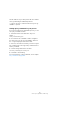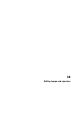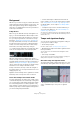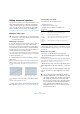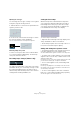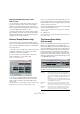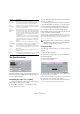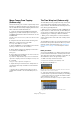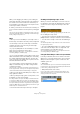User manual
Table Of Contents
- Table of Contents
- Part I: Getting into the details
- About this manual
- Setting up your system
- VST Connections
- The Project window
- Working with projects
- Creating new projects
- Opening projects
- Closing projects
- Saving projects
- The Archive and Backup functions
- Startup Options
- The Project Setup dialog
- Zoom and view options
- Audio handling
- Auditioning audio parts and events
- Scrubbing audio
- Editing parts and events
- Range editing
- Region operations
- The Edit History dialog
- The Preferences dialog
- Working with tracks and lanes
- Playback and the Transport panel
- Recording
- Quantizing MIDI and audio
- Fades, crossfades and envelopes
- The arranger track
- The transpose functions
- Using markers
- The Mixer
- Control Room (Cubase only)
- Audio effects
- VST instruments and instrument tracks
- Surround sound (Cubase only)
- Automation
- Audio processing and functions
- The Sample Editor
- The Audio Part Editor
- The Pool
- The MediaBay
- Introduction
- Working with the MediaBay
- The Define Locations section
- The Locations section
- The Results list
- Previewing files
- The Filters section
- The Attribute Inspector
- The Loop Browser, Sound Browser, and Mini Browser windows
- Preferences
- Key commands
- Working with MediaBay-related windows
- Working with Volume databases
- Working with track presets
- Track Quick Controls
- Remote controlling Cubase
- MIDI realtime parameters and effects
- Using MIDI devices
- MIDI processing
- The MIDI editors
- Introduction
- Opening a MIDI editor
- The Key Editor – Overview
- Key Editor operations
- The In-Place Editor
- The Drum Editor – Overview
- Drum Editor operations
- Working with drum maps
- Using drum name lists
- The List Editor – Overview
- List Editor operations
- Working with SysEx messages
- Recording SysEx parameter changes
- Editing SysEx messages
- The basic Score Editor – Overview
- Score Editor operations
- Expression maps (Cubase only)
- Note Expression (Cubase only)
- The Logical Editor, Transformer, and Input Transformer
- The Project Logical Editor (Cubase only)
- Editing tempo and signature
- The Project Browser (Cubase only)
- Export Audio Mixdown
- Synchronization
- Video
- ReWire
- File handling
- Customizing
- Key commands
- Part II: Score layout and printing (Cubase only)
- How the Score Editor works
- The basics
- About this chapter
- Preparations
- Opening the Score Editor
- The project cursor
- Playing back and recording
- Page Mode
- Changing the zoom factor
- The active staff
- Making page setup settings
- Designing your work space
- About the Score Editor context menus
- About dialogs in the Score Editor
- Setting clef, key, and time signature
- Transposing instruments
- Printing from the Score Editor
- Exporting pages as image files
- Working order
- Force update
- Transcribing MIDI recordings
- Entering and editing notes
- About this chapter
- Score settings
- Note values and positions
- Adding and editing notes
- Selecting notes
- Moving notes
- Duplicating notes
- Cut, copy, and paste
- Editing pitches of individual notes
- Changing the length of notes
- Splitting a note in two
- Working with the Display Quantize tool
- Split (piano) staves
- Strategies: Multiple staves
- Inserting and editing clefs, keys, or time signatures
- Deleting notes
- Staff settings
- Polyphonic voicing
- About this chapter
- Background: Polyphonic voicing
- Setting up the voices
- Strategies: How many voices do I need?
- Entering notes into voices
- Checking which voice a note belongs to
- Moving notes between voices
- Handling rests
- Voices and Display Quantize
- Creating crossed voicings
- Automatic polyphonic voicing – Merge All Staves
- Converting voices to tracks – Extract Voices
- Additional note and rest formatting
- Working with symbols
- Working with chords
- Working with text
- Working with layouts
- Working with MusicXML
- Designing your score: additional techniques
- Scoring for drums
- Creating tablature
- The score and MIDI playback
- Tips and Tricks
- Index
467
Editing tempo and signature
Exporting and importing tempo tracks
(Cubase only)
You can export the current tempo track for use in other
projects by selecting “Tempo Track” from the “Export”
submenu of the File menu. This allows you to save the
tempo track information (including time signature events)
as a special XML file (file extension “.smt”).
To import a tempo track, select “Tempo Track” from the
Import submenu of the File menu. Note that this replaces
all tempo track data in the current project (although the
operation can be undone if needed).
Process Tempo (Cubase only)
Process Tempo allows you to define a specific length or
end time for a set range, and the tempo track will automati
-
cally set a tempo that will fit the range in the specified time.
Proceed as follows:
1. Specify a region or range that you wish to process by
setting the left and right locators, either in the Tempo
Track Editor or in the Project window.
2. Click on the Process Tempo button (either in the
Tempo Track Editor or on the tempo track).
The Process Tempo dialog opens.
3. In the Process Range fields, the specified range is
shown, in Bars and Beats (PPQ) and in a time format,
which can be selected from the Time Display Format
pop-up menu.
The range defined in step 1 will already be set, but you can edit the range
by adjusting the values in the Process Range fields if you wish.
Now you can either specify a new range length or a new
range end time. What to choose depends on whether the
range should have a specific length or whether it should
end at a specific time position.
4. Enter the desired End or Length in the corresponding
fields of the New Range section.
You can select a time format for the new range in the Time Display For-
mat pop-up menu.
5. Click Process.
Now the tempo track is automatically adjusted, and the range will have
the specified duration.
The Process Bars dialog
(Cubase only)
The Process Bars dialog (opened from the Tempo Track
Editor or the signature track) uses the global “Insert
Silence” and “Delete Time” functions from the Range sub
-
menu of the Edit menu. However, the necessary ranges (or
parameters) are calculated using a musical “bars+beats-
based” environment. The function also ensures that the
time signatures stay “in sync” after these operations. This
allows for a much more intuitive approach when inserting,
deleting or replacing “time” while working with a project set
to the Bars+Beats time type.
The dialog contains the following elements:
Option Description
Bar Range The Bar Range display shows the bar range within the
project as well as its length. Click on the right edge of the
green indicator and drag it to the right to enlarge the range.
You can also use the Start and Length value fields (see
below).
The arrow pair in this section marks the length of the cur-
rent project. The area to the right marks the bar range that
can be added (500 bars max.).
Bar Range –
Start
This is where you specify the start position for the bar
range. Click on the arrows to raise/lower the value or
click directly in the value field to enter the value manually.
Bar Range –
Length
This is where you specify the length of the bar range.
Click on the arrows to raise/lower the value or click di
-
rectly in the value field to enter the value manually.