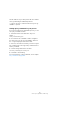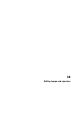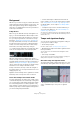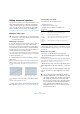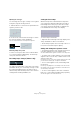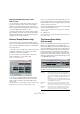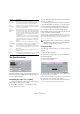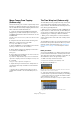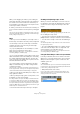User manual
Table Of Contents
- Table of Contents
- Part I: Getting into the details
- About this manual
- Setting up your system
- VST Connections
- The Project window
- Working with projects
- Creating new projects
- Opening projects
- Closing projects
- Saving projects
- The Archive and Backup functions
- Startup Options
- The Project Setup dialog
- Zoom and view options
- Audio handling
- Auditioning audio parts and events
- Scrubbing audio
- Editing parts and events
- Range editing
- Region operations
- The Edit History dialog
- The Preferences dialog
- Working with tracks and lanes
- Playback and the Transport panel
- Recording
- Quantizing MIDI and audio
- Fades, crossfades and envelopes
- The arranger track
- The transpose functions
- Using markers
- The Mixer
- Control Room (Cubase only)
- Audio effects
- VST instruments and instrument tracks
- Surround sound (Cubase only)
- Automation
- Audio processing and functions
- The Sample Editor
- The Audio Part Editor
- The Pool
- The MediaBay
- Introduction
- Working with the MediaBay
- The Define Locations section
- The Locations section
- The Results list
- Previewing files
- The Filters section
- The Attribute Inspector
- The Loop Browser, Sound Browser, and Mini Browser windows
- Preferences
- Key commands
- Working with MediaBay-related windows
- Working with Volume databases
- Working with track presets
- Track Quick Controls
- Remote controlling Cubase
- MIDI realtime parameters and effects
- Using MIDI devices
- MIDI processing
- The MIDI editors
- Introduction
- Opening a MIDI editor
- The Key Editor – Overview
- Key Editor operations
- The In-Place Editor
- The Drum Editor – Overview
- Drum Editor operations
- Working with drum maps
- Using drum name lists
- The List Editor – Overview
- List Editor operations
- Working with SysEx messages
- Recording SysEx parameter changes
- Editing SysEx messages
- The basic Score Editor – Overview
- Score Editor operations
- Expression maps (Cubase only)
- Note Expression (Cubase only)
- The Logical Editor, Transformer, and Input Transformer
- The Project Logical Editor (Cubase only)
- Editing tempo and signature
- The Project Browser (Cubase only)
- Export Audio Mixdown
- Synchronization
- Video
- ReWire
- File handling
- Customizing
- Key commands
- Part II: Score layout and printing (Cubase only)
- How the Score Editor works
- The basics
- About this chapter
- Preparations
- Opening the Score Editor
- The project cursor
- Playing back and recording
- Page Mode
- Changing the zoom factor
- The active staff
- Making page setup settings
- Designing your work space
- About the Score Editor context menus
- About dialogs in the Score Editor
- Setting clef, key, and time signature
- Transposing instruments
- Printing from the Score Editor
- Exporting pages as image files
- Working order
- Force update
- Transcribing MIDI recordings
- Entering and editing notes
- About this chapter
- Score settings
- Note values and positions
- Adding and editing notes
- Selecting notes
- Moving notes
- Duplicating notes
- Cut, copy, and paste
- Editing pitches of individual notes
- Changing the length of notes
- Splitting a note in two
- Working with the Display Quantize tool
- Split (piano) staves
- Strategies: Multiple staves
- Inserting and editing clefs, keys, or time signatures
- Deleting notes
- Staff settings
- Polyphonic voicing
- About this chapter
- Background: Polyphonic voicing
- Setting up the voices
- Strategies: How many voices do I need?
- Entering notes into voices
- Checking which voice a note belongs to
- Moving notes between voices
- Handling rests
- Voices and Display Quantize
- Creating crossed voicings
- Automatic polyphonic voicing – Merge All Staves
- Converting voices to tracks – Extract Voices
- Additional note and rest formatting
- Working with symbols
- Working with chords
- Working with text
- Working with layouts
- Working with MusicXML
- Designing your score: additional techniques
- Scoring for drums
- Creating tablature
- The score and MIDI playback
- Tips and Tricks
- Index
466
Editing tempo and signature
Adjusting the curve type
You can change the curve type of a tempo curve segment
at any time, using the following method:
1. With the Arrow tool, select all curve points within the
segment you want to edit.
2. In the info line, click below the word “Type” to switch
the curve type between “Jump” and “Ramp”.
The curve sections between the selected points are adjusted.
Removing tempo curve points
To remove a curve point, either click on it with the Erase
tool or select it and press [Backspace]. The first tempo
curve point cannot be removed.
Recording tempo changes (Cubase only)
The Tempo Recording slider on the toolbar of the Tempo
Track Editor allows you to record tempo changes “on the
fly”: simply start playback and use the slider to raise or
lower the tempo at the desired positions. This is useful for
creating natural sounding ritardandos, etc.
Setting the fixed tempo
When the tempo track is deactivated, the tempo track
curve is grayed out (but still visible). Since the tempo is
fixed throughout the whole project, there are no tempo
curve points. Instead, the fixed tempo is displayed as a
horizontal black line in the tempo curve display.
To set the tempo in fixed mode:
• Adjust the value numerically in the tempo display on the
Tempo Track Editor toolbar or in the track list.
• On the Transport panel, click on the tempo value to se-
lect it, enter a new value and press [Enter].
Adding and editing time signature events
• To add a time signature event, click with the Pencil tool
in the time signature area or time signature track.
This adds a default 4/4 time signature event at the closest bar position.
• To edit the value of a time signature event, select it and
adjust the value on the info line, or double-click the event
and enter a new value.
Note that there are two controls for the signature display; the left one ad-
justs the numerator and the right one adjusts the denominator.
• To move a time signature event, click and drag it with
the Arrow tool.
Note that you can [Shift]-click to select multiple events. Also note that
time signature events can only be positioned at the start of bars. This is
also true if Snap is deactivated.
• To remove a time signature, either click on it with the
Erase tool or select it and press [Backspace] or [Delete].
The first time signature event cannot be removed.