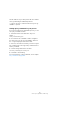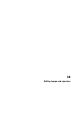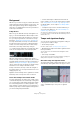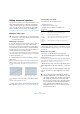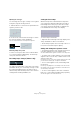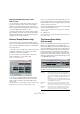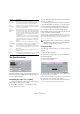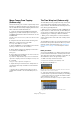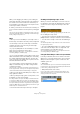User manual
Table Of Contents
- Table of Contents
- Part I: Getting into the details
- About this manual
- Setting up your system
- VST Connections
- The Project window
- Working with projects
- Creating new projects
- Opening projects
- Closing projects
- Saving projects
- The Archive and Backup functions
- Startup Options
- The Project Setup dialog
- Zoom and view options
- Audio handling
- Auditioning audio parts and events
- Scrubbing audio
- Editing parts and events
- Range editing
- Region operations
- The Edit History dialog
- The Preferences dialog
- Working with tracks and lanes
- Playback and the Transport panel
- Recording
- Quantizing MIDI and audio
- Fades, crossfades and envelopes
- The arranger track
- The transpose functions
- Using markers
- The Mixer
- Control Room (Cubase only)
- Audio effects
- VST instruments and instrument tracks
- Surround sound (Cubase only)
- Automation
- Audio processing and functions
- The Sample Editor
- The Audio Part Editor
- The Pool
- The MediaBay
- Introduction
- Working with the MediaBay
- The Define Locations section
- The Locations section
- The Results list
- Previewing files
- The Filters section
- The Attribute Inspector
- The Loop Browser, Sound Browser, and Mini Browser windows
- Preferences
- Key commands
- Working with MediaBay-related windows
- Working with Volume databases
- Working with track presets
- Track Quick Controls
- Remote controlling Cubase
- MIDI realtime parameters and effects
- Using MIDI devices
- MIDI processing
- The MIDI editors
- Introduction
- Opening a MIDI editor
- The Key Editor – Overview
- Key Editor operations
- The In-Place Editor
- The Drum Editor – Overview
- Drum Editor operations
- Working with drum maps
- Using drum name lists
- The List Editor – Overview
- List Editor operations
- Working with SysEx messages
- Recording SysEx parameter changes
- Editing SysEx messages
- The basic Score Editor – Overview
- Score Editor operations
- Expression maps (Cubase only)
- Note Expression (Cubase only)
- The Logical Editor, Transformer, and Input Transformer
- The Project Logical Editor (Cubase only)
- Editing tempo and signature
- The Project Browser (Cubase only)
- Export Audio Mixdown
- Synchronization
- Video
- ReWire
- File handling
- Customizing
- Key commands
- Part II: Score layout and printing (Cubase only)
- How the Score Editor works
- The basics
- About this chapter
- Preparations
- Opening the Score Editor
- The project cursor
- Playing back and recording
- Page Mode
- Changing the zoom factor
- The active staff
- Making page setup settings
- Designing your work space
- About the Score Editor context menus
- About dialogs in the Score Editor
- Setting clef, key, and time signature
- Transposing instruments
- Printing from the Score Editor
- Exporting pages as image files
- Working order
- Force update
- Transcribing MIDI recordings
- Entering and editing notes
- About this chapter
- Score settings
- Note values and positions
- Adding and editing notes
- Selecting notes
- Moving notes
- Duplicating notes
- Cut, copy, and paste
- Editing pitches of individual notes
- Changing the length of notes
- Splitting a note in two
- Working with the Display Quantize tool
- Split (piano) staves
- Strategies: Multiple staves
- Inserting and editing clefs, keys, or time signatures
- Deleting notes
- Staff settings
- Polyphonic voicing
- About this chapter
- Background: Polyphonic voicing
- Setting up the voices
- Strategies: How many voices do I need?
- Entering notes into voices
- Checking which voice a note belongs to
- Moving notes between voices
- Handling rests
- Voices and Display Quantize
- Creating crossed voicings
- Automatic polyphonic voicing – Merge All Staves
- Converting voices to tracks – Extract Voices
- Additional note and rest formatting
- Working with symbols
- Working with chords
- Working with text
- Working with layouts
- Working with MusicXML
- Designing your score: additional techniques
- Scoring for drums
- Creating tablature
- The score and MIDI playback
- Tips and Tricks
- Index
465
Editing tempo and signature
Editing tempo and signature
You can use the options of the Tempo Track Editor or the
tempo and signature tracks to edit tempo and signature
settings. The descriptions given below are valid in both
cases. The only exception is the tempo recording slider,
which is available only in the Tempo Track Editor (see
“Recording tempo changes (Cubase only)” on page 466).
Editing the tempo curve
Adding tempo curve points
1. Use the “Insert curve” pop-up menu (on the toolbar of
the Tempo Track Editor) or the “Type of New Tempo
points” pop-up menu in the track list for the tempo track to
select whether you want the tempo to change gradually
from the previous curve point to the new one (“Ramp”) or
change instantly to the new value (“Jump”).
You can also set this to Automatic. In this case, the types of existing tempo
curve points will be used when inserting new points at the same position.
2. Select the Pencil tool.
3. Click and drag in the tempo curve display to draw a
tempo curve.
When you click, the tempo display on the toolbar shows the tempo value.
If Snap is activated on the toolbar, this determines at which time posi
-
tions you can insert tempo curve points, see “The Snap function” on
page 45.
• You can also click on the tempo curve with the Arrow
tool.
This adds a single point with each click.
Ö Tempo values can also be automatically inserted by the
Beat Calculator, see
“The Beat Calculator” on page 468.
Selecting tempo curve points
Curve points can be selected as follows:
• Using the Arrow tool.
The standard selection techniques apply.
• Using the Select submenu of the Edit menu.
The options are:
• You can also use the left and right arrow keys on the
computer keyboard to go from one curve point to the next.
If you press [Shift] and use the arrow keys, you can select several points
at the same time.
Editing tempo curve points
Curve points can be edited in the following ways:
• By clicking and dragging horizontally and/or vertically
with the Arrow tool.
If several points are selected, all of them are moved. If Snap is activated
on the toolbar, this determines to which time positions you can move
curve points, see
“The Snap function” on page 45.
• By adjusting the tempo value in the tempo display on the
Tempo Track Editor toolbar, in the Inspector, or on the info
line.
Ö Selecting several points and changing the tempo value
in the info line leads to a relative adjustment of the tempo
values.
!
This section assumes that you are working in tempo
track mode, i.
e. the Tempo button must be activated
on the Transport panel.
Insert curve set to “Ramp” Insert curve set to “Jump”
Option Description
All Selects all curve points on the tempo track.
None Deselects all curve points.
In Loop Selects all curve points between the left and right locator.
From Start
to Cursor
Selects all points to the left of the project cursor.
From Cursor
to End
Selects all points to the right of the project cursor.
!
We recommend using the Bars+Beats display for-
mat when editing tempo curves. Otherwise, you may
get confusing results. This is because moving a point
will change the relationship between tempo and
time. If you move a tempo point to the right and drop
it at a certain time position, the mapping between
tempo and time will be adjusted. Since you have
changed the tempo curve, the moved point will ap
-
pear at another position.