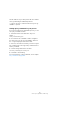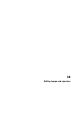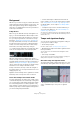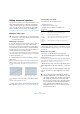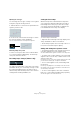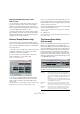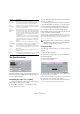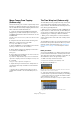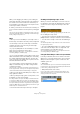User manual
Table Of Contents
- Table of Contents
- Part I: Getting into the details
- About this manual
- Setting up your system
- VST Connections
- The Project window
- Working with projects
- Creating new projects
- Opening projects
- Closing projects
- Saving projects
- The Archive and Backup functions
- Startup Options
- The Project Setup dialog
- Zoom and view options
- Audio handling
- Auditioning audio parts and events
- Scrubbing audio
- Editing parts and events
- Range editing
- Region operations
- The Edit History dialog
- The Preferences dialog
- Working with tracks and lanes
- Playback and the Transport panel
- Recording
- Quantizing MIDI and audio
- Fades, crossfades and envelopes
- The arranger track
- The transpose functions
- Using markers
- The Mixer
- Control Room (Cubase only)
- Audio effects
- VST instruments and instrument tracks
- Surround sound (Cubase only)
- Automation
- Audio processing and functions
- The Sample Editor
- The Audio Part Editor
- The Pool
- The MediaBay
- Introduction
- Working with the MediaBay
- The Define Locations section
- The Locations section
- The Results list
- Previewing files
- The Filters section
- The Attribute Inspector
- The Loop Browser, Sound Browser, and Mini Browser windows
- Preferences
- Key commands
- Working with MediaBay-related windows
- Working with Volume databases
- Working with track presets
- Track Quick Controls
- Remote controlling Cubase
- MIDI realtime parameters and effects
- Using MIDI devices
- MIDI processing
- The MIDI editors
- Introduction
- Opening a MIDI editor
- The Key Editor – Overview
- Key Editor operations
- The In-Place Editor
- The Drum Editor – Overview
- Drum Editor operations
- Working with drum maps
- Using drum name lists
- The List Editor – Overview
- List Editor operations
- Working with SysEx messages
- Recording SysEx parameter changes
- Editing SysEx messages
- The basic Score Editor – Overview
- Score Editor operations
- Expression maps (Cubase only)
- Note Expression (Cubase only)
- The Logical Editor, Transformer, and Input Transformer
- The Project Logical Editor (Cubase only)
- Editing tempo and signature
- The Project Browser (Cubase only)
- Export Audio Mixdown
- Synchronization
- Video
- ReWire
- File handling
- Customizing
- Key commands
- Part II: Score layout and printing (Cubase only)
- How the Score Editor works
- The basics
- About this chapter
- Preparations
- Opening the Score Editor
- The project cursor
- Playing back and recording
- Page Mode
- Changing the zoom factor
- The active staff
- Making page setup settings
- Designing your work space
- About the Score Editor context menus
- About dialogs in the Score Editor
- Setting clef, key, and time signature
- Transposing instruments
- Printing from the Score Editor
- Exporting pages as image files
- Working order
- Force update
- Transcribing MIDI recordings
- Entering and editing notes
- About this chapter
- Score settings
- Note values and positions
- Adding and editing notes
- Selecting notes
- Moving notes
- Duplicating notes
- Cut, copy, and paste
- Editing pitches of individual notes
- Changing the length of notes
- Splitting a note in two
- Working with the Display Quantize tool
- Split (piano) staves
- Strategies: Multiple staves
- Inserting and editing clefs, keys, or time signatures
- Deleting notes
- Staff settings
- Polyphonic voicing
- About this chapter
- Background: Polyphonic voicing
- Setting up the voices
- Strategies: How many voices do I need?
- Entering notes into voices
- Checking which voice a note belongs to
- Moving notes between voices
- Handling rests
- Voices and Display Quantize
- Creating crossed voicings
- Automatic polyphonic voicing – Merge All Staves
- Converting voices to tracks – Extract Voices
- Additional note and rest formatting
- Working with symbols
- Working with chords
- Working with text
- Working with layouts
- Working with MusicXML
- Designing your score: additional techniques
- Scoring for drums
- Creating tablature
- The score and MIDI playback
- Tips and Tricks
- Index
463
Editing tempo and signature
Background
Whenever you create a new project, Cubase will automat-
ically set the tempo and time signature for this project. The
tempo and signature settings can be displayed in two
ways: either on dedicated tracks in the Project window or
in the Tempo Track Editor.
Tempo modes
Before we go into detail about tempo and signature set-
tings, you should understand the different tempo modes.
For each track in Cubase that can make use of this func-
tion, you can specify whether it is time-based or tempo-
based (see
“Defining the track time base” on page 74).
For tempo-based tracks, the tempo can either be fixed
throughout the entire project (this is called “fixed tempo
mode”) or follow the tempo track (this is called “tempo
track mode”), which may contain tempo changes.
• To switch between fixed tempo mode and tempo track
mode, use the Tempo button on the Transport panel:
When the Tempo button is lit (and the text “Track” is
shown), the tempo follows the tempo track; when it is de-
activated (and the text “Fixed” is shown), a fixed tempo is
used (see “Setting the fixed tempo” on page 466). You
can also switch the tempo mode with the Activate Tempo
Track button on the Tempo Track Editor toolbar.
In tempo track mode, the tempo cannot be changed on
the Transport panel, i.
e. the tempo information here is for
display purposes only.
Signature events are always active, regardless of whether
fixed tempo mode or tempo track mode is selected.
A note about tempo-based audio tracks
For tempo-based tracks, the start position of audio events
on the timeline depends on the current tempo setting. How
-
ever, it is important to realize that the actual audio (“within”
the events) will play back as recorded, regardless of any
tempo changes you make. Therefore, it is good practice to
make the proper tempo and time signature settings before
you start recording tempo-based audio.
• To make an already recorded audio track follow the
tempo changes, you can use the Tempo Detection Panel
(see
“Tempo Detection (Cubase only)” on page 473) or
the Sample Editor, see the chapter “The Sample Editor”
on page 261.
• To adapt the tempo track to time-based material, you
can use the Time Warp tool, see “The Time Warp tool
(Cubase only)” on page 469.
This allows you to adjust the tempo track so that tempo-based material
(e.
g. positions in music) coincides with time-based material (positions in
narration, video, etc.).
Tempo and signature display
You can view the current tempo and signature settings of
your project in a number of ways:
• On the Transport panel.
See above, and the section “The Transport panel” on page 83.
• By displaying the tempo track and the signature track in
the Project window.
Open the Project menu, select Add Track and the Signature and/or
Tempo options.
• In the Tempo Track Editor.
Open the Project menu and select Tempo Track Editor, or [Ctrl]/[Com-
mand]-click the Tempo button on the Transport panel.
About the tempo and signature tracks
The tempo track and the signature track allow you to view
and edit tempo and signature data in the project context.
• The Inspectors for these tracks show the positions and
values of individual tempo curve points or signature
events.