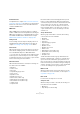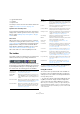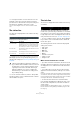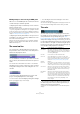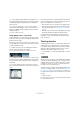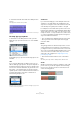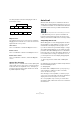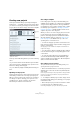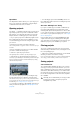User manual
Table Of Contents
- Table of Contents
- Part I: Getting into the details
- About this manual
- Setting up your system
- VST Connections
- The Project window
- Working with projects
- Creating new projects
- Opening projects
- Closing projects
- Saving projects
- The Archive and Backup functions
- Startup Options
- The Project Setup dialog
- Zoom and view options
- Audio handling
- Auditioning audio parts and events
- Scrubbing audio
- Editing parts and events
- Range editing
- Region operations
- The Edit History dialog
- The Preferences dialog
- Working with tracks and lanes
- Playback and the Transport panel
- Recording
- Quantizing MIDI and audio
- Fades, crossfades and envelopes
- The arranger track
- The transpose functions
- Using markers
- The Mixer
- Control Room (Cubase only)
- Audio effects
- VST instruments and instrument tracks
- Surround sound (Cubase only)
- Automation
- Audio processing and functions
- The Sample Editor
- The Audio Part Editor
- The Pool
- The MediaBay
- Introduction
- Working with the MediaBay
- The Define Locations section
- The Locations section
- The Results list
- Previewing files
- The Filters section
- The Attribute Inspector
- The Loop Browser, Sound Browser, and Mini Browser windows
- Preferences
- Key commands
- Working with MediaBay-related windows
- Working with Volume databases
- Working with track presets
- Track Quick Controls
- Remote controlling Cubase
- MIDI realtime parameters and effects
- Using MIDI devices
- MIDI processing
- The MIDI editors
- Introduction
- Opening a MIDI editor
- The Key Editor – Overview
- Key Editor operations
- The In-Place Editor
- The Drum Editor – Overview
- Drum Editor operations
- Working with drum maps
- Using drum name lists
- The List Editor – Overview
- List Editor operations
- Working with SysEx messages
- Recording SysEx parameter changes
- Editing SysEx messages
- The basic Score Editor – Overview
- Score Editor operations
- Expression maps (Cubase only)
- Note Expression (Cubase only)
- The Logical Editor, Transformer, and Input Transformer
- The Project Logical Editor (Cubase only)
- Editing tempo and signature
- The Project Browser (Cubase only)
- Export Audio Mixdown
- Synchronization
- Video
- ReWire
- File handling
- Customizing
- Key commands
- Part II: Score layout and printing (Cubase only)
- How the Score Editor works
- The basics
- About this chapter
- Preparations
- Opening the Score Editor
- The project cursor
- Playing back and recording
- Page Mode
- Changing the zoom factor
- The active staff
- Making page setup settings
- Designing your work space
- About the Score Editor context menus
- About dialogs in the Score Editor
- Setting clef, key, and time signature
- Transposing instruments
- Printing from the Score Editor
- Exporting pages as image files
- Working order
- Force update
- Transcribing MIDI recordings
- Entering and editing notes
- About this chapter
- Score settings
- Note values and positions
- Adding and editing notes
- Selecting notes
- Moving notes
- Duplicating notes
- Cut, copy, and paste
- Editing pitches of individual notes
- Changing the length of notes
- Splitting a note in two
- Working with the Display Quantize tool
- Split (piano) staves
- Strategies: Multiple staves
- Inserting and editing clefs, keys, or time signatures
- Deleting notes
- Staff settings
- Polyphonic voicing
- About this chapter
- Background: Polyphonic voicing
- Setting up the voices
- Strategies: How many voices do I need?
- Entering notes into voices
- Checking which voice a note belongs to
- Moving notes between voices
- Handling rests
- Voices and Display Quantize
- Creating crossed voicings
- Automatic polyphonic voicing – Merge All Staves
- Converting voices to tracks – Extract Voices
- Additional note and rest formatting
- Working with symbols
- Working with chords
- Working with text
- Working with layouts
- Working with MusicXML
- Designing your score: additional techniques
- Scoring for drums
- Creating tablature
- The score and MIDI playback
- Tips and Tricks
- Index
46
The Project window
3. Pull down the Audio menu and select “Snap Point To
Cursor”.
The snap point is set at the cursor position.
The snap point for an event is displayed as a vertical line in the Project
window.
The Snap Type pop-up menu
To determine how the Snap function works, open the
Snap Type pop-up menu and select one of the available
options.
In the Snap Type pop-up menu the following options are
available:
Grid
If you select this Snap type, the Snap positions are set
with the Grid Type pop-up menu. The options depend on
the display format selected for the ruler. For example, if the
ruler is set to show bars and beats, the grid can be set to
bars, beats, or the quantize value set with the selected
quantize preset. If a time or frame-based ruler format is se
-
lected, the Grid Type pop-up menu contains time or
frame-based grid options, etc.
When Seconds is selected as ruler format, the Grid Type pop-up menu
contains time-based grid options.
Grid Relative
If you select this Snap type, events and parts will not be
“magnetic” to the grid. Rather, the grid determines the
step size for moving the events. This means that a moved
event will keep its original position relative to the grid.
For example, if an event starts at the position 3.04.01 (one
beat before bar 4), Snap is set to Grid Relative and the Grid
Type pop-up menu is set to “Bar”, you can move the event
in steps of one bar – to the positions 4.04.01, 5.04.01 and
so on. The event will keep its relative position to the grid, i.
e.
stay one beat before the bar lines.
• This only applies when dragging existing events or parts
– when you create new events or parts this snap type
works like “Grid”.
Events
This grid type makes the start and end positions of other
events and parts become “magnetic”. This means that if
you drag an event to a position near the start or end of an-
other event, it is automatically aligned with the start or end
of the other event. For audio events, the position of the
snap point is also magnetic (see “Adjusting the snap
point” on page 268).
• Note that this includes marker events on the marker
track.
This allows you to snap events to marker positions, and vice versa.
Shuffle
Shuffle is useful when you want to change the order of ad-
jacent events. If you have two adjacent events and drag
the first one to the right, past the second event, the two
events will change places.