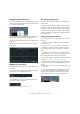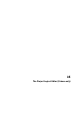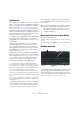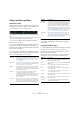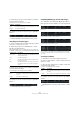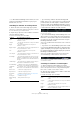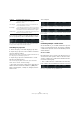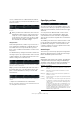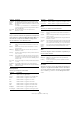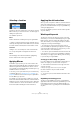User manual
Table Of Contents
- Table of Contents
- Part I: Getting into the details
- About this manual
- Setting up your system
- VST Connections
- The Project window
- Working with projects
- Creating new projects
- Opening projects
- Closing projects
- Saving projects
- The Archive and Backup functions
- Startup Options
- The Project Setup dialog
- Zoom and view options
- Audio handling
- Auditioning audio parts and events
- Scrubbing audio
- Editing parts and events
- Range editing
- Region operations
- The Edit History dialog
- The Preferences dialog
- Working with tracks and lanes
- Playback and the Transport panel
- Recording
- Quantizing MIDI and audio
- Fades, crossfades and envelopes
- The arranger track
- The transpose functions
- Using markers
- The Mixer
- Control Room (Cubase only)
- Audio effects
- VST instruments and instrument tracks
- Surround sound (Cubase only)
- Automation
- Audio processing and functions
- The Sample Editor
- The Audio Part Editor
- The Pool
- The MediaBay
- Introduction
- Working with the MediaBay
- The Define Locations section
- The Locations section
- The Results list
- Previewing files
- The Filters section
- The Attribute Inspector
- The Loop Browser, Sound Browser, and Mini Browser windows
- Preferences
- Key commands
- Working with MediaBay-related windows
- Working with Volume databases
- Working with track presets
- Track Quick Controls
- Remote controlling Cubase
- MIDI realtime parameters and effects
- Using MIDI devices
- MIDI processing
- The MIDI editors
- Introduction
- Opening a MIDI editor
- The Key Editor – Overview
- Key Editor operations
- The In-Place Editor
- The Drum Editor – Overview
- Drum Editor operations
- Working with drum maps
- Using drum name lists
- The List Editor – Overview
- List Editor operations
- Working with SysEx messages
- Recording SysEx parameter changes
- Editing SysEx messages
- The basic Score Editor – Overview
- Score Editor operations
- Expression maps (Cubase only)
- Note Expression (Cubase only)
- The Logical Editor, Transformer, and Input Transformer
- The Project Logical Editor (Cubase only)
- Editing tempo and signature
- The Project Browser (Cubase only)
- Export Audio Mixdown
- Synchronization
- Video
- ReWire
- File handling
- Customizing
- Key commands
- Part II: Score layout and printing (Cubase only)
- How the Score Editor works
- The basics
- About this chapter
- Preparations
- Opening the Score Editor
- The project cursor
- Playing back and recording
- Page Mode
- Changing the zoom factor
- The active staff
- Making page setup settings
- Designing your work space
- About the Score Editor context menus
- About dialogs in the Score Editor
- Setting clef, key, and time signature
- Transposing instruments
- Printing from the Score Editor
- Exporting pages as image files
- Working order
- Force update
- Transcribing MIDI recordings
- Entering and editing notes
- About this chapter
- Score settings
- Note values and positions
- Adding and editing notes
- Selecting notes
- Moving notes
- Duplicating notes
- Cut, copy, and paste
- Editing pitches of individual notes
- Changing the length of notes
- Splitting a note in two
- Working with the Display Quantize tool
- Split (piano) staves
- Strategies: Multiple staves
- Inserting and editing clefs, keys, or time signatures
- Deleting notes
- Staff settings
- Polyphonic voicing
- About this chapter
- Background: Polyphonic voicing
- Setting up the voices
- Strategies: How many voices do I need?
- Entering notes into voices
- Checking which voice a note belongs to
- Moving notes between voices
- Handling rests
- Voices and Display Quantize
- Creating crossed voicings
- Automatic polyphonic voicing – Merge All Staves
- Converting voices to tracks – Extract Voices
- Additional note and rest formatting
- Working with symbols
- Working with chords
- Working with text
- Working with layouts
- Working with MusicXML
- Designing your score: additional techniques
- Scoring for drums
- Creating tablature
- The score and MIDI playback
- Tips and Tricks
- Index
457
The Project Logical Editor (Cubase only)
If you select any condition other than the Range options,
you set up a specific position in the Parameter 1 column.
Here, the Project Logical Editor will find all audio parts and events in
the project with a length smaller than 200 samples.
Searching for properties
1. Select “Property” on the Filter Target pop-up menu.
2. Open the pop-up menu in the Condition column and
select the desired condition.
When the Property option is selected, the Condition column has two op-
tions: “Property is set”, and “Property is not set”.
3. Open the pop-up menu in the Parameter 1 column
and select the desired option.
This sets which property will be searched. The options are “Event is
muted”, “Event is selected”, and “Event is Empty”.
Ö Note that “event” in this context refers to all the Project
window elements that can be modified, e. g. MIDI parts,
audio events and parts, or transpose, arranger, and auto
-
mation events.
Three examples:
Here, the Project Logical Editor will find all muted MIDI and instrument
parts.
Here, the Project Logical Editor will find all elements that are selected
but not muted.
Here, the Project Logical Editor will find all selected audio parts that are
empty.
Combining multiple condition lines
As described above, you can add condition lines by click-
ing the “+” button below the list. The result of combining
condition lines depends on the boolean And/Or operators
and the brackets.
The bool column
By clicking in the “bool” column to the right in the list, you
can select a boolean operator: “And” or “Or”. A boolean
operator combines two condition lines and determines the
result in the following way:
• If two condition lines are combined with a boolean And,
both conditions must be fulfilled for an element to be found.
The Project Logical Editor will only find MIDI tracks.
Less …has a value lower than the one set up in the
Parameter
1 column.
Less or Equal …has a value that is the same as or lower than the one
set up in the Parameter 1 column.
Inside Range …has a value that is between the values set up in the Pa-
rameter 1 and Parameter 2 columns. Note that Parameter
1 should be the lower value and Parameter 2 the higher.
Outside Range …has a value that is not between the values set up in the
Parameter 1 and Parameter 2 columns.
Condition An element will be found, if it…