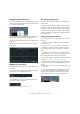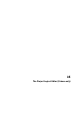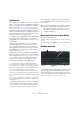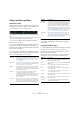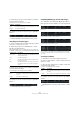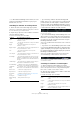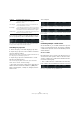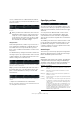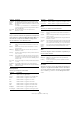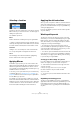User manual
Table Of Contents
- Table of Contents
- Part I: Getting into the details
- About this manual
- Setting up your system
- VST Connections
- The Project window
- Working with projects
- Creating new projects
- Opening projects
- Closing projects
- Saving projects
- The Archive and Backup functions
- Startup Options
- The Project Setup dialog
- Zoom and view options
- Audio handling
- Auditioning audio parts and events
- Scrubbing audio
- Editing parts and events
- Range editing
- Region operations
- The Edit History dialog
- The Preferences dialog
- Working with tracks and lanes
- Playback and the Transport panel
- Recording
- Quantizing MIDI and audio
- Fades, crossfades and envelopes
- The arranger track
- The transpose functions
- Using markers
- The Mixer
- Control Room (Cubase only)
- Audio effects
- VST instruments and instrument tracks
- Surround sound (Cubase only)
- Automation
- Audio processing and functions
- The Sample Editor
- The Audio Part Editor
- The Pool
- The MediaBay
- Introduction
- Working with the MediaBay
- The Define Locations section
- The Locations section
- The Results list
- Previewing files
- The Filters section
- The Attribute Inspector
- The Loop Browser, Sound Browser, and Mini Browser windows
- Preferences
- Key commands
- Working with MediaBay-related windows
- Working with Volume databases
- Working with track presets
- Track Quick Controls
- Remote controlling Cubase
- MIDI realtime parameters and effects
- Using MIDI devices
- MIDI processing
- The MIDI editors
- Introduction
- Opening a MIDI editor
- The Key Editor – Overview
- Key Editor operations
- The In-Place Editor
- The Drum Editor – Overview
- Drum Editor operations
- Working with drum maps
- Using drum name lists
- The List Editor – Overview
- List Editor operations
- Working with SysEx messages
- Recording SysEx parameter changes
- Editing SysEx messages
- The basic Score Editor – Overview
- Score Editor operations
- Expression maps (Cubase only)
- Note Expression (Cubase only)
- The Logical Editor, Transformer, and Input Transformer
- The Project Logical Editor (Cubase only)
- Editing tempo and signature
- The Project Browser (Cubase only)
- Export Audio Mixdown
- Synchronization
- Video
- ReWire
- File handling
- Customizing
- Key commands
- Part II: Score layout and printing (Cubase only)
- How the Score Editor works
- The basics
- About this chapter
- Preparations
- Opening the Score Editor
- The project cursor
- Playing back and recording
- Page Mode
- Changing the zoom factor
- The active staff
- Making page setup settings
- Designing your work space
- About the Score Editor context menus
- About dialogs in the Score Editor
- Setting clef, key, and time signature
- Transposing instruments
- Printing from the Score Editor
- Exporting pages as image files
- Working order
- Force update
- Transcribing MIDI recordings
- Entering and editing notes
- About this chapter
- Score settings
- Note values and positions
- Adding and editing notes
- Selecting notes
- Moving notes
- Duplicating notes
- Cut, copy, and paste
- Editing pitches of individual notes
- Changing the length of notes
- Splitting a note in two
- Working with the Display Quantize tool
- Split (piano) staves
- Strategies: Multiple staves
- Inserting and editing clefs, keys, or time signatures
- Deleting notes
- Staff settings
- Polyphonic voicing
- About this chapter
- Background: Polyphonic voicing
- Setting up the voices
- Strategies: How many voices do I need?
- Entering notes into voices
- Checking which voice a note belongs to
- Moving notes between voices
- Handling rests
- Voices and Display Quantize
- Creating crossed voicings
- Automatic polyphonic voicing – Merge All Staves
- Converting voices to tracks – Extract Voices
- Additional note and rest formatting
- Working with symbols
- Working with chords
- Working with text
- Working with layouts
- Working with MusicXML
- Designing your score: additional techniques
- Scoring for drums
- Creating tablature
- The score and MIDI playback
- Tips and Tricks
- Index
453
The Project Logical Editor (Cubase only)
Introduction
On the Edit menu you will find the function “Project Logical
Editor…”. This opens a Project Logical Editor for the entire
project. It works similar to the Logical Editor on the MIDI
menu, see the chapter
“The Logical Editor, Transformer,
and Input Transformer” on page 440. The most important
difference is that the Logical Editor for MIDI works at the
event level, whereas the Project Logical Editor works at the
project level and is therefore a very powerful tool for “search
and replace” functions in your entire project.
Ö The MIDI events in the MIDI parts will not be affected
by the Project Logical Editor operations. If you want to
change MIDI notes or controller data, you have to use the
Logical Editor.
With the Project Logical Editor, you can combine filter
conditions with actions to create complex procedures,
e. g. for special track type operations on tracks that are
named identically. You can use its functions to delete all
muted MIDI parts or to toggle the open state of all folder
tracks in your project, etc.
Included with the Project Logical Editor are a number of
presets that give you an impression of the great possibili-
ties that this feature offers, see “Working with presets” on
page 460. Many of them can also be used as starting
points when you set up your own editing operations.
The principle for the Project Logical Editor is this:
• You set up filter conditions to find certain elements.
This can be elements of a certain type, with certain attributes or values or
on certain positions, in any combination. You can combine any number of
filter conditions and make composite conditions using AND/OR operators.
• You select the basic function to be performed.
The options are Transform (changing properties of the found elements),
Delete (removing the elements) and Select (selecting the found elements).
• You set up a list of actions, which specify exactly what
is done.
This is not necessary for all functions. For example, the Delete function
does not require any additional action specifications – it simply removes
all found elements.
• In the Macro pop-up menu you can choose an additional
macro that will be executed after the actions you defined.
Use this to extend the possibilities offered by combining the filter condi-
tions and actions specified in the Project Logical Editor even further.
By combining filter conditions, functions, the specific ac-
tions, and additional macros, you can perform very power-
ful processing.
Opening the Project Logical Editor
1. Open the desired project.
All elements in the project will be affected, you do not have to make any
selection.
2. Select “Project Logical Editor…” from the Edit menu.
Window overview
To understand the Project Logical Editor, it might be a good
idea to start by exploring the included presets. These are
found on the Presets pop-up menu at the top of the win
-
dow. For information on how to create and handle your own
presets, see “Working with presets” on page 460.
!
The Project Logical Editor allows all kinds of settings
that may not always make sense. Experiment a bit
before applying your edits to important projects. You
can undo the operations by using the Undo com
-
mand on the Edit menu.
Function and Macro pop-up
menus
Presets pop-up menu List of filter conditions
Action List Apply button