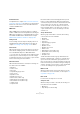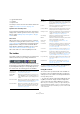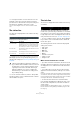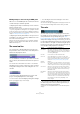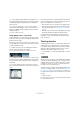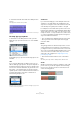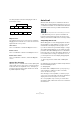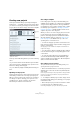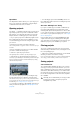User manual
Table Of Contents
- Table of Contents
- Part I: Getting into the details
- About this manual
- Setting up your system
- VST Connections
- The Project window
- Working with projects
- Creating new projects
- Opening projects
- Closing projects
- Saving projects
- The Archive and Backup functions
- Startup Options
- The Project Setup dialog
- Zoom and view options
- Audio handling
- Auditioning audio parts and events
- Scrubbing audio
- Editing parts and events
- Range editing
- Region operations
- The Edit History dialog
- The Preferences dialog
- Working with tracks and lanes
- Playback and the Transport panel
- Recording
- Quantizing MIDI and audio
- Fades, crossfades and envelopes
- The arranger track
- The transpose functions
- Using markers
- The Mixer
- Control Room (Cubase only)
- Audio effects
- VST instruments and instrument tracks
- Surround sound (Cubase only)
- Automation
- Audio processing and functions
- The Sample Editor
- The Audio Part Editor
- The Pool
- The MediaBay
- Introduction
- Working with the MediaBay
- The Define Locations section
- The Locations section
- The Results list
- Previewing files
- The Filters section
- The Attribute Inspector
- The Loop Browser, Sound Browser, and Mini Browser windows
- Preferences
- Key commands
- Working with MediaBay-related windows
- Working with Volume databases
- Working with track presets
- Track Quick Controls
- Remote controlling Cubase
- MIDI realtime parameters and effects
- Using MIDI devices
- MIDI processing
- The MIDI editors
- Introduction
- Opening a MIDI editor
- The Key Editor – Overview
- Key Editor operations
- The In-Place Editor
- The Drum Editor – Overview
- Drum Editor operations
- Working with drum maps
- Using drum name lists
- The List Editor – Overview
- List Editor operations
- Working with SysEx messages
- Recording SysEx parameter changes
- Editing SysEx messages
- The basic Score Editor – Overview
- Score Editor operations
- Expression maps (Cubase only)
- Note Expression (Cubase only)
- The Logical Editor, Transformer, and Input Transformer
- The Project Logical Editor (Cubase only)
- Editing tempo and signature
- The Project Browser (Cubase only)
- Export Audio Mixdown
- Synchronization
- Video
- ReWire
- File handling
- Customizing
- Key commands
- Part II: Score layout and printing (Cubase only)
- How the Score Editor works
- The basics
- About this chapter
- Preparations
- Opening the Score Editor
- The project cursor
- Playing back and recording
- Page Mode
- Changing the zoom factor
- The active staff
- Making page setup settings
- Designing your work space
- About the Score Editor context menus
- About dialogs in the Score Editor
- Setting clef, key, and time signature
- Transposing instruments
- Printing from the Score Editor
- Exporting pages as image files
- Working order
- Force update
- Transcribing MIDI recordings
- Entering and editing notes
- About this chapter
- Score settings
- Note values and positions
- Adding and editing notes
- Selecting notes
- Moving notes
- Duplicating notes
- Cut, copy, and paste
- Editing pitches of individual notes
- Changing the length of notes
- Splitting a note in two
- Working with the Display Quantize tool
- Split (piano) staves
- Strategies: Multiple staves
- Inserting and editing clefs, keys, or time signatures
- Deleting notes
- Staff settings
- Polyphonic voicing
- About this chapter
- Background: Polyphonic voicing
- Setting up the voices
- Strategies: How many voices do I need?
- Entering notes into voices
- Checking which voice a note belongs to
- Moving notes between voices
- Handling rests
- Voices and Display Quantize
- Creating crossed voicings
- Automatic polyphonic voicing – Merge All Staves
- Converting voices to tracks – Extract Voices
- Additional note and rest formatting
- Working with symbols
- Working with chords
- Working with text
- Working with layouts
- Working with MusicXML
- Designing your score: additional techniques
- Scoring for drums
- Creating tablature
- The score and MIDI playback
- Tips and Tricks
- Index
45
The Project window
• To set the display format globally (for all windows), use
the primary display format pop-up on the Transport panel,
or hold down [Ctrl]/[Command] and select a display for
-
mat in any ruler.
• If you use the “Timecode” or “User” options and the
“Show Timecode Subframes” option are activated in the
Preferences dialog (Transport page), the frames will also
display subframes.
There are 80 subframes per frame.
Using multiple rulers – ruler tracks
As described above, the Cubase Project window contains
a main ruler at the top of the event display, displaying the
timeline from left to right.
If needed, you can have several rulers in the Project win-
dow, by adding ruler tracks to the project. Each ruler track
contains an additional ruler.
• To add a ruler track, open the “Add Track” submenu
from the Project menu and select “Ruler”.
A ruler track showing an additional ruler is added to the track list.
You can add any number of ruler tracks to a project, and
position them as needed by dragging them up or down in
the track list. Each of the rulers can show a separate dis-
play format.
• To select a display format for a ruler track, click on its
name in the track list and select an option from the pop-up
menu.
Note that ruler tracks are completely independent from the
main event display ruler, as well as rulers and position dis-
plays in other windows. This means that:
• Each ruler track in a project can have its own display format.
• Ruler tracks are not affected by the display format setting in
the Project Setup dialog (see “The Project Setup dialog” on
page 54).
• Ruler tracks are not affected if you set the display format glob-
ally with the primary time display in the Transport panel.
Ö Ruler tracks are affected by the “Show Timecode
Subframes” option in the Preferences dialog (Transport
page, see above).
The Snap function
The Snap function helps you to find exact positions when
editing in the Project window. It does this by restricting
horizontal movement and positioning to certain positions.
Operations affected by Snap include moving, copying,
drawing, sizing, splitting, range selection, etc.
• You turn Snap on or off by clicking the Snap icon on the
toolbar.
When you are moving audio events with Snap activated, it
is not necessarily the beginning of the event that is used
as Snap position reference. Instead, each audio event has
a snap point, which you can set to a relevant position in
the audio (such as a downbeat, etc.).
The snap point is preferably set in the Sample Editor since
it allows for a higher degree of precision (see
“Adjusting
the snap point” on page 268). However, you can also set
the snap point directly in the Project window, in the follow-
ing way:
1. Select an event.
2. Place the project cursor at the desired position within
the selected audio event.