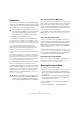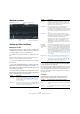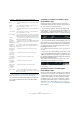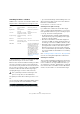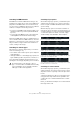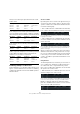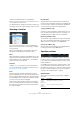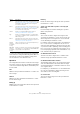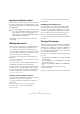User manual
Table Of Contents
- Table of Contents
- Part I: Getting into the details
- About this manual
- Setting up your system
- VST Connections
- The Project window
- Working with projects
- Creating new projects
- Opening projects
- Closing projects
- Saving projects
- The Archive and Backup functions
- Startup Options
- The Project Setup dialog
- Zoom and view options
- Audio handling
- Auditioning audio parts and events
- Scrubbing audio
- Editing parts and events
- Range editing
- Region operations
- The Edit History dialog
- The Preferences dialog
- Working with tracks and lanes
- Playback and the Transport panel
- Recording
- Quantizing MIDI and audio
- Fades, crossfades and envelopes
- The arranger track
- The transpose functions
- Using markers
- The Mixer
- Control Room (Cubase only)
- Audio effects
- VST instruments and instrument tracks
- Surround sound (Cubase only)
- Automation
- Audio processing and functions
- The Sample Editor
- The Audio Part Editor
- The Pool
- The MediaBay
- Introduction
- Working with the MediaBay
- The Define Locations section
- The Locations section
- The Results list
- Previewing files
- The Filters section
- The Attribute Inspector
- The Loop Browser, Sound Browser, and Mini Browser windows
- Preferences
- Key commands
- Working with MediaBay-related windows
- Working with Volume databases
- Working with track presets
- Track Quick Controls
- Remote controlling Cubase
- MIDI realtime parameters and effects
- Using MIDI devices
- MIDI processing
- The MIDI editors
- Introduction
- Opening a MIDI editor
- The Key Editor – Overview
- Key Editor operations
- The In-Place Editor
- The Drum Editor – Overview
- Drum Editor operations
- Working with drum maps
- Using drum name lists
- The List Editor – Overview
- List Editor operations
- Working with SysEx messages
- Recording SysEx parameter changes
- Editing SysEx messages
- The basic Score Editor – Overview
- Score Editor operations
- Expression maps (Cubase only)
- Note Expression (Cubase only)
- The Logical Editor, Transformer, and Input Transformer
- The Project Logical Editor (Cubase only)
- Editing tempo and signature
- The Project Browser (Cubase only)
- Export Audio Mixdown
- Synchronization
- Video
- ReWire
- File handling
- Customizing
- Key commands
- Part II: Score layout and printing (Cubase only)
- How the Score Editor works
- The basics
- About this chapter
- Preparations
- Opening the Score Editor
- The project cursor
- Playing back and recording
- Page Mode
- Changing the zoom factor
- The active staff
- Making page setup settings
- Designing your work space
- About the Score Editor context menus
- About dialogs in the Score Editor
- Setting clef, key, and time signature
- Transposing instruments
- Printing from the Score Editor
- Exporting pages as image files
- Working order
- Force update
- Transcribing MIDI recordings
- Entering and editing notes
- About this chapter
- Score settings
- Note values and positions
- Adding and editing notes
- Selecting notes
- Moving notes
- Duplicating notes
- Cut, copy, and paste
- Editing pitches of individual notes
- Changing the length of notes
- Splitting a note in two
- Working with the Display Quantize tool
- Split (piano) staves
- Strategies: Multiple staves
- Inserting and editing clefs, keys, or time signatures
- Deleting notes
- Staff settings
- Polyphonic voicing
- About this chapter
- Background: Polyphonic voicing
- Setting up the voices
- Strategies: How many voices do I need?
- Entering notes into voices
- Checking which voice a note belongs to
- Moving notes between voices
- Handling rests
- Voices and Display Quantize
- Creating crossed voicings
- Automatic polyphonic voicing – Merge All Staves
- Converting voices to tracks – Extract Voices
- Additional note and rest formatting
- Working with symbols
- Working with chords
- Working with text
- Working with layouts
- Working with MusicXML
- Designing your score: additional techniques
- Scoring for drums
- Creating tablature
- The score and MIDI playback
- Tips and Tricks
- Index
449
The Logical Editor, Transformer, and Input Transformer
Add Length (Logical Editor only)
This is only available when Action Target is set to Position.
Furthermore, it is only valid if the found events are notes
(and thus have a length). When Add Length is selected,
the length of each note event will be added to the Position
value. This can be used for creating new events (using the
Insert function) positioned relative to the end positions of
the original notes.
Transpose to Scale
This is only available when Action Target is set to Value 1,
and when the filter conditions are specifically set up to
find notes (a “Type = Note” filter condition line has been
added). When “Transpose to Scale” is selected, you can
specify a musical scale using the Parameter 1 and 2 col
-
umns. Parameter 1 is the key (C, C#, D, etc.) while Pa-
rameter 2 is the type of scale (major, melodic or harmonic
minor, etc.).
Each note will be transposed to the closest note in the se-
lected scale.
Use Value 2
This is only available when Action Target is set to Value 1.
If this option is selected, the Value 2 setting in each event
will be copied to the Value 1 setting.
This is useful, for example, if you are transforming all Mod-
ulation controllers to Aftertouch events (since controllers
use Value 2 for their amount, while Aftertouch uses Value
1 – see
“Searching for Value 1 or Value 2” on page 444).
Use Value 1
This is only available when Action Target is set to Value 2.
If this option is selected, the Value 1 setting in each event
will be copied to the Value 2 setting.
Mirror
This is only available when Action Target is set to Value 1
or Value 2. When this option is selected, the values will be
“mirrored” around the value set in the Parameter 1 column.
In the case of notes, this will invert the scale, with the key
set in the Parameter 1 column as “center point”.
Linear Change in Loop Range (Logical Editor only)
This will affect events within the loop range (between the
left and right locators) only. It will create a linear “ramp” of
values (replacing the original values) starting at the value
in the Parameter 1 column and ending at the Parameter 2
value.
This can be used for creating linear controller sweeps,
velocity ramps, etc.
Relative Change in Loop Range (Logical Editor only)
As with the previous option, this will create a ramp of val-
ues, affecting events in the loop range only (i. e. between
the locators). However, here the changes are “relative”,
meaning that values will be added to the existing values.
In other words, you set up a value ramp starting at Para-
meter 1 and ending at Parameter 2 (note that the Parame-
ter values can be negative). The resulting value ramp is
then added to the existing values for the events within the
loop range.
For example, if you apply this to note velocities with Para-
meter 1 set to 0 and Parameter 2 set to -100, you create
a velocity fade-out, keeping the original velocity relations:
Cubase only: NoteExp Operation – Remove Note
Expression (Logical Editor only)
This option is only available for notes. It allows you to re-
move all Note Expression data from a note.
Cubase only: NoteExp Operation – Create One-Shot
(Logical Editor only)
This option is only available for notes. It allows you to add
Note Expression data for notes in “One Shot” mode,
meaning that you add a parameter as Note Expression
data. After having added the one-shot parameter, you
have to set it to the desired value in a second go.
Cubase only: NoteExp Operation – Reverse (Logical
Editor only)
Reverses the Note Expression data.