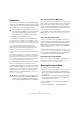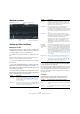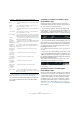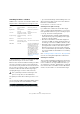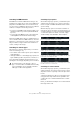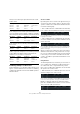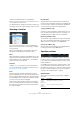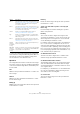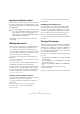User manual
Table Of Contents
- Table of Contents
- Part I: Getting into the details
- About this manual
- Setting up your system
- VST Connections
- The Project window
- Working with projects
- Creating new projects
- Opening projects
- Closing projects
- Saving projects
- The Archive and Backup functions
- Startup Options
- The Project Setup dialog
- Zoom and view options
- Audio handling
- Auditioning audio parts and events
- Scrubbing audio
- Editing parts and events
- Range editing
- Region operations
- The Edit History dialog
- The Preferences dialog
- Working with tracks and lanes
- Playback and the Transport panel
- Recording
- Quantizing MIDI and audio
- Fades, crossfades and envelopes
- The arranger track
- The transpose functions
- Using markers
- The Mixer
- Control Room (Cubase only)
- Audio effects
- VST instruments and instrument tracks
- Surround sound (Cubase only)
- Automation
- Audio processing and functions
- The Sample Editor
- The Audio Part Editor
- The Pool
- The MediaBay
- Introduction
- Working with the MediaBay
- The Define Locations section
- The Locations section
- The Results list
- Previewing files
- The Filters section
- The Attribute Inspector
- The Loop Browser, Sound Browser, and Mini Browser windows
- Preferences
- Key commands
- Working with MediaBay-related windows
- Working with Volume databases
- Working with track presets
- Track Quick Controls
- Remote controlling Cubase
- MIDI realtime parameters and effects
- Using MIDI devices
- MIDI processing
- The MIDI editors
- Introduction
- Opening a MIDI editor
- The Key Editor – Overview
- Key Editor operations
- The In-Place Editor
- The Drum Editor – Overview
- Drum Editor operations
- Working with drum maps
- Using drum name lists
- The List Editor – Overview
- List Editor operations
- Working with SysEx messages
- Recording SysEx parameter changes
- Editing SysEx messages
- The basic Score Editor – Overview
- Score Editor operations
- Expression maps (Cubase only)
- Note Expression (Cubase only)
- The Logical Editor, Transformer, and Input Transformer
- The Project Logical Editor (Cubase only)
- Editing tempo and signature
- The Project Browser (Cubase only)
- Export Audio Mixdown
- Synchronization
- Video
- ReWire
- File handling
- Customizing
- Key commands
- Part II: Score layout and printing (Cubase only)
- How the Score Editor works
- The basics
- About this chapter
- Preparations
- Opening the Score Editor
- The project cursor
- Playing back and recording
- Page Mode
- Changing the zoom factor
- The active staff
- Making page setup settings
- Designing your work space
- About the Score Editor context menus
- About dialogs in the Score Editor
- Setting clef, key, and time signature
- Transposing instruments
- Printing from the Score Editor
- Exporting pages as image files
- Working order
- Force update
- Transcribing MIDI recordings
- Entering and editing notes
- About this chapter
- Score settings
- Note values and positions
- Adding and editing notes
- Selecting notes
- Moving notes
- Duplicating notes
- Cut, copy, and paste
- Editing pitches of individual notes
- Changing the length of notes
- Splitting a note in two
- Working with the Display Quantize tool
- Split (piano) staves
- Strategies: Multiple staves
- Inserting and editing clefs, keys, or time signatures
- Deleting notes
- Staff settings
- Polyphonic voicing
- About this chapter
- Background: Polyphonic voicing
- Setting up the voices
- Strategies: How many voices do I need?
- Entering notes into voices
- Checking which voice a note belongs to
- Moving notes between voices
- Handling rests
- Voices and Display Quantize
- Creating crossed voicings
- Automatic polyphonic voicing – Merge All Staves
- Converting voices to tracks – Extract Voices
- Additional note and rest formatting
- Working with symbols
- Working with chords
- Working with text
- Working with layouts
- Working with MusicXML
- Designing your score: additional techniques
- Scoring for drums
- Creating tablature
- The score and MIDI playback
- Tips and Tricks
- Index
447
The Logical Editor, Transformer, and Input Transformer
• Expressions within brackets are evaluated first.
If there are several layers of brackets, these are evaluated “from the inside
out”, starting with the innermost brackets.
You add brackets by clicking in the bracket columns and
selecting an option. Up to triple brackets can be selected.
Selecting a function
The pop-up menu at the bottom of the Logical Editor is
where you select the function – the basic type of editing
to be performed.
Below, the available options are listed. Note that some
options are not available in the Transformer effect.
Delete
Deletes all elements found by the Logical Editor. In the case
of the Transformer, this function will remove (or “mute”) all
found elements from the “output stream” – the actual ele
-
ments on the track are not affected.
Transform
Changes one or several aspects of the found elements.
You set up exactly what is changed in the action list, see
“Specifying actions” on page 447.
Insert
This will create new elements and insert these into the
part(s) (Logical Editor) or the output stream (Transformer).
The new elements will be based on the elements found by
the Logical Editor’s filter conditions, but with any changes
you have set up in the action list applied.
Another way of expressing this is that the Insert function
copies the found elements, transforms them according to
the action list and inserts the transformed copies among
the existing elements.
Insert Exclusive
This will transform the found elements according to the
action list. Then, all elements that were not found (that did
not meet the filter conditions) are deleted (Logical Editor)
or removed from the output stream (Transformer).
Copy (Logical Editor only)
This will copy all found elements, transform them accord-
ing to the action list and paste them into a new part on a
new MIDI track. The original events are not affected.
Extract (Logical Editor only)
This works like Copy, but will cut the found events instead.
Or in other words, Extract will transform all found events
and move them to a new part on a new MIDI track.
Select (Logical Editor only)
This will simply select all found events, highlighting them
for further work in the regular MIDI editors.
Specifying actions
The lower list in the Logical Editor window is the action
list. This is where you specify any changes that are made
to the found events (relevant for all function types except
Delete and Select).
The handling of the action list is similar to the filter condi-
tion list, but without the brackets and booleans. You sim-
ply add lines by clicking the “+” button below the list, and
fill out the columns as required. To remove a superfluous
action line, select it and click the “-” button.
Action Target
This is where you select the property that is changed in
the events:
Option Description
Position
(Logical
Editor only)
Adjusting this value will move the events.
Length
(Logical
Editor only)
Lets you resize the events (notes only).