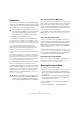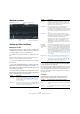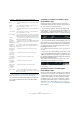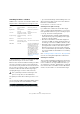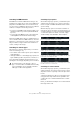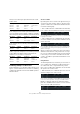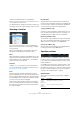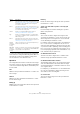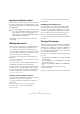User manual
Table Of Contents
- Table of Contents
- Part I: Getting into the details
- About this manual
- Setting up your system
- VST Connections
- The Project window
- Working with projects
- Creating new projects
- Opening projects
- Closing projects
- Saving projects
- The Archive and Backup functions
- Startup Options
- The Project Setup dialog
- Zoom and view options
- Audio handling
- Auditioning audio parts and events
- Scrubbing audio
- Editing parts and events
- Range editing
- Region operations
- The Edit History dialog
- The Preferences dialog
- Working with tracks and lanes
- Playback and the Transport panel
- Recording
- Quantizing MIDI and audio
- Fades, crossfades and envelopes
- The arranger track
- The transpose functions
- Using markers
- The Mixer
- Control Room (Cubase only)
- Audio effects
- VST instruments and instrument tracks
- Surround sound (Cubase only)
- Automation
- Audio processing and functions
- The Sample Editor
- The Audio Part Editor
- The Pool
- The MediaBay
- Introduction
- Working with the MediaBay
- The Define Locations section
- The Locations section
- The Results list
- Previewing files
- The Filters section
- The Attribute Inspector
- The Loop Browser, Sound Browser, and Mini Browser windows
- Preferences
- Key commands
- Working with MediaBay-related windows
- Working with Volume databases
- Working with track presets
- Track Quick Controls
- Remote controlling Cubase
- MIDI realtime parameters and effects
- Using MIDI devices
- MIDI processing
- The MIDI editors
- Introduction
- Opening a MIDI editor
- The Key Editor – Overview
- Key Editor operations
- The In-Place Editor
- The Drum Editor – Overview
- Drum Editor operations
- Working with drum maps
- Using drum name lists
- The List Editor – Overview
- List Editor operations
- Working with SysEx messages
- Recording SysEx parameter changes
- Editing SysEx messages
- The basic Score Editor – Overview
- Score Editor operations
- Expression maps (Cubase only)
- Note Expression (Cubase only)
- The Logical Editor, Transformer, and Input Transformer
- The Project Logical Editor (Cubase only)
- Editing tempo and signature
- The Project Browser (Cubase only)
- Export Audio Mixdown
- Synchronization
- Video
- ReWire
- File handling
- Customizing
- Key commands
- Part II: Score layout and printing (Cubase only)
- How the Score Editor works
- The basics
- About this chapter
- Preparations
- Opening the Score Editor
- The project cursor
- Playing back and recording
- Page Mode
- Changing the zoom factor
- The active staff
- Making page setup settings
- Designing your work space
- About the Score Editor context menus
- About dialogs in the Score Editor
- Setting clef, key, and time signature
- Transposing instruments
- Printing from the Score Editor
- Exporting pages as image files
- Working order
- Force update
- Transcribing MIDI recordings
- Entering and editing notes
- About this chapter
- Score settings
- Note values and positions
- Adding and editing notes
- Selecting notes
- Moving notes
- Duplicating notes
- Cut, copy, and paste
- Editing pitches of individual notes
- Changing the length of notes
- Splitting a note in two
- Working with the Display Quantize tool
- Split (piano) staves
- Strategies: Multiple staves
- Inserting and editing clefs, keys, or time signatures
- Deleting notes
- Staff settings
- Polyphonic voicing
- About this chapter
- Background: Polyphonic voicing
- Setting up the voices
- Strategies: How many voices do I need?
- Entering notes into voices
- Checking which voice a note belongs to
- Moving notes between voices
- Handling rests
- Voices and Display Quantize
- Creating crossed voicings
- Automatic polyphonic voicing – Merge All Staves
- Converting voices to tracks – Extract Voices
- Additional note and rest formatting
- Working with symbols
- Working with chords
- Working with text
- Working with layouts
- Working with MusicXML
- Designing your score: additional techniques
- Scoring for drums
- Creating tablature
- The score and MIDI playback
- Tips and Tricks
- Index
446
The Logical Editor, Transformer, and Input Transformer
Here, the action will only be performed when the sustain
pedal is down:
In this example, the action will be performed when the note
C1 is pressed (the “Note is playing” condition is only avail-
able in the Input Transformer and in the Transformer effect):
In this example, the action will be performed after playing
the C1 note:
Cubase only: In this example, the action will be performed
for Note Expression VST
3 Tuning events that are at-
tached to a C1 note when C1 is pressed:
Combining multiple condition lines
As described above, you can add condition lines by click-
ing the “+” button below the list. The result of combining
condition lines depends on the boolean And/Or operators
and the brackets.
The bool column
By clicking in the “bool” column to the right in the list, you
can select a boolean operator: “And” or “Or”. A boolean
operator combines two condition lines and determines the
result in the following way:
• If two condition lines are combined with a boolean And,
both conditions must be fulfilled for an element to be found.
The Logical Editor will only find elements that are notes and start at the
beginning of the third bar.
• If two condition lines are combined with a boolean Or,
one of the conditions (or both) must be fulfilled for an ele-
ment to be found.
The Logical Editor will find all events that are notes (regardless of their
position) and all events starting at the beginning of the third bar (re-
gardless of their type).
When you add a new condition line, the boolean setting
defaults to And. Therefore, if all you want to do is set up
two or more conditions that all must be met for an element
to be found, you do not have to think about the boolean
column – just add the required lines and make the usual
filter settings.
Using brackets
The bracket (parenthesis) columns let you enclose two or
more condition lines, dividing the conditional expression
into smaller units. This is only relevant when you have
three or more condition lines and want to use the boolean
Or operator. This is how it works:
• Without brackets, the conditional expressions are eval-
uated according to their order in the list.
In this case the Logical Editor will find all MIDI notes with the pitch C3,
as well as all events (regardless of their type) set to MIDI channel 1.
Maybe you wanted to find all notes that either had the
pitch C3 or the MIDI channel 1 (but no non-note events)?
Then you need to add some brackets:
Filter Target Condition Parameter 1 Parameter 2
Last Event Equal MIDI Status 176/Controller
Last Event Equal Value 1 64
Last Event Bigger Value 2 64
Filter Target Condition Parameter 1 Parameter 2
Type is Equal Note
Last Event Equal Note is playing 36/C1
Filter Target Condition Parameter 1 Parameter 2
Last Event Equal Value 1 36/C1
Filter Target Condition Parameter 1 Parameter 2
Type is Equal VST3 Event Tuning
Last Event Equal MIDI Status 144/Note On
Last Event Equal Value 1 36/C1