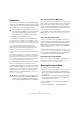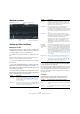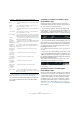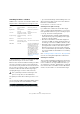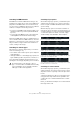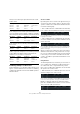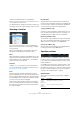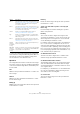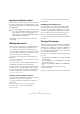User manual
Table Of Contents
- Table of Contents
- Part I: Getting into the details
- About this manual
- Setting up your system
- VST Connections
- The Project window
- Working with projects
- Creating new projects
- Opening projects
- Closing projects
- Saving projects
- The Archive and Backup functions
- Startup Options
- The Project Setup dialog
- Zoom and view options
- Audio handling
- Auditioning audio parts and events
- Scrubbing audio
- Editing parts and events
- Range editing
- Region operations
- The Edit History dialog
- The Preferences dialog
- Working with tracks and lanes
- Playback and the Transport panel
- Recording
- Quantizing MIDI and audio
- Fades, crossfades and envelopes
- The arranger track
- The transpose functions
- Using markers
- The Mixer
- Control Room (Cubase only)
- Audio effects
- VST instruments and instrument tracks
- Surround sound (Cubase only)
- Automation
- Audio processing and functions
- The Sample Editor
- The Audio Part Editor
- The Pool
- The MediaBay
- Introduction
- Working with the MediaBay
- The Define Locations section
- The Locations section
- The Results list
- Previewing files
- The Filters section
- The Attribute Inspector
- The Loop Browser, Sound Browser, and Mini Browser windows
- Preferences
- Key commands
- Working with MediaBay-related windows
- Working with Volume databases
- Working with track presets
- Track Quick Controls
- Remote controlling Cubase
- MIDI realtime parameters and effects
- Using MIDI devices
- MIDI processing
- The MIDI editors
- Introduction
- Opening a MIDI editor
- The Key Editor – Overview
- Key Editor operations
- The In-Place Editor
- The Drum Editor – Overview
- Drum Editor operations
- Working with drum maps
- Using drum name lists
- The List Editor – Overview
- List Editor operations
- Working with SysEx messages
- Recording SysEx parameter changes
- Editing SysEx messages
- The basic Score Editor – Overview
- Score Editor operations
- Expression maps (Cubase only)
- Note Expression (Cubase only)
- The Logical Editor, Transformer, and Input Transformer
- The Project Logical Editor (Cubase only)
- Editing tempo and signature
- The Project Browser (Cubase only)
- Export Audio Mixdown
- Synchronization
- Video
- ReWire
- File handling
- Customizing
- Key commands
- Part II: Score layout and printing (Cubase only)
- How the Score Editor works
- The basics
- About this chapter
- Preparations
- Opening the Score Editor
- The project cursor
- Playing back and recording
- Page Mode
- Changing the zoom factor
- The active staff
- Making page setup settings
- Designing your work space
- About the Score Editor context menus
- About dialogs in the Score Editor
- Setting clef, key, and time signature
- Transposing instruments
- Printing from the Score Editor
- Exporting pages as image files
- Working order
- Force update
- Transcribing MIDI recordings
- Entering and editing notes
- About this chapter
- Score settings
- Note values and positions
- Adding and editing notes
- Selecting notes
- Moving notes
- Duplicating notes
- Cut, copy, and paste
- Editing pitches of individual notes
- Changing the length of notes
- Splitting a note in two
- Working with the Display Quantize tool
- Split (piano) staves
- Strategies: Multiple staves
- Inserting and editing clefs, keys, or time signatures
- Deleting notes
- Staff settings
- Polyphonic voicing
- About this chapter
- Background: Polyphonic voicing
- Setting up the voices
- Strategies: How many voices do I need?
- Entering notes into voices
- Checking which voice a note belongs to
- Moving notes between voices
- Handling rests
- Voices and Display Quantize
- Creating crossed voicings
- Automatic polyphonic voicing – Merge All Staves
- Converting voices to tracks – Extract Voices
- Additional note and rest formatting
- Working with symbols
- Working with chords
- Working with text
- Working with layouts
- Working with MusicXML
- Designing your score: additional techniques
- Scoring for drums
- Creating tablature
- The score and MIDI playback
- Tips and Tricks
- Index
444
The Logical Editor, Transformer, and Input Transformer
Searching for Value 1 or Value 2
A MIDI event is composed of several values. What is dis-
played for Value 1 and 2 depends on the type of event:
Ö System Exclusive events are not included in the table
above, because they do not use value 1 and 2.
Because value 1 and 2 have different meanings for differ-
ent events, searching for value 2 = 64 would both find
notes with the velocity 64 and controllers with the amount
64, etc. If this is not what you want, you can add an addi
-
tional filter condition line with the Filter Target “Type”,
specifying which type of events to find (see below).
The general procedures when searching for value 1 or 2
are:
• If you select any Condition other than the Range options,
you set up a specific value in the Parameter 1 column.
Here, the Logical Editor will find all events with a value 2 less than 80.
• If you select Inside Range or Outside Range in the Con-
dition column, the range consists of the values between
Parameter 1 and Parameter 2.
Note that Parameter 1 should have the lower value.
Searching for note pitch or velocity
If you add another condition line with the Filter Target
“Type”, Condition “Equal” and Parameter 1 set to “Note”,
the Logical Editor will “know” you are searching for pitch
or velocity. This has the following benefits:
• The Filter Targets Value 1 and Value 2 will be displayed as
“Pitch” and “Velocity” respectively, making it easier to grasp
the function of the filter condition.
• Pitch values in the Parameter columns will be displayed as
note names (C3, D#4, etc.). When entering pitch values you
can either type a note name or a MIDI note number (0–127).
• When Value 1 (pitch) is selected as Filter Target, an additional
option appears in the Condition column: “Note is equal to”.
When this is selected, you specify a note name in the Para
-
meter 1 column but without any octave number (C, C#, D, D#,
etc.). The Logical Editor can then find all notes of a certain key,
in all octaves.
See “Combining multiple condition lines” on page 446 for
more info on working with multiple filter condition lines.
Searching for controllers
There is similar extended functionality when searching for
controllers: If you have added an additional “Type = Con
-
troller” condition line, the Logical Editor will “know” you
are searching for controllers. The Parameter 1 column will
then show the names of the MIDI controllers (Modulation,
Volume, etc.) when Value 1 is selected as Filter Target.
Event type Value 1 Value 2
Notes The Note Number/
Pitch.
The velocity of the note.
PolyPressure The key that was
pressed.
The amount of pressure for
the key.
Controller The type of Controller,
displayed as a number.
The amount of Control
Change.
Program Change The Program Change
number.
Not used.
Aftertouch The amount of pressure. Not used.
Pitchbend The “fine-tune” of the
bend. Not always used.
The coarse amount of bend.
VST3 Event Not used. The value of the VST3 event
parameter. The value range
of the VST3 event (0.0 to
1.0) is transformed into the
MIDI value range (0-127),
i.
e., the VST3 event value
0.5 corresponds to 64. For
some operations that re
-
quire a higher resolution,
you can make use of the
“VST3 Value Operation” pa
-
rameter, see “Action Target”
on page 447.
!
This is particularly useful when searching for note
pitch or velocity values, as described below.