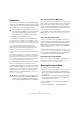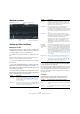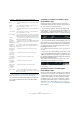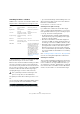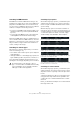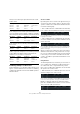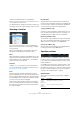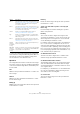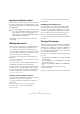User manual
Table Of Contents
- Table of Contents
- Part I: Getting into the details
- About this manual
- Setting up your system
- VST Connections
- The Project window
- Working with projects
- Creating new projects
- Opening projects
- Closing projects
- Saving projects
- The Archive and Backup functions
- Startup Options
- The Project Setup dialog
- Zoom and view options
- Audio handling
- Auditioning audio parts and events
- Scrubbing audio
- Editing parts and events
- Range editing
- Region operations
- The Edit History dialog
- The Preferences dialog
- Working with tracks and lanes
- Playback and the Transport panel
- Recording
- Quantizing MIDI and audio
- Fades, crossfades and envelopes
- The arranger track
- The transpose functions
- Using markers
- The Mixer
- Control Room (Cubase only)
- Audio effects
- VST instruments and instrument tracks
- Surround sound (Cubase only)
- Automation
- Audio processing and functions
- The Sample Editor
- The Audio Part Editor
- The Pool
- The MediaBay
- Introduction
- Working with the MediaBay
- The Define Locations section
- The Locations section
- The Results list
- Previewing files
- The Filters section
- The Attribute Inspector
- The Loop Browser, Sound Browser, and Mini Browser windows
- Preferences
- Key commands
- Working with MediaBay-related windows
- Working with Volume databases
- Working with track presets
- Track Quick Controls
- Remote controlling Cubase
- MIDI realtime parameters and effects
- Using MIDI devices
- MIDI processing
- The MIDI editors
- Introduction
- Opening a MIDI editor
- The Key Editor – Overview
- Key Editor operations
- The In-Place Editor
- The Drum Editor – Overview
- Drum Editor operations
- Working with drum maps
- Using drum name lists
- The List Editor – Overview
- List Editor operations
- Working with SysEx messages
- Recording SysEx parameter changes
- Editing SysEx messages
- The basic Score Editor – Overview
- Score Editor operations
- Expression maps (Cubase only)
- Note Expression (Cubase only)
- The Logical Editor, Transformer, and Input Transformer
- The Project Logical Editor (Cubase only)
- Editing tempo and signature
- The Project Browser (Cubase only)
- Export Audio Mixdown
- Synchronization
- Video
- ReWire
- File handling
- Customizing
- Key commands
- Part II: Score layout and printing (Cubase only)
- How the Score Editor works
- The basics
- About this chapter
- Preparations
- Opening the Score Editor
- The project cursor
- Playing back and recording
- Page Mode
- Changing the zoom factor
- The active staff
- Making page setup settings
- Designing your work space
- About the Score Editor context menus
- About dialogs in the Score Editor
- Setting clef, key, and time signature
- Transposing instruments
- Printing from the Score Editor
- Exporting pages as image files
- Working order
- Force update
- Transcribing MIDI recordings
- Entering and editing notes
- About this chapter
- Score settings
- Note values and positions
- Adding and editing notes
- Selecting notes
- Moving notes
- Duplicating notes
- Cut, copy, and paste
- Editing pitches of individual notes
- Changing the length of notes
- Splitting a note in two
- Working with the Display Quantize tool
- Split (piano) staves
- Strategies: Multiple staves
- Inserting and editing clefs, keys, or time signatures
- Deleting notes
- Staff settings
- Polyphonic voicing
- About this chapter
- Background: Polyphonic voicing
- Setting up the voices
- Strategies: How many voices do I need?
- Entering notes into voices
- Checking which voice a note belongs to
- Moving notes between voices
- Handling rests
- Voices and Display Quantize
- Creating crossed voicings
- Automatic polyphonic voicing – Merge All Staves
- Converting voices to tracks – Extract Voices
- Additional note and rest formatting
- Working with symbols
- Working with chords
- Working with text
- Working with layouts
- Working with MusicXML
- Designing your score: additional techniques
- Scoring for drums
- Creating tablature
- The score and MIDI playback
- Tips and Tricks
- Index
443
The Logical Editor, Transformer, and Input Transformer
Ö The Conditions for the “Property” filter target are dif-
ferent, see “Searching for properties” on page 445.
Below, the different Filter Targets (and their correspond-
ing Condition and Parameter options) are described in
more detail.
Searching for elements at certain positions
(Logical Editor only)
Selecting “Position” in the Filter Target column lets you
find elements starting at certain positions, either relative to
the start of the song or within each bar.
• If you select any condition other than the Range or Bar
Range options, you set up a specific position (in PPQ, sec
-
onds, samples, or frames) in the Parameter 1 column. Use
the Bar Range/Time Base column to specify the time base.
Here, the Logical Editor will find all elements at 1.1.1.0 in the project.
• If you select Inside Range or Outside Range in the Con-
dition column, you set the start position of the range in the
Parameter 1 column and the end position in the Parameter
2 column. You can also change the time base using the
Bar Range/Time Base column.
The Logical Editor will then find all elements inside or outside this posi-
tion range.
• If you select one of the Bar Range options in the Condi-
tion column, the Bar Range/Time Base column will show a
graphic bar display. You specify the range within the bar
by clicking and dragging in the bar display (the specified
Bar Range is indicated in blue).
The Logical Editor will then find all elements starting inside or outside
this Bar Range, in all bars (within the current selection).
Here, the Logical Editor will find elements starting around the second
beat in each bar.
Searching for notes of certain lengths
(Logical Editor only)
Only note events have lengths (actually, a note is made up
of separate note-on and note-off events but in Cubase it is
considered as a single event with a length). Therefore, the
“Length” Filter Target is only valid if you are specifically
searching for notes – there has to be another condition
line with the Filter Target “Type”, Condition “Equal” and
Parameter 1 set to “Note”. See
“Combining multiple con-
dition lines” on page 446 for details about using multiple
filter conditions.
Bigger …has a value higher than the one set up in the Parameter
1 column.
Bigger or
Equal
…has a value that is the same as or higher than the one
set up in the Parameter 1 column.
Less …has a value lower than the one set up in the Parameter
1 column.
Less or Equal …has a value that is the same as or lower than the one
set up in the Parameter 1 column.
Inside Range …has a value that is between the values set up in the Pa-
rameter 1 and Parameter 2 columns. Note that Parameter
1 should be the lower value and Parameter 2 the higher.
Outside
Range
…has a value that is not between the values set up in the
Parameter 1 and Parameter 2 columns.
Inside Bar
Range (Logi
-
cal Editor only)
…is within the “zone” set up in the Bar Range/Time Base
column (Position only), in each bar within the current se
-
lection.
Outside Bar
Range (Logi
-
cal Editor only)
…is outside the “zone” set up in the Bar Range/Time
Base column (Position only), in each bar within the cur
-
rent selection.
Before Cursor
(Logical Edi
-
tor only)
…is before the song cursor position (Position only).
Beyond Cur-
sor (Logical
Editor only)
…is after the song cursor position (Position only).
Inside Track
Loop (Logical
Editor only)
…is inside the set track loop (Position only).
Inside Cycle
(Logical Edi
-
tor only)
…is inside the set cycle (Position only).
Exactly match-
ing Cycle
(Logical Edi
-
tor only)
…exactly matches the set cycle (Position only).
Note is equal
to
…is the note specified in the Parameter 1 column, re-
gardless of octave (Pitch only). For example, lets you find
all C notes, in all octaves.
Condition Elements will be found if their Filter Target
property…