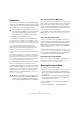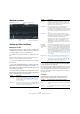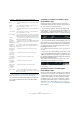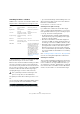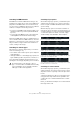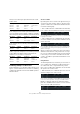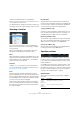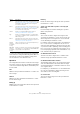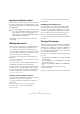User manual
Table Of Contents
- Table of Contents
- Part I: Getting into the details
- About this manual
- Setting up your system
- VST Connections
- The Project window
- Working with projects
- Creating new projects
- Opening projects
- Closing projects
- Saving projects
- The Archive and Backup functions
- Startup Options
- The Project Setup dialog
- Zoom and view options
- Audio handling
- Auditioning audio parts and events
- Scrubbing audio
- Editing parts and events
- Range editing
- Region operations
- The Edit History dialog
- The Preferences dialog
- Working with tracks and lanes
- Playback and the Transport panel
- Recording
- Quantizing MIDI and audio
- Fades, crossfades and envelopes
- The arranger track
- The transpose functions
- Using markers
- The Mixer
- Control Room (Cubase only)
- Audio effects
- VST instruments and instrument tracks
- Surround sound (Cubase only)
- Automation
- Audio processing and functions
- The Sample Editor
- The Audio Part Editor
- The Pool
- The MediaBay
- Introduction
- Working with the MediaBay
- The Define Locations section
- The Locations section
- The Results list
- Previewing files
- The Filters section
- The Attribute Inspector
- The Loop Browser, Sound Browser, and Mini Browser windows
- Preferences
- Key commands
- Working with MediaBay-related windows
- Working with Volume databases
- Working with track presets
- Track Quick Controls
- Remote controlling Cubase
- MIDI realtime parameters and effects
- Using MIDI devices
- MIDI processing
- The MIDI editors
- Introduction
- Opening a MIDI editor
- The Key Editor – Overview
- Key Editor operations
- The In-Place Editor
- The Drum Editor – Overview
- Drum Editor operations
- Working with drum maps
- Using drum name lists
- The List Editor – Overview
- List Editor operations
- Working with SysEx messages
- Recording SysEx parameter changes
- Editing SysEx messages
- The basic Score Editor – Overview
- Score Editor operations
- Expression maps (Cubase only)
- Note Expression (Cubase only)
- The Logical Editor, Transformer, and Input Transformer
- The Project Logical Editor (Cubase only)
- Editing tempo and signature
- The Project Browser (Cubase only)
- Export Audio Mixdown
- Synchronization
- Video
- ReWire
- File handling
- Customizing
- Key commands
- Part II: Score layout and printing (Cubase only)
- How the Score Editor works
- The basics
- About this chapter
- Preparations
- Opening the Score Editor
- The project cursor
- Playing back and recording
- Page Mode
- Changing the zoom factor
- The active staff
- Making page setup settings
- Designing your work space
- About the Score Editor context menus
- About dialogs in the Score Editor
- Setting clef, key, and time signature
- Transposing instruments
- Printing from the Score Editor
- Exporting pages as image files
- Working order
- Force update
- Transcribing MIDI recordings
- Entering and editing notes
- About this chapter
- Score settings
- Note values and positions
- Adding and editing notes
- Selecting notes
- Moving notes
- Duplicating notes
- Cut, copy, and paste
- Editing pitches of individual notes
- Changing the length of notes
- Splitting a note in two
- Working with the Display Quantize tool
- Split (piano) staves
- Strategies: Multiple staves
- Inserting and editing clefs, keys, or time signatures
- Deleting notes
- Staff settings
- Polyphonic voicing
- About this chapter
- Background: Polyphonic voicing
- Setting up the voices
- Strategies: How many voices do I need?
- Entering notes into voices
- Checking which voice a note belongs to
- Moving notes between voices
- Handling rests
- Voices and Display Quantize
- Creating crossed voicings
- Automatic polyphonic voicing – Merge All Staves
- Converting voices to tracks – Extract Voices
- Additional note and rest formatting
- Working with symbols
- Working with chords
- Working with text
- Working with layouts
- Working with MusicXML
- Designing your score: additional techniques
- Scoring for drums
- Creating tablature
- The score and MIDI playback
- Tips and Tricks
- Index
442
The Logical Editor, Transformer, and Input Transformer
Window overview
Setting up filter conditions
General procedure
The upper list is where you set up the filter conditions, de-
termining which elements to find. The list can contain one
or several conditions, each on a separate line.
• To add a new condition, click the “+” button below the
list.
A new line is added at the bottom of the list. If there are many lines, you
may need to use the scrollbar to the right to view them.
• To remove a condition, select it and click the “-” button
below the list.
Ö If you have already defined filter conditions and/or ap-
plied a preset, but want to start again from scratch, you
can initialize the settings by selecting the Init option from
the Presets pop-up menu.
You set up a filter condition line by clicking in the columns
and selecting options from the pop-up menus that appear.
Here is a brief description of the columns:
• You can also set up filter conditions by dragging MIDI
events directly into the upper list.
If the list contains no entries, a MIDI event dragged into this section will
form conditions including the state and type of the event. If it contains
entries, the dragged event will initialize the matching parameters. For ex
-
ample, if a length condition is used, the length will be set according to
the length of the event.
Conditions
Depending on the Filter Target setting, the following
options can be selected in the Condition column:
Column Description
Left bracket This is used for “bracketing” several lines together when
creating conditions with multiple lines and the boolean
operators And/Or, see
“Combining multiple condition
lines” on page 446.
Filter Target Here you select which property to look for when finding
elements. Your choice here affects the available options
in the other columns as well, see below!
Function pop-up
menu
Filter conditions list Presets pop-up menu
Apply button (not avail-
able in the Transformer)
Action List
Condition This determines how the Logical Editor compares the
property in the Filter Target column to the values in the
Parameter columns (see below). The available options
depend on the Filter Target setting.
Parameter 1 Here you set which value the element properties are
compared to (depending on the Filter Target).
For example, if the Filter Target is “Position” and Condi-
tion is “Equal”, the Logical Editor will look for all elements
starting at the position you specify in the Parameter 1 col
-
umn.
Parameter 2 This column is used if you have selected one of the
“Range” options in the Condition column. This allows you
to find all elements with values inside (or outside) the
range between Parameter 1 and Parameter 2.
Furthermore, if you want to find certain VST 3 events
(Filter Target set to “Type is” and Parameter 1 set to
“VST3 Event”), you can use the Parameter 2 column to
specify the VST 3 parameter that you are searching for,
e.
g. Tuning.
Bar Range/
Time Base
(Logical Editor
only)
This column is only used if the Filter Target is set to “Posi-
tion”. If one of the “Bar Range” options is selected in the
Condition column, you use the Bar Range/Time Base col
-
umn to specify “zones” within each bar (for example, allow-
ing you to find all elements on or around the first beat of
every bar). If any of the other Condition options is selected,
you can use the Bar Range/Time Base column to specify
the time base (PPQ, Seconds, etc.). See
“Searching for el-
ements at certain positions (Logical Editor only)” on page
443 for details.
Right bracket This is used for “bracketing” several lines together, see
“Combining multiple condition lines” on page 446.
bool This allows you to insert the boolean operators And/Or,
when creating conditions with multiple lines, see
“Com-
bining multiple condition lines” on page 446.
Condition Elements will be found if their Filter Target
property…
Equal …has the exact same value as set up in the Parameter 1
column.
Unequal …has any value other than the one set up in the Parame-
ter 1 column.
Column Description