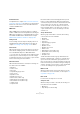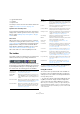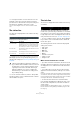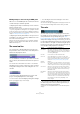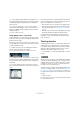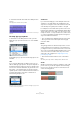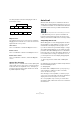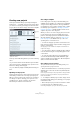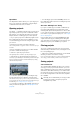User manual
Table Of Contents
- Table of Contents
- Part I: Getting into the details
- About this manual
- Setting up your system
- VST Connections
- The Project window
- Working with projects
- Creating new projects
- Opening projects
- Closing projects
- Saving projects
- The Archive and Backup functions
- Startup Options
- The Project Setup dialog
- Zoom and view options
- Audio handling
- Auditioning audio parts and events
- Scrubbing audio
- Editing parts and events
- Range editing
- Region operations
- The Edit History dialog
- The Preferences dialog
- Working with tracks and lanes
- Playback and the Transport panel
- Recording
- Quantizing MIDI and audio
- Fades, crossfades and envelopes
- The arranger track
- The transpose functions
- Using markers
- The Mixer
- Control Room (Cubase only)
- Audio effects
- VST instruments and instrument tracks
- Surround sound (Cubase only)
- Automation
- Audio processing and functions
- The Sample Editor
- The Audio Part Editor
- The Pool
- The MediaBay
- Introduction
- Working with the MediaBay
- The Define Locations section
- The Locations section
- The Results list
- Previewing files
- The Filters section
- The Attribute Inspector
- The Loop Browser, Sound Browser, and Mini Browser windows
- Preferences
- Key commands
- Working with MediaBay-related windows
- Working with Volume databases
- Working with track presets
- Track Quick Controls
- Remote controlling Cubase
- MIDI realtime parameters and effects
- Using MIDI devices
- MIDI processing
- The MIDI editors
- Introduction
- Opening a MIDI editor
- The Key Editor – Overview
- Key Editor operations
- The In-Place Editor
- The Drum Editor – Overview
- Drum Editor operations
- Working with drum maps
- Using drum name lists
- The List Editor – Overview
- List Editor operations
- Working with SysEx messages
- Recording SysEx parameter changes
- Editing SysEx messages
- The basic Score Editor – Overview
- Score Editor operations
- Expression maps (Cubase only)
- Note Expression (Cubase only)
- The Logical Editor, Transformer, and Input Transformer
- The Project Logical Editor (Cubase only)
- Editing tempo and signature
- The Project Browser (Cubase only)
- Export Audio Mixdown
- Synchronization
- Video
- ReWire
- File handling
- Customizing
- Key commands
- Part II: Score layout and printing (Cubase only)
- How the Score Editor works
- The basics
- About this chapter
- Preparations
- Opening the Score Editor
- The project cursor
- Playing back and recording
- Page Mode
- Changing the zoom factor
- The active staff
- Making page setup settings
- Designing your work space
- About the Score Editor context menus
- About dialogs in the Score Editor
- Setting clef, key, and time signature
- Transposing instruments
- Printing from the Score Editor
- Exporting pages as image files
- Working order
- Force update
- Transcribing MIDI recordings
- Entering and editing notes
- About this chapter
- Score settings
- Note values and positions
- Adding and editing notes
- Selecting notes
- Moving notes
- Duplicating notes
- Cut, copy, and paste
- Editing pitches of individual notes
- Changing the length of notes
- Splitting a note in two
- Working with the Display Quantize tool
- Split (piano) staves
- Strategies: Multiple staves
- Inserting and editing clefs, keys, or time signatures
- Deleting notes
- Staff settings
- Polyphonic voicing
- About this chapter
- Background: Polyphonic voicing
- Setting up the voices
- Strategies: How many voices do I need?
- Entering notes into voices
- Checking which voice a note belongs to
- Moving notes between voices
- Handling rests
- Voices and Display Quantize
- Creating crossed voicings
- Automatic polyphonic voicing – Merge All Staves
- Converting voices to tracks – Extract Voices
- Additional note and rest formatting
- Working with symbols
- Working with chords
- Working with text
- Working with layouts
- Working with MusicXML
- Designing your score: additional techniques
- Scoring for drums
- Creating tablature
- The score and MIDI playback
- Tips and Tricks
- Index
44
The Project window
Editing transpose and velocity for MIDI parts
When one or several MIDI parts are selected, the info line
contains Transpose and Velocity fields.
• Adjusting the Transpose field transposes the selected
parts in semitone steps.
Note that this transposition does not change the actual notes in the part
– it is just a “play parameter”, affecting the notes on playback. The trans
-
position you specify for a part on the info line is added to the transposi-
tion set for the whole track. For more information on transposing, see the
chapter
“The transpose functions” on page 131.
• Adjusting the Velocity field shifts the velocity for the se-
lected parts – the value you specify is added to the veloc-
ities of the notes in the parts.
Again, this velocity shift only affects the notes on playback, and again,
the value you specify is added to the Vel.Shift. value set for the whole
MIDI track in the Inspector.
The overview line
The overview line is displayed below the info line in the
Project window. In the overview line, events and parts on
all tracks are displayed as boxes.
• To show/hide the overview line, proceed as for the info
line (see above), but activate the Overview Line option in-
stead.
You can use the overview line to zoom in or out, and for
navigating to other sections of the project. This is done by
moving and resizing the track view rectangle in the over
-
view line:
• The track view rectangle indicates the section of the
project currently displayed in the event display.
• You zoom in or out horizontally by resizing the rectangle.
Resize it by dragging the edges of the rectangle.
• You can drag the track view rectangle to view other
sections of the project.
This can also be done by clicking anywhere in the upper part of the over-
view – the track view rectangle will be moved to where you clicked.
The ruler
The ruler at the top of the event display shows the time-
line. Initially, the Project window ruler uses the display for-
mat specified in the Project Setup dialog (see “The
Project Setup dialog” on page 54), as do all other rulers
and position displays in the project. However, you can se-
lect an independent display format for the ruler by clicking
the arrow button to the right of it and selecting an option
from the pop-up menu (you can also bring up this pop-up
menu by right-clicking anywhere in the ruler).
• The selection you make here affects the ruler, the info
line and tooltip position values (which appear when you
drag an event in the Project window).
You can also select independent formats for other rulers and position
displays.
Option Positions and lengths displayed as
Bars+Beats Bars, beats, sixteenth notes and ticks. By default there
are 120 ticks per sixteenth note, but you can adjust this
with the “MIDI Display Resolution” setting in the Prefer
-
ences dialog (MIDI page).
Seconds Hours, minutes, seconds and milliseconds.
Timecode This format displays hours, minutes, seconds, and
frames. The number of frames per second (fps) is set in
the Project Setup dialog with the Frame Rate pop-up
menu (see
“The Project Setup dialog” on page 54).
Samples Samples.
fps (User) Hours, minutes, seconds and frames, with a user-defin-
able number of frames per second. You set the desired
number of fps in the Preferences dialog (Transport page).
Time Linear When this is selected, the ruler will be linear relative to
time. This means that if there are tempo changes on the
tempo track, the distance between the bars will vary in
Bars+Beats mode.
Bars+Beats
Linear
When this is selected, the ruler will be linear relative to
the meter position – bars and beats. This means that if
there are tempo changes on the tempo track, there still
will be the same distance between bars in Bars+Beats
mode. If the ruler is set to a time-based mode, the dis
-
tance between seconds will vary depending on the
tempo changes.