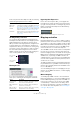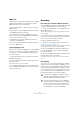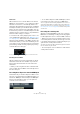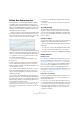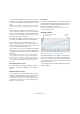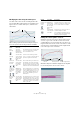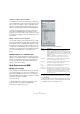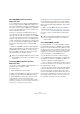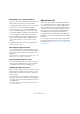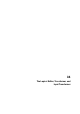User manual
Table Of Contents
- Table of Contents
- Part I: Getting into the details
- About this manual
- Setting up your system
- VST Connections
- The Project window
- Working with projects
- Creating new projects
- Opening projects
- Closing projects
- Saving projects
- The Archive and Backup functions
- Startup Options
- The Project Setup dialog
- Zoom and view options
- Audio handling
- Auditioning audio parts and events
- Scrubbing audio
- Editing parts and events
- Range editing
- Region operations
- The Edit History dialog
- The Preferences dialog
- Working with tracks and lanes
- Playback and the Transport panel
- Recording
- Quantizing MIDI and audio
- Fades, crossfades and envelopes
- The arranger track
- The transpose functions
- Using markers
- The Mixer
- Control Room (Cubase only)
- Audio effects
- VST instruments and instrument tracks
- Surround sound (Cubase only)
- Automation
- Audio processing and functions
- The Sample Editor
- The Audio Part Editor
- The Pool
- The MediaBay
- Introduction
- Working with the MediaBay
- The Define Locations section
- The Locations section
- The Results list
- Previewing files
- The Filters section
- The Attribute Inspector
- The Loop Browser, Sound Browser, and Mini Browser windows
- Preferences
- Key commands
- Working with MediaBay-related windows
- Working with Volume databases
- Working with track presets
- Track Quick Controls
- Remote controlling Cubase
- MIDI realtime parameters and effects
- Using MIDI devices
- MIDI processing
- The MIDI editors
- Introduction
- Opening a MIDI editor
- The Key Editor – Overview
- Key Editor operations
- The In-Place Editor
- The Drum Editor – Overview
- Drum Editor operations
- Working with drum maps
- Using drum name lists
- The List Editor – Overview
- List Editor operations
- Working with SysEx messages
- Recording SysEx parameter changes
- Editing SysEx messages
- The basic Score Editor – Overview
- Score Editor operations
- Expression maps (Cubase only)
- Note Expression (Cubase only)
- The Logical Editor, Transformer, and Input Transformer
- The Project Logical Editor (Cubase only)
- Editing tempo and signature
- The Project Browser (Cubase only)
- Export Audio Mixdown
- Synchronization
- Video
- ReWire
- File handling
- Customizing
- Key commands
- Part II: Score layout and printing (Cubase only)
- How the Score Editor works
- The basics
- About this chapter
- Preparations
- Opening the Score Editor
- The project cursor
- Playing back and recording
- Page Mode
- Changing the zoom factor
- The active staff
- Making page setup settings
- Designing your work space
- About the Score Editor context menus
- About dialogs in the Score Editor
- Setting clef, key, and time signature
- Transposing instruments
- Printing from the Score Editor
- Exporting pages as image files
- Working order
- Force update
- Transcribing MIDI recordings
- Entering and editing notes
- About this chapter
- Score settings
- Note values and positions
- Adding and editing notes
- Selecting notes
- Moving notes
- Duplicating notes
- Cut, copy, and paste
- Editing pitches of individual notes
- Changing the length of notes
- Splitting a note in two
- Working with the Display Quantize tool
- Split (piano) staves
- Strategies: Multiple staves
- Inserting and editing clefs, keys, or time signatures
- Deleting notes
- Staff settings
- Polyphonic voicing
- About this chapter
- Background: Polyphonic voicing
- Setting up the voices
- Strategies: How many voices do I need?
- Entering notes into voices
- Checking which voice a note belongs to
- Moving notes between voices
- Handling rests
- Voices and Display Quantize
- Creating crossed voicings
- Automatic polyphonic voicing – Merge All Staves
- Converting voices to tracks – Extract Voices
- Additional note and rest formatting
- Working with symbols
- Working with chords
- Working with text
- Working with layouts
- Working with MusicXML
- Designing your score: additional techniques
- Scoring for drums
- Creating tablature
- The score and MIDI playback
- Tips and Tricks
- Index
439
Note Expression (Cubase only)
Distributing notes to different channels
If you do not have a VST 3 instrument, but still want to use
the Note Expression functions, proceed as follows:
1. Add a multi-timbral instrument, open its control panel,
and assign the same sound to different channels.
2. In the Inspector for the corresponding MIDI track,
make sure the MIDI output pop-up menu is set to “Any”.
3. Enable the “MIDI as Note Expression” button and re-
cord or enter MIDI notes with expression as needed.
4. On the MIDI menu, open the Note Expression sub-
menu and select “Distribute Notes to MIDI Channels”.
This will distribute the MIDI notes to different channels (starting at
channel
1).
5. Edit Note Expression for each note independently
without controller conflicts.
Dissolving Note Expression data
• To convert Note Expression data into MIDI controller
data on controller lanes, select the “Dissolve Note Expres-
sion” option from the Note Expression submenu on the
MIDI menu.
Note that this applies only to Note Expression data that consists only of
MIDI controllers (i. e. not the VST 3 controller data).
Removing all Note Expression data
• To delete all the Note Expression data for the current
selection, open the MIDI menu and, on the Note Expres
-
sion submenu, select “Remove Note Expression”.
Trimming Note Expression data
When you reduce the release length of a note after enter-
ing Note Expression data for the release phase, some of
the data ends up behind the release phase, thereby be-
coming unused.
• To keep only those Note Expression events that are ac-
tually used, select the notes and select “Trim Note Expres-
sion to Note Length” from the Note Expression submenu
on the MIDI menu.
This will delete any Note Expression data present after the end of the re-
lease phase for the notes.
HALion Sonic SE
HALion Sonic SE is a VST 3-compatible VST instrument.
For use with Note Expression, it offers the VST 3 parame-
ters “Tuning” (Pitch), “Volume”, and “Pan”. HALion Sonic
SE comes with several presets (with the file name extension
“*.NoteExp”) that can be used with Note Expression. Use
them to get a quick overview of the possibilities HALion
Sonic SE offers when working with Note Expression.
For detailed information about HALion Sonic SE and its
parameters, refer to the separate PDF document “HALion
Sonic SE”.
Ö You can also open the Project Browser to have all the
Note Expression data shown in a list. This is described in
detail in the chapter
“The Project Browser (Cubase only)”
on page 477.