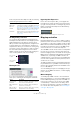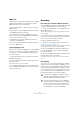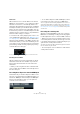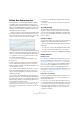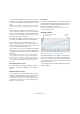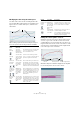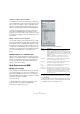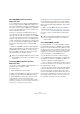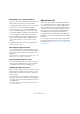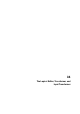User manual
Table Of Contents
- Table of Contents
- Part I: Getting into the details
- About this manual
- Setting up your system
- VST Connections
- The Project window
- Working with projects
- Creating new projects
- Opening projects
- Closing projects
- Saving projects
- The Archive and Backup functions
- Startup Options
- The Project Setup dialog
- Zoom and view options
- Audio handling
- Auditioning audio parts and events
- Scrubbing audio
- Editing parts and events
- Range editing
- Region operations
- The Edit History dialog
- The Preferences dialog
- Working with tracks and lanes
- Playback and the Transport panel
- Recording
- Quantizing MIDI and audio
- Fades, crossfades and envelopes
- The arranger track
- The transpose functions
- Using markers
- The Mixer
- Control Room (Cubase only)
- Audio effects
- VST instruments and instrument tracks
- Surround sound (Cubase only)
- Automation
- Audio processing and functions
- The Sample Editor
- The Audio Part Editor
- The Pool
- The MediaBay
- Introduction
- Working with the MediaBay
- The Define Locations section
- The Locations section
- The Results list
- Previewing files
- The Filters section
- The Attribute Inspector
- The Loop Browser, Sound Browser, and Mini Browser windows
- Preferences
- Key commands
- Working with MediaBay-related windows
- Working with Volume databases
- Working with track presets
- Track Quick Controls
- Remote controlling Cubase
- MIDI realtime parameters and effects
- Using MIDI devices
- MIDI processing
- The MIDI editors
- Introduction
- Opening a MIDI editor
- The Key Editor – Overview
- Key Editor operations
- The In-Place Editor
- The Drum Editor – Overview
- Drum Editor operations
- Working with drum maps
- Using drum name lists
- The List Editor – Overview
- List Editor operations
- Working with SysEx messages
- Recording SysEx parameter changes
- Editing SysEx messages
- The basic Score Editor – Overview
- Score Editor operations
- Expression maps (Cubase only)
- Note Expression (Cubase only)
- The Logical Editor, Transformer, and Input Transformer
- The Project Logical Editor (Cubase only)
- Editing tempo and signature
- The Project Browser (Cubase only)
- Export Audio Mixdown
- Synchronization
- Video
- ReWire
- File handling
- Customizing
- Key commands
- Part II: Score layout and printing (Cubase only)
- How the Score Editor works
- The basics
- About this chapter
- Preparations
- Opening the Score Editor
- The project cursor
- Playing back and recording
- Page Mode
- Changing the zoom factor
- The active staff
- Making page setup settings
- Designing your work space
- About the Score Editor context menus
- About dialogs in the Score Editor
- Setting clef, key, and time signature
- Transposing instruments
- Printing from the Score Editor
- Exporting pages as image files
- Working order
- Force update
- Transcribing MIDI recordings
- Entering and editing notes
- About this chapter
- Score settings
- Note values and positions
- Adding and editing notes
- Selecting notes
- Moving notes
- Duplicating notes
- Cut, copy, and paste
- Editing pitches of individual notes
- Changing the length of notes
- Splitting a note in two
- Working with the Display Quantize tool
- Split (piano) staves
- Strategies: Multiple staves
- Inserting and editing clefs, keys, or time signatures
- Deleting notes
- Staff settings
- Polyphonic voicing
- About this chapter
- Background: Polyphonic voicing
- Setting up the voices
- Strategies: How many voices do I need?
- Entering notes into voices
- Checking which voice a note belongs to
- Moving notes between voices
- Handling rests
- Voices and Display Quantize
- Creating crossed voicings
- Automatic polyphonic voicing – Merge All Staves
- Converting voices to tracks – Extract Voices
- Additional note and rest formatting
- Working with symbols
- Working with chords
- Working with text
- Working with layouts
- Working with MusicXML
- Designing your score: additional techniques
- Scoring for drums
- Creating tablature
- The score and MIDI playback
- Tips and Tricks
- Index
438
Note Expression (Cubase only)
Recording MIDI controllers as Note
Expression data
To record Note Expression data using standard MIDI con-
troller messages, activate the “MIDI as Note Expression”
button on the Note Expression Inspector tab and enter the
notes and controllers using your MIDI device. Afterwards,
you can copy, paste and move the notes and the associ
-
ated controller data will follow.
However, you should not shift individual notes from a
chord, because this leads to conflicting controller mes
-
sages. One way to avoid such conflicts is to record MIDI
controllers as Note Expression data for monophonic per-
formances only. Another option is to use a MIDI track set
to “Any” channel and to split polyphony to separate chan
-
nels. This is useful when working with guitar-to-MIDI con-
trollers, where each string sends on a separate MIDI
channel.
Ö When recording MIDI controllers as Note Expression
data, keep in mind that this only works within the limits of
standard MIDI controllers. With the exception of Poly
Pressure, all MIDI controllers are channel-specific mes
-
sages and therefore not available for notes.
Converting MIDI Controllers into Note
Expression data
You can also convert the MIDI controller data on the con-
troller lanes into Note Expression data.
Proceed as follows:
1. Open the MIDI part in the Key Editor.
2. Make sure that the MIDI controllers to be recorded are
activated in the “Note Expression MIDI Setup” dialog.
3. On the MIDI menu, open the Note Expression sub-
menu and select “Convert to Note Expression”.
The MIDI data of the types you specified in the Note Expression MIDI
Setup dialog is converted from controller lane data into Note Expression
data, leaving the corresponding controller lanes empty.
During this process, the program searches for notes that
are sounding at the same time as the controllers and if
several notes are playing at the same time, the same Note
Expression parameters will be attributed to them, with the
same values.
Ö When converting MIDI controllers into Note Expres-
sion data, release phases (see “Editing the release phase
of a note” on page 436) are automatically created where
necessary, so that no controller data is lost during this
process.
Consolidating MIDI overlaps
It can be problematic to convert regular MIDI controllers
into Note Expression data or to edit MIDI controllers which
have been recorded as Note Expression data. For exam-
ple, when you move notes so that they overlap other notes
containing the same controllers (e. g. by moving or quan-
tizing), these controllers are conflicting. This might cause
trouble, especially for connected MIDI devices.
You can eliminate such controller conflicts using the
“Consolidate Note Expression Overlaps” command on the
Note Expression submenu of the MIDI menu. When you
select this command, the following happens:
• If notes overlap that contain data for the same control-
ler, the controller values of the second note are used from
the beginning of the overlap.
• If a note is moved so that it is positioned entirely within a
longer note and if these notes contain controller data for
the same controller, the controller values of the longer
note are used until the encompassed note starts. The con
-
trollers for the “embedded” shorter note are used for the
entire length of that note. At the end of the shorter note,
the controllers of the longer note are used again.
!
When you are editing the MIDI notes after recording
them, it might be necessary to consolidate the con
-
troller data.
!
When you are editing the MIDI notes after the con-
version, it might be necessary to consolidate the
controller data.