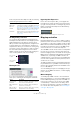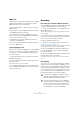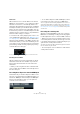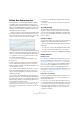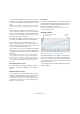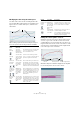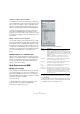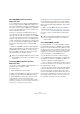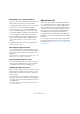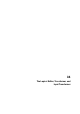User manual
Table Of Contents
- Table of Contents
- Part I: Getting into the details
- About this manual
- Setting up your system
- VST Connections
- The Project window
- Working with projects
- Creating new projects
- Opening projects
- Closing projects
- Saving projects
- The Archive and Backup functions
- Startup Options
- The Project Setup dialog
- Zoom and view options
- Audio handling
- Auditioning audio parts and events
- Scrubbing audio
- Editing parts and events
- Range editing
- Region operations
- The Edit History dialog
- The Preferences dialog
- Working with tracks and lanes
- Playback and the Transport panel
- Recording
- Quantizing MIDI and audio
- Fades, crossfades and envelopes
- The arranger track
- The transpose functions
- Using markers
- The Mixer
- Control Room (Cubase only)
- Audio effects
- VST instruments and instrument tracks
- Surround sound (Cubase only)
- Automation
- Audio processing and functions
- The Sample Editor
- The Audio Part Editor
- The Pool
- The MediaBay
- Introduction
- Working with the MediaBay
- The Define Locations section
- The Locations section
- The Results list
- Previewing files
- The Filters section
- The Attribute Inspector
- The Loop Browser, Sound Browser, and Mini Browser windows
- Preferences
- Key commands
- Working with MediaBay-related windows
- Working with Volume databases
- Working with track presets
- Track Quick Controls
- Remote controlling Cubase
- MIDI realtime parameters and effects
- Using MIDI devices
- MIDI processing
- The MIDI editors
- Introduction
- Opening a MIDI editor
- The Key Editor – Overview
- Key Editor operations
- The In-Place Editor
- The Drum Editor – Overview
- Drum Editor operations
- Working with drum maps
- Using drum name lists
- The List Editor – Overview
- List Editor operations
- Working with SysEx messages
- Recording SysEx parameter changes
- Editing SysEx messages
- The basic Score Editor – Overview
- Score Editor operations
- Expression maps (Cubase only)
- Note Expression (Cubase only)
- The Logical Editor, Transformer, and Input Transformer
- The Project Logical Editor (Cubase only)
- Editing tempo and signature
- The Project Browser (Cubase only)
- Export Audio Mixdown
- Synchronization
- Video
- ReWire
- File handling
- Customizing
- Key commands
- Part II: Score layout and printing (Cubase only)
- How the Score Editor works
- The basics
- About this chapter
- Preparations
- Opening the Score Editor
- The project cursor
- Playing back and recording
- Page Mode
- Changing the zoom factor
- The active staff
- Making page setup settings
- Designing your work space
- About the Score Editor context menus
- About dialogs in the Score Editor
- Setting clef, key, and time signature
- Transposing instruments
- Printing from the Score Editor
- Exporting pages as image files
- Working order
- Force update
- Transcribing MIDI recordings
- Entering and editing notes
- About this chapter
- Score settings
- Note values and positions
- Adding and editing notes
- Selecting notes
- Moving notes
- Duplicating notes
- Cut, copy, and paste
- Editing pitches of individual notes
- Changing the length of notes
- Splitting a note in two
- Working with the Display Quantize tool
- Split (piano) staves
- Strategies: Multiple staves
- Inserting and editing clefs, keys, or time signatures
- Deleting notes
- Staff settings
- Polyphonic voicing
- About this chapter
- Background: Polyphonic voicing
- Setting up the voices
- Strategies: How many voices do I need?
- Entering notes into voices
- Checking which voice a note belongs to
- Moving notes between voices
- Handling rests
- Voices and Display Quantize
- Creating crossed voicings
- Automatic polyphonic voicing – Merge All Staves
- Converting voices to tracks – Extract Voices
- Additional note and rest formatting
- Working with symbols
- Working with chords
- Working with text
- Working with layouts
- Working with MusicXML
- Designing your score: additional techniques
- Scoring for drums
- Creating tablature
- The score and MIDI playback
- Tips and Tricks
- Index
437
Note Expression (Cubase only)
Setting the length of the release phase
To determine the length of the release phase, drag the re-
lease length handle or enter the value manually on the info
line. You can also modify the release length after having
edited or recorded controller data. Only the controllers
within the specified length will be heard during playback.
Ö When you have opened the editor for several notes
and hold down [Alt]/[Option] while setting the release
length for one note, the release phase of all the notes will
be changed accordingly, i.
e. they will all end at the same
time position.
Adding controllers in the release phase
You can add controllers in the release phase by overdub-
bing or by manually entering Note Expression data in the
editor. When you are overdubbing Note Expression data,
the length of the existing release phase will be used to as-
sociate newly recorded data to the notes. When the sus-
tain pedal of your external device is held during recording,
the notes automatically get a corresponding release
phase.
Editing multiple notes simultaneously
When you have opened the editor for several notes, any
editing (e. g. entering Note Expression data, applying time
stretch or modifying the length of the release phase) af
-
fects all the notes that are present at the time position
where you perform the editing.
Note Expression and MIDI
Making global settings
In the Note Expression MIDI Setup dialog, you can make
some global settings for the use of the Note Expression
functionality with MIDI. In this dialog, you can specify ex
-
actly which MIDI controllers will be used when recording
Note Expression data, for example.
Proceed as follows:
1. On the MIDI menu, open the Note Expression sub-
menu and select “Note Expression MIDI Setup…”.
The Note Expression MIDI Setup dialog opens.
The dialog contains the following options:
2. When you have made the desired settings, click OK to
close the dialog.
The settings you made in the Note Expression MIDI Setup dialog will be
used every time that you use the “Convert to Note Expression” function
or record MIDI controllers as Note Expression data.
Option Description
Controller Activate this option if you want to use MIDI controllers
when working with Note Expression. In the table below, ac
-
tivate the MIDI controllers you want to use and deactivate
the MIDI controllers that should be disregarded in the Note
Expression context.
If MIDI controller data for a deactivated controller is re-
ceived in Cubase, it will end up on the controller lane.
Pitchbend Activate this option if you want incoming Pitchbend data to
be used when working with Note Expression.
Aftertouch Activate this option if you want incoming Aftertouch data to
be used when working with Note Expression.
Poly
Pressure
Activate this option if you want Poly Pressure data to be
used when working with Note Expression.
Controller
Catch Range
This allows you to associate controllers with a note, al-
though they were sent slightly before the note-on message.
Specify the number of ticks in the value field. For example,
this might be necessary when working with some elec
-
tronic drums for which the drum head position message is
sent before the note.