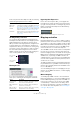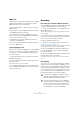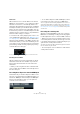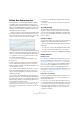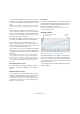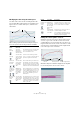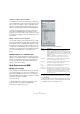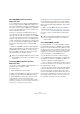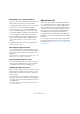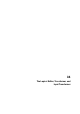User manual
Table Of Contents
- Table of Contents
- Part I: Getting into the details
- About this manual
- Setting up your system
- VST Connections
- The Project window
- Working with projects
- Creating new projects
- Opening projects
- Closing projects
- Saving projects
- The Archive and Backup functions
- Startup Options
- The Project Setup dialog
- Zoom and view options
- Audio handling
- Auditioning audio parts and events
- Scrubbing audio
- Editing parts and events
- Range editing
- Region operations
- The Edit History dialog
- The Preferences dialog
- Working with tracks and lanes
- Playback and the Transport panel
- Recording
- Quantizing MIDI and audio
- Fades, crossfades and envelopes
- The arranger track
- The transpose functions
- Using markers
- The Mixer
- Control Room (Cubase only)
- Audio effects
- VST instruments and instrument tracks
- Surround sound (Cubase only)
- Automation
- Audio processing and functions
- The Sample Editor
- The Audio Part Editor
- The Pool
- The MediaBay
- Introduction
- Working with the MediaBay
- The Define Locations section
- The Locations section
- The Results list
- Previewing files
- The Filters section
- The Attribute Inspector
- The Loop Browser, Sound Browser, and Mini Browser windows
- Preferences
- Key commands
- Working with MediaBay-related windows
- Working with Volume databases
- Working with track presets
- Track Quick Controls
- Remote controlling Cubase
- MIDI realtime parameters and effects
- Using MIDI devices
- MIDI processing
- The MIDI editors
- Introduction
- Opening a MIDI editor
- The Key Editor – Overview
- Key Editor operations
- The In-Place Editor
- The Drum Editor – Overview
- Drum Editor operations
- Working with drum maps
- Using drum name lists
- The List Editor – Overview
- List Editor operations
- Working with SysEx messages
- Recording SysEx parameter changes
- Editing SysEx messages
- The basic Score Editor – Overview
- Score Editor operations
- Expression maps (Cubase only)
- Note Expression (Cubase only)
- The Logical Editor, Transformer, and Input Transformer
- The Project Logical Editor (Cubase only)
- Editing tempo and signature
- The Project Browser (Cubase only)
- Export Audio Mixdown
- Synchronization
- Video
- ReWire
- File handling
- Customizing
- Key commands
- Part II: Score layout and printing (Cubase only)
- How the Score Editor works
- The basics
- About this chapter
- Preparations
- Opening the Score Editor
- The project cursor
- Playing back and recording
- Page Mode
- Changing the zoom factor
- The active staff
- Making page setup settings
- Designing your work space
- About the Score Editor context menus
- About dialogs in the Score Editor
- Setting clef, key, and time signature
- Transposing instruments
- Printing from the Score Editor
- Exporting pages as image files
- Working order
- Force update
- Transcribing MIDI recordings
- Entering and editing notes
- About this chapter
- Score settings
- Note values and positions
- Adding and editing notes
- Selecting notes
- Moving notes
- Duplicating notes
- Cut, copy, and paste
- Editing pitches of individual notes
- Changing the length of notes
- Splitting a note in two
- Working with the Display Quantize tool
- Split (piano) staves
- Strategies: Multiple staves
- Inserting and editing clefs, keys, or time signatures
- Deleting notes
- Staff settings
- Polyphonic voicing
- About this chapter
- Background: Polyphonic voicing
- Setting up the voices
- Strategies: How many voices do I need?
- Entering notes into voices
- Checking which voice a note belongs to
- Moving notes between voices
- Handling rests
- Voices and Display Quantize
- Creating crossed voicings
- Automatic polyphonic voicing – Merge All Staves
- Converting voices to tracks – Extract Voices
- Additional note and rest formatting
- Working with symbols
- Working with chords
- Working with text
- Working with layouts
- Working with MusicXML
- Designing your score: additional techniques
- Scoring for drums
- Creating tablature
- The score and MIDI playback
- Tips and Tricks
- Index
435
Note Expression (Cubase only)
• To paste all the Note Expression data from one note to
other notes, set up the key command “Paste Note Expres-
sion” in the Key commands dialog (Note Expression cate-
gory).
This pastes all the Note Expression information of one or several notes
for which you have used the Copy command into the currently selected
notes.
Using the “Paste Note Expression” command, you can
copy the settings you made for one note into several other
notes, or copy the settings for several selected notes into
a number of other notes (which makes it easy to recreate
specific drum patterns, for example).
If Note Expression data is copied from several source notes
to a number of destination notes, the following applies:
• If the number of the source and destination notes
matches, the data of the first “source” note is pasted into
the first “destination” note, the data of the second source
note into the second destination note, etc.
• If the number of source notes is smaller than the number
of destination notes, the source note data will be pasted
repeatedly into the destination notes in the order in which
they appear.
When you copy the data from two source notes into four destination
notes, for example, the first destination note gets the Note Expression
data from the first source note, the second destination note the data of
the second source note, the third destination note the data of the first
source note and the fourth destination note the data of the second
source note.
Deleting Note Expression data
• To delete all or the selected Note Expression data, use
the Delete command on the Edit menu or press [Back-
space].
Moving Note Expression data
• To move all or the selected data of the active parameter,
click with the Object Selection tool in the editor (not in the
stretch area at the bottom of the window) and drag.
You can restrict the direction to vertical or horizontal by pressing [Ctrl]/
[Command] while dragging. When you hold down [Alt]/[Option] while
dragging, the data is copied instead.
Fixed values
• To enter or edit a fixed value (i. e. a straight line), activate
“One-Shot Mode” mode by clicking the button in the up-
per left corner of the window and click with the pencil tool
anywhere in the editor to set the value.
Note that some VST 3 parameters are one-shot only. For these, this
mode is automatically activated.
The snap controls
The horizontal snap button in the upper right corner of the
editor corresponds to the Snap button in the Project win-
dow (see “The Snap function” on page 45).
The Vertical Snap button in the middle of the left border of
the editor is especially useful for the Tuning parameter. It
allows you to enter the pitch in semitone steps instead of
as a continuous curve. This way, it is much easier to create
fast pitch modulations.
• To temporarily switch to vertical snapping while editing,
hold down [Shift].
Horizontal
Snap
Vertical snap (best suited for the
Tuning parameter)