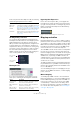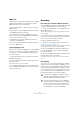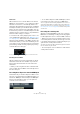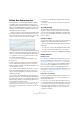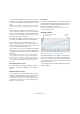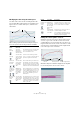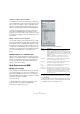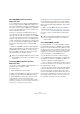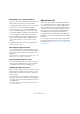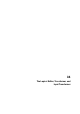User manual
Table Of Contents
- Table of Contents
- Part I: Getting into the details
- About this manual
- Setting up your system
- VST Connections
- The Project window
- Working with projects
- Creating new projects
- Opening projects
- Closing projects
- Saving projects
- The Archive and Backup functions
- Startup Options
- The Project Setup dialog
- Zoom and view options
- Audio handling
- Auditioning audio parts and events
- Scrubbing audio
- Editing parts and events
- Range editing
- Region operations
- The Edit History dialog
- The Preferences dialog
- Working with tracks and lanes
- Playback and the Transport panel
- Recording
- Quantizing MIDI and audio
- Fades, crossfades and envelopes
- The arranger track
- The transpose functions
- Using markers
- The Mixer
- Control Room (Cubase only)
- Audio effects
- VST instruments and instrument tracks
- Surround sound (Cubase only)
- Automation
- Audio processing and functions
- The Sample Editor
- The Audio Part Editor
- The Pool
- The MediaBay
- Introduction
- Working with the MediaBay
- The Define Locations section
- The Locations section
- The Results list
- Previewing files
- The Filters section
- The Attribute Inspector
- The Loop Browser, Sound Browser, and Mini Browser windows
- Preferences
- Key commands
- Working with MediaBay-related windows
- Working with Volume databases
- Working with track presets
- Track Quick Controls
- Remote controlling Cubase
- MIDI realtime parameters and effects
- Using MIDI devices
- MIDI processing
- The MIDI editors
- Introduction
- Opening a MIDI editor
- The Key Editor – Overview
- Key Editor operations
- The In-Place Editor
- The Drum Editor – Overview
- Drum Editor operations
- Working with drum maps
- Using drum name lists
- The List Editor – Overview
- List Editor operations
- Working with SysEx messages
- Recording SysEx parameter changes
- Editing SysEx messages
- The basic Score Editor – Overview
- Score Editor operations
- Expression maps (Cubase only)
- Note Expression (Cubase only)
- The Logical Editor, Transformer, and Input Transformer
- The Project Logical Editor (Cubase only)
- Editing tempo and signature
- The Project Browser (Cubase only)
- Export Audio Mixdown
- Synchronization
- Video
- ReWire
- File handling
- Customizing
- Key commands
- Part II: Score layout and printing (Cubase only)
- How the Score Editor works
- The basics
- About this chapter
- Preparations
- Opening the Score Editor
- The project cursor
- Playing back and recording
- Page Mode
- Changing the zoom factor
- The active staff
- Making page setup settings
- Designing your work space
- About the Score Editor context menus
- About dialogs in the Score Editor
- Setting clef, key, and time signature
- Transposing instruments
- Printing from the Score Editor
- Exporting pages as image files
- Working order
- Force update
- Transcribing MIDI recordings
- Entering and editing notes
- About this chapter
- Score settings
- Note values and positions
- Adding and editing notes
- Selecting notes
- Moving notes
- Duplicating notes
- Cut, copy, and paste
- Editing pitches of individual notes
- Changing the length of notes
- Splitting a note in two
- Working with the Display Quantize tool
- Split (piano) staves
- Strategies: Multiple staves
- Inserting and editing clefs, keys, or time signatures
- Deleting notes
- Staff settings
- Polyphonic voicing
- About this chapter
- Background: Polyphonic voicing
- Setting up the voices
- Strategies: How many voices do I need?
- Entering notes into voices
- Checking which voice a note belongs to
- Moving notes between voices
- Handling rests
- Voices and Display Quantize
- Creating crossed voicings
- Automatic polyphonic voicing – Merge All Staves
- Converting voices to tracks – Extract Voices
- Additional note and rest formatting
- Working with symbols
- Working with chords
- Working with text
- Working with layouts
- Working with MusicXML
- Designing your score: additional techniques
- Scoring for drums
- Creating tablature
- The score and MIDI playback
- Tips and Tricks
- Index
434
Note Expression (Cubase only)
Editing Note Expression data
In the Key Editor, you can view and edit the Note Expres-
sion data for notes in the Note Expression editor. This is
opened by double-clicking a note in the event display. In the
editor, you can add Note Expression data from scratch. All
parameters that are marked as visible in the Inspector are
displayed as curves in the editor.
Ö When several notes are selected in the Key Editor and
you double-click any of them, the Note Expression editor
opens for all these notes. This is useful if you want to edit
all notes in a chord in the same way, for example.
• To adjust the editor size, click and drag the Resize han-
dle (in the center of the lower border of the editor). This al-
lows you to switch between three different window sizes.
• To navigate from note to note while the editor is open,
use the left and right arrow keys.
You can also use the key commands [Tab] and [Shift]-[Tab] to step
through the notes.
To make settings in the editor, first select the parameter
that you want to make settings for. How to do this de
-
pends on whether you want to modify existing data or en-
ter new data from scratch:
• If you want to enter new data from scratch, i. e. create
events for a parameter that has not been used yet, you
have to select this parameter in the Inspector to make it
available in the editor.
• If you want to edit existing data, you specify which pa-
rameter to edit in one of the following ways: by clicking on
the curve, by selecting the corresponding controller on the
Parameter pop-up menu, or by selecting the parameter on
the Note Expression Inspector tab.
The parameter pop-up menu in the lower left corner of the editor lists all
parameters that are used for the edited note. If the editor size is big
enough, the name of the edited parameter is displayed to the right of the
pop-up menu.
• You can close the editor by clicking outside of it in the
event display.
You can also specify a key command for opening and closing the Note
Expression editor.
The value display
The value display in the lower right corner of the editor
shows the current value at the (vertical) mouse pointer po-
sition. The value range differs depending on the parameter
type, e.
g. 0 to 127 for MIDI controllers or semitones and
cents for Tuning.
Selection ranges
You can select a range of controller values by clicking and
dragging in the editor with the Object Selection tool.
• If you hold down [Shift] and drag, any previous selection
will be kept.
• You can move selections by dragging them in the editor.
• To copy a selection in the editor, click on it, keep the
mouse button pressed, then press [Alt]/[Option] and drag.
Editing functions
Drawing in data
You can enter or modify curves using the pencil tool or the
line tool. The editing is the same as in the controller lanes,
see “Adding and editing events in the controller display”
on page 390. If the arrow tool is selected and the editor is
open, you can press [Alt]/[Option] to get the pencil tool.
You can enter lines and curves using the line tool in its
various modes. This works just as when editing in the con-
troller lane, see “Adding and editing events in the control-
ler display” on page 390.
Using Cut, Copy, and Paste
• To cut, copy, and paste Note Expression data for a sin-
gle parameter in the editor, use the corresponding com-
mands on the Edit menu.
It is also possible to copy and paste data between different parameters.
Ö Pasting Note Expression data in the editor is restricted
to the note (or notes, if they are located at the same time
position) for which the editor is open. However, you can
copy all Note Expression data from one note to another
using a key command.