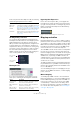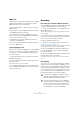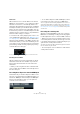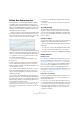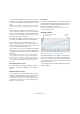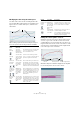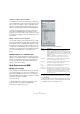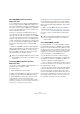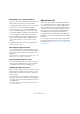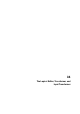User manual
Table Of Contents
- Table of Contents
- Part I: Getting into the details
- About this manual
- Setting up your system
- VST Connections
- The Project window
- Working with projects
- Creating new projects
- Opening projects
- Closing projects
- Saving projects
- The Archive and Backup functions
- Startup Options
- The Project Setup dialog
- Zoom and view options
- Audio handling
- Auditioning audio parts and events
- Scrubbing audio
- Editing parts and events
- Range editing
- Region operations
- The Edit History dialog
- The Preferences dialog
- Working with tracks and lanes
- Playback and the Transport panel
- Recording
- Quantizing MIDI and audio
- Fades, crossfades and envelopes
- The arranger track
- The transpose functions
- Using markers
- The Mixer
- Control Room (Cubase only)
- Audio effects
- VST instruments and instrument tracks
- Surround sound (Cubase only)
- Automation
- Audio processing and functions
- The Sample Editor
- The Audio Part Editor
- The Pool
- The MediaBay
- Introduction
- Working with the MediaBay
- The Define Locations section
- The Locations section
- The Results list
- Previewing files
- The Filters section
- The Attribute Inspector
- The Loop Browser, Sound Browser, and Mini Browser windows
- Preferences
- Key commands
- Working with MediaBay-related windows
- Working with Volume databases
- Working with track presets
- Track Quick Controls
- Remote controlling Cubase
- MIDI realtime parameters and effects
- Using MIDI devices
- MIDI processing
- The MIDI editors
- Introduction
- Opening a MIDI editor
- The Key Editor – Overview
- Key Editor operations
- The In-Place Editor
- The Drum Editor – Overview
- Drum Editor operations
- Working with drum maps
- Using drum name lists
- The List Editor – Overview
- List Editor operations
- Working with SysEx messages
- Recording SysEx parameter changes
- Editing SysEx messages
- The basic Score Editor – Overview
- Score Editor operations
- Expression maps (Cubase only)
- Note Expression (Cubase only)
- The Logical Editor, Transformer, and Input Transformer
- The Project Logical Editor (Cubase only)
- Editing tempo and signature
- The Project Browser (Cubase only)
- Export Audio Mixdown
- Synchronization
- Video
- ReWire
- File handling
- Customizing
- Key commands
- Part II: Score layout and printing (Cubase only)
- How the Score Editor works
- The basics
- About this chapter
- Preparations
- Opening the Score Editor
- The project cursor
- Playing back and recording
- Page Mode
- Changing the zoom factor
- The active staff
- Making page setup settings
- Designing your work space
- About the Score Editor context menus
- About dialogs in the Score Editor
- Setting clef, key, and time signature
- Transposing instruments
- Printing from the Score Editor
- Exporting pages as image files
- Working order
- Force update
- Transcribing MIDI recordings
- Entering and editing notes
- About this chapter
- Score settings
- Note values and positions
- Adding and editing notes
- Selecting notes
- Moving notes
- Duplicating notes
- Cut, copy, and paste
- Editing pitches of individual notes
- Changing the length of notes
- Splitting a note in two
- Working with the Display Quantize tool
- Split (piano) staves
- Strategies: Multiple staves
- Inserting and editing clefs, keys, or time signatures
- Deleting notes
- Staff settings
- Polyphonic voicing
- About this chapter
- Background: Polyphonic voicing
- Setting up the voices
- Strategies: How many voices do I need?
- Entering notes into voices
- Checking which voice a note belongs to
- Moving notes between voices
- Handling rests
- Voices and Display Quantize
- Creating crossed voicings
- Automatic polyphonic voicing – Merge All Staves
- Converting voices to tracks – Extract Voices
- Additional note and rest formatting
- Working with symbols
- Working with chords
- Working with text
- Working with layouts
- Working with MusicXML
- Designing your score: additional techniques
- Scoring for drums
- Creating tablature
- The score and MIDI playback
- Tips and Tricks
- Index
432
Note Expression (Cubase only)
MIDI Learn
Another way to assign the knobs and faders of your MIDI
instrument to Note Expression parameters is using the
MIDI Learn function. Proceed as follows:
1. Select the parameter to which you want to assign a
MIDI controller.
2. Below the list, click the MIDI Learn button to the right
of the MIDI assignment pop-up menu.
3. Use the knob or fader on your MIDI device that you
want to assign to the selected Note Expression parameter.
This control is now automatically assigned.
4. Repeat this step for all the parameters you want to
control with your MIDI device.
Now, you can record Note Expression data using the con-
trols on your MIDI device.
Using mapping presets
When you have set up the mapping for a connected MIDI
device, you can save these settings as mapping presets
for future use, e.
g. when working again with this device.
Proceed as follows:
1. Open the Parameter pop-up menu and select “Save
MIDI Input Assignment”.
2. In the file dialog that appears, specify a name and a lo-
cation for the file.
A file with the extension “*.neinput” is created.
You can recall the mapping presets you created by using
the “Load MIDI Input Assignment” command on the Pa
-
rameter pop-up menu.
Recording
Recording notes and Note Expression data
To record MIDI notes together with Note Expression data
using an external MIDI device, proceed as follows:
1. Create an instrument track, e. g. using HALion Sonic
SE as VST instrument.
The Note Expression Inspector tab shows which parameters are avail-
able for recording.
• You can also load one of the available presets. Some
presets were created especially for the use with Note Ex
-
pression. These have the suffix “.NoteExp”.
2. Select a parameter from the list.
3. Set up the record mapping for the parameters, see
“Mapping controllers” on page 431.
You can use the data range controls to use only a subrange of the full pa-
rameter range. This allows for finer recording and editing.
4. Record some MIDI notes and use the mapped con-
trols on your MIDI device to record the corresponding
Note Expression data.
5. Open the Key Editor and activate the “Show Note Ex-
pression Data” button on the toolbar.
The Note Expression data is shown on the notes for which it was re-
corded.
Overdubbing
You can also record or replace Note Expression data for
existing notes. This is achieved by overdubbing. To acti
-
vate this mode, click the Overdub button on the Note Ex-
pression Inspector tab. When this is activated, no notes
are recorded when you click the Record button. Instead,
you can use the controls on your MIDI device to record
Note Expression data for the note that is playing.
!
To be able to record MIDI notes again, you have to
deactivate the Overdub button when you have fin-
ished recording the Note Expression data.
!
If notes are selected when you start overdubbing,
controllers will be recorded for these notes only. To
record controllers for all notes touched by the posi
-
tion cursor, make sure to deselect all notes in the
event display before you start overdubbing.