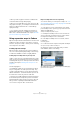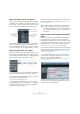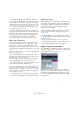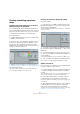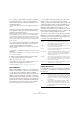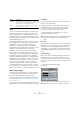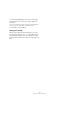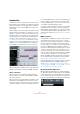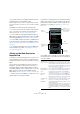User manual
Table Of Contents
- Table of Contents
- Part I: Getting into the details
- About this manual
- Setting up your system
- VST Connections
- The Project window
- Working with projects
- Creating new projects
- Opening projects
- Closing projects
- Saving projects
- The Archive and Backup functions
- Startup Options
- The Project Setup dialog
- Zoom and view options
- Audio handling
- Auditioning audio parts and events
- Scrubbing audio
- Editing parts and events
- Range editing
- Region operations
- The Edit History dialog
- The Preferences dialog
- Working with tracks and lanes
- Playback and the Transport panel
- Recording
- Quantizing MIDI and audio
- Fades, crossfades and envelopes
- The arranger track
- The transpose functions
- Using markers
- The Mixer
- Control Room (Cubase only)
- Audio effects
- VST instruments and instrument tracks
- Surround sound (Cubase only)
- Automation
- Audio processing and functions
- The Sample Editor
- The Audio Part Editor
- The Pool
- The MediaBay
- Introduction
- Working with the MediaBay
- The Define Locations section
- The Locations section
- The Results list
- Previewing files
- The Filters section
- The Attribute Inspector
- The Loop Browser, Sound Browser, and Mini Browser windows
- Preferences
- Key commands
- Working with MediaBay-related windows
- Working with Volume databases
- Working with track presets
- Track Quick Controls
- Remote controlling Cubase
- MIDI realtime parameters and effects
- Using MIDI devices
- MIDI processing
- The MIDI editors
- Introduction
- Opening a MIDI editor
- The Key Editor – Overview
- Key Editor operations
- The In-Place Editor
- The Drum Editor – Overview
- Drum Editor operations
- Working with drum maps
- Using drum name lists
- The List Editor – Overview
- List Editor operations
- Working with SysEx messages
- Recording SysEx parameter changes
- Editing SysEx messages
- The basic Score Editor – Overview
- Score Editor operations
- Expression maps (Cubase only)
- Note Expression (Cubase only)
- The Logical Editor, Transformer, and Input Transformer
- The Project Logical Editor (Cubase only)
- Editing tempo and signature
- The Project Browser (Cubase only)
- Export Audio Mixdown
- Synchronization
- Video
- ReWire
- File handling
- Customizing
- Key commands
- Part II: Score layout and printing (Cubase only)
- How the Score Editor works
- The basics
- About this chapter
- Preparations
- Opening the Score Editor
- The project cursor
- Playing back and recording
- Page Mode
- Changing the zoom factor
- The active staff
- Making page setup settings
- Designing your work space
- About the Score Editor context menus
- About dialogs in the Score Editor
- Setting clef, key, and time signature
- Transposing instruments
- Printing from the Score Editor
- Exporting pages as image files
- Working order
- Force update
- Transcribing MIDI recordings
- Entering and editing notes
- About this chapter
- Score settings
- Note values and positions
- Adding and editing notes
- Selecting notes
- Moving notes
- Duplicating notes
- Cut, copy, and paste
- Editing pitches of individual notes
- Changing the length of notes
- Splitting a note in two
- Working with the Display Quantize tool
- Split (piano) staves
- Strategies: Multiple staves
- Inserting and editing clefs, keys, or time signatures
- Deleting notes
- Staff settings
- Polyphonic voicing
- About this chapter
- Background: Polyphonic voicing
- Setting up the voices
- Strategies: How many voices do I need?
- Entering notes into voices
- Checking which voice a note belongs to
- Moving notes between voices
- Handling rests
- Voices and Display Quantize
- Creating crossed voicings
- Automatic polyphonic voicing – Merge All Staves
- Converting voices to tracks – Extract Voices
- Additional note and rest formatting
- Working with symbols
- Working with chords
- Working with text
- Working with layouts
- Working with MusicXML
- Designing your score: additional techniques
- Scoring for drums
- Creating tablature
- The score and MIDI playback
- Tips and Tricks
- Index
430
Note Expression (Cubase only)
• If you want to listen to your editing, activate the Acoustic
Feedback button on the Key Editor toolbar.
Playback is triggered when you enter or change Note Expression data.
All controllers that are present at the mouse position will be used during
playback.
Note Expression can be used in the following ways:
• You can record notes live into Cubase while attaching
some or all of the used controllers as Note Expression
events to the notes, see “Recording” on page 432.
• You can replace the existing Note Expression data of a
MIDI part by recording Note Expression events for the MIDI
notes during playback, see
“Overdubbing” on page 432.
• You can add Note Expression data to one MIDI note af-
ter another using the “Note Expression MIDI Input” button,
see “Recording Note Expression data via MIDI input” on
page 433.
• You can draw in Note Expression events for MIDI notes
in the Note Expression editor, see “Editing Note Expres-
sion data” on page 434.
Setting up the Note Expression
Inspector tab
To be able to work with Note Expression, you have to set
up the parameters first. This is done on the Note Expres
-
sion tab in the Inspector of the Project window or the Key
Editor.
The top area of the Note Expression tab shows a list of
parameters. The VST 3 controllers are shown first, fol-
lowed by the MIDI controllers. Which VST 3 controllers
are available depends on the instrument that is used. The
MIDI controllers can be set up in the MIDI Controller
Setup dialog, see
“Selecting the event type” on page 389.
Ö If many controllers are available, you may have to navi-
gate through the list using the scrollbar.
If an asterisk (*) is displayed in front of a parameter name,
data for this controller exists. The number to the right of a
parameter determines the MIDI controller mapped to the
parameter for recording, see
“Mapping controllers” on
page 431.
In the middle section of the tab, you can make settings for
the parameter that is selected in the list. The following op-
tions are available:
Option Description
Parameter name
and color selector
By clicking on the colored square to the right of the
parameter name, you can specify which color is used
for the parameter in the Inspector and in the note dis
-
play. You can also define a Note Expression color set.
For further information on setting up colors, see
“The
Project Colors dialog” on page 539.
MIDI assignment
field and pop-up
menu
Here, you can specify the MIDI controller assignment
for recording for the selected parameter by either se
-
lecting it from the pop-up menu or using the MIDI
Learn button, see
“Mapping controllers” on page 431.
MIDI Learn
button
You can assign any control of your external MIDI con-
troller to the selected parameter. Click the MIDI Learn
button and move the fader or knob on the external de
-
vice, see “Mapping controllers” on page 431.
Parameter range
controls
(Min/Max)
If you want to use only a certain value range of the pa-
rameter, you can specify it here. Set the range by
changing the minimum and maximum values or use the
slider below the fields.
Using a parameter range allows you to make finer set-
tings for certain parameters. This is especially useful
for the VST 3 parameter “Tuning”. Specify the range
you want to use and enter or record the corresponding
data.
Settings for the
selected con-
troller
VST 3
controllers
MIDI
controllers
Global
settings
In the CC col-
umn, the control-
ler assignment is
shown, if any.