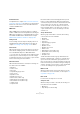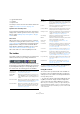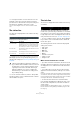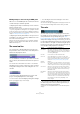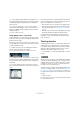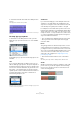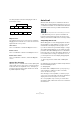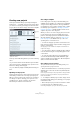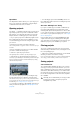User manual
Table Of Contents
- Table of Contents
- Part I: Getting into the details
- About this manual
- Setting up your system
- VST Connections
- The Project window
- Working with projects
- Creating new projects
- Opening projects
- Closing projects
- Saving projects
- The Archive and Backup functions
- Startup Options
- The Project Setup dialog
- Zoom and view options
- Audio handling
- Auditioning audio parts and events
- Scrubbing audio
- Editing parts and events
- Range editing
- Region operations
- The Edit History dialog
- The Preferences dialog
- Working with tracks and lanes
- Playback and the Transport panel
- Recording
- Quantizing MIDI and audio
- Fades, crossfades and envelopes
- The arranger track
- The transpose functions
- Using markers
- The Mixer
- Control Room (Cubase only)
- Audio effects
- VST instruments and instrument tracks
- Surround sound (Cubase only)
- Automation
- Audio processing and functions
- The Sample Editor
- The Audio Part Editor
- The Pool
- The MediaBay
- Introduction
- Working with the MediaBay
- The Define Locations section
- The Locations section
- The Results list
- Previewing files
- The Filters section
- The Attribute Inspector
- The Loop Browser, Sound Browser, and Mini Browser windows
- Preferences
- Key commands
- Working with MediaBay-related windows
- Working with Volume databases
- Working with track presets
- Track Quick Controls
- Remote controlling Cubase
- MIDI realtime parameters and effects
- Using MIDI devices
- MIDI processing
- The MIDI editors
- Introduction
- Opening a MIDI editor
- The Key Editor – Overview
- Key Editor operations
- The In-Place Editor
- The Drum Editor – Overview
- Drum Editor operations
- Working with drum maps
- Using drum name lists
- The List Editor – Overview
- List Editor operations
- Working with SysEx messages
- Recording SysEx parameter changes
- Editing SysEx messages
- The basic Score Editor – Overview
- Score Editor operations
- Expression maps (Cubase only)
- Note Expression (Cubase only)
- The Logical Editor, Transformer, and Input Transformer
- The Project Logical Editor (Cubase only)
- Editing tempo and signature
- The Project Browser (Cubase only)
- Export Audio Mixdown
- Synchronization
- Video
- ReWire
- File handling
- Customizing
- Key commands
- Part II: Score layout and printing (Cubase only)
- How the Score Editor works
- The basics
- About this chapter
- Preparations
- Opening the Score Editor
- The project cursor
- Playing back and recording
- Page Mode
- Changing the zoom factor
- The active staff
- Making page setup settings
- Designing your work space
- About the Score Editor context menus
- About dialogs in the Score Editor
- Setting clef, key, and time signature
- Transposing instruments
- Printing from the Score Editor
- Exporting pages as image files
- Working order
- Force update
- Transcribing MIDI recordings
- Entering and editing notes
- About this chapter
- Score settings
- Note values and positions
- Adding and editing notes
- Selecting notes
- Moving notes
- Duplicating notes
- Cut, copy, and paste
- Editing pitches of individual notes
- Changing the length of notes
- Splitting a note in two
- Working with the Display Quantize tool
- Split (piano) staves
- Strategies: Multiple staves
- Inserting and editing clefs, keys, or time signatures
- Deleting notes
- Staff settings
- Polyphonic voicing
- About this chapter
- Background: Polyphonic voicing
- Setting up the voices
- Strategies: How many voices do I need?
- Entering notes into voices
- Checking which voice a note belongs to
- Moving notes between voices
- Handling rests
- Voices and Display Quantize
- Creating crossed voicings
- Automatic polyphonic voicing – Merge All Staves
- Converting voices to tracks – Extract Voices
- Additional note and rest formatting
- Working with symbols
- Working with chords
- Working with text
- Working with layouts
- Working with MusicXML
- Designing your score: additional techniques
- Scoring for drums
- Creating tablature
- The score and MIDI playback
- Tips and Tricks
- Index
43
The Project window
• To change the number of rows in which the tools are
arranged on the toolbox, keep the right mouse button
pressed on the toolbox until the mouse pointer changes to
a double arrow, and drag to the bottom or right.
The tools can be arranged in one, two, or three horizontal or vertical
rows.
The status line
The status line is displayed below the toolbar in the Proj-
ect window.
It displays the following information:
Ö Clicking on any of the fields except the Record Time
Max display opens the Project Setup dialog, where you
can adjust the settings (see
“The Project Setup dialog” on
page 54).
• To show or hide the status line, click the “Set up Win-
dow Layout” button on the toolbar and activate or deacti-
vate the Status Line option.
The info line
The info line is displayed below the status line in the Proj-
ect window.
The info line shows information about the currently se-
lected event or part in the Project window. You can edit al-
most all values on the info line using regular value editing.
Length and position values are displayed in the format cur
-
rently selected for the ruler (see “The ruler” on page 44).
• To show or hide the info line, click the “Set up Window
Layout” button on the toolbar and activate or deactivate
the Info Line option.
The following elements can be selected for display and
editing on the info line:
• Audio events
•Audio parts
• MIDI parts
• Video events
•Markers
• Automation curve points
• Transpose events
• Arranger events
When several elements are selected
• If you have selected several elements, the info line shows
information about the first item in the selection. The values
are displayed in color to indicate that several elements are
selected.
• If you edit a value on the info line, the value change is
applied to all selected elements, relatively to the current
values.
If you have selected two audio events, the first being one bar long and the
second two bars, the info line shows the length of the first event (one bar).
If you now change this value to 3 bars in the info line, the other event will be
resized by the same amount – and will thus be 4 bars long.
• To enter absolute values for the selected elements,
press [Ctrl]/[Command] while modifying the value on the
info line. In the example above, both events would be re
-
sized to 3 bars.
[Ctrl]/[Command] is the default modifier key for this – you can change
this in the Preferences dialog (Editing–Tool Modifiers page, in the Info
Line category).
Option Description
Record Time Max This displays the time you have left for recording,
depending on your project settings and the avail
-
able hard disk space. Click in this field to display
the remaining record time in a separate window.
Record Format This displays the sample rate and the bit resolution
used for recording.
Project Frame Rate This displays the frame rate used in the project.
Project Pan Law This displays the current Pan Law setting.
!
Cubase permits different sample rate settings for a
project and the audio hardware. However, as a result
the audio files in a project will not play back in their
original pitch. If the “Record Format” field is high
-
lighted in a different color, there is a sample rate
mismatch and you should check the settings in the
Project Setup dialog.