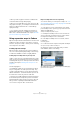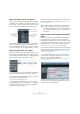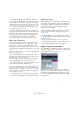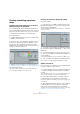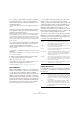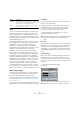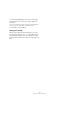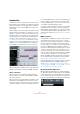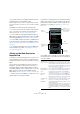User manual
Table Of Contents
- Table of Contents
- Part I: Getting into the details
- About this manual
- Setting up your system
- VST Connections
- The Project window
- Working with projects
- Creating new projects
- Opening projects
- Closing projects
- Saving projects
- The Archive and Backup functions
- Startup Options
- The Project Setup dialog
- Zoom and view options
- Audio handling
- Auditioning audio parts and events
- Scrubbing audio
- Editing parts and events
- Range editing
- Region operations
- The Edit History dialog
- The Preferences dialog
- Working with tracks and lanes
- Playback and the Transport panel
- Recording
- Quantizing MIDI and audio
- Fades, crossfades and envelopes
- The arranger track
- The transpose functions
- Using markers
- The Mixer
- Control Room (Cubase only)
- Audio effects
- VST instruments and instrument tracks
- Surround sound (Cubase only)
- Automation
- Audio processing and functions
- The Sample Editor
- The Audio Part Editor
- The Pool
- The MediaBay
- Introduction
- Working with the MediaBay
- The Define Locations section
- The Locations section
- The Results list
- Previewing files
- The Filters section
- The Attribute Inspector
- The Loop Browser, Sound Browser, and Mini Browser windows
- Preferences
- Key commands
- Working with MediaBay-related windows
- Working with Volume databases
- Working with track presets
- Track Quick Controls
- Remote controlling Cubase
- MIDI realtime parameters and effects
- Using MIDI devices
- MIDI processing
- The MIDI editors
- Introduction
- Opening a MIDI editor
- The Key Editor – Overview
- Key Editor operations
- The In-Place Editor
- The Drum Editor – Overview
- Drum Editor operations
- Working with drum maps
- Using drum name lists
- The List Editor – Overview
- List Editor operations
- Working with SysEx messages
- Recording SysEx parameter changes
- Editing SysEx messages
- The basic Score Editor – Overview
- Score Editor operations
- Expression maps (Cubase only)
- Note Expression (Cubase only)
- The Logical Editor, Transformer, and Input Transformer
- The Project Logical Editor (Cubase only)
- Editing tempo and signature
- The Project Browser (Cubase only)
- Export Audio Mixdown
- Synchronization
- Video
- ReWire
- File handling
- Customizing
- Key commands
- Part II: Score layout and printing (Cubase only)
- How the Score Editor works
- The basics
- About this chapter
- Preparations
- Opening the Score Editor
- The project cursor
- Playing back and recording
- Page Mode
- Changing the zoom factor
- The active staff
- Making page setup settings
- Designing your work space
- About the Score Editor context menus
- About dialogs in the Score Editor
- Setting clef, key, and time signature
- Transposing instruments
- Printing from the Score Editor
- Exporting pages as image files
- Working order
- Force update
- Transcribing MIDI recordings
- Entering and editing notes
- About this chapter
- Score settings
- Note values and positions
- Adding and editing notes
- Selecting notes
- Moving notes
- Duplicating notes
- Cut, copy, and paste
- Editing pitches of individual notes
- Changing the length of notes
- Splitting a note in two
- Working with the Display Quantize tool
- Split (piano) staves
- Strategies: Multiple staves
- Inserting and editing clefs, keys, or time signatures
- Deleting notes
- Staff settings
- Polyphonic voicing
- About this chapter
- Background: Polyphonic voicing
- Setting up the voices
- Strategies: How many voices do I need?
- Entering notes into voices
- Checking which voice a note belongs to
- Moving notes between voices
- Handling rests
- Voices and Display Quantize
- Creating crossed voicings
- Automatic polyphonic voicing – Merge All Staves
- Converting voices to tracks – Extract Voices
- Additional note and rest formatting
- Working with symbols
- Working with chords
- Working with text
- Working with layouts
- Working with MusicXML
- Designing your score: additional techniques
- Scoring for drums
- Creating tablature
- The score and MIDI playback
- Tips and Tricks
- Index
429
Note Expression (Cubase only)
Introduction
Note Expression offers a very intuitive way of controller ed-
iting in Cubase. As an alternative to working with controller
lanes in the Key Editor, controller data can be viewed and
edited directly on the associated MIDI note events in the
event display.
With Note Expression, a note and its associated controller
data are treated as a unit. When you quantize, move, copy,
duplicate, or delete notes, all their associated controller
information will follow. This allows for a very intuitive and
accurate editing of note-related data. The Note Expres
-
sion values can be edited in various ways, see “Editing
Note Expression data” on page 434. Furthermore, by su-
perimposing the corresponding data curves in the event
display, you can view all the Note Expression data for a
note simultaneously, which gives you a good overview.
Note Expression curves in the Key Editor
When working with Note Expression, it is important to dis-
tinguish between VST 3 controllers and MIDI controllers:
VST 3 controllers
VST 3 controllers are provided by the VST instrument.
Therefore, different controllers can be available, depend
-
ing on the instrument.
VST 3 controllers provide articulation information for each
individual note. Unlike MIDI controllers (which are chan-
nel-specific), VST 3 controllers are note-specific and are
suitable for polyphonic contexts. Articulating each note in
a chord individually creates a much more natural feel. Fur
-
thermore, VST 3 controllers allow for a value range that
exceeds the MIDI range of 0 to 127, which offers a more
comfortable value editing and fine-tuning.
To be able to work with VST controllers, you need a VST
instrument that offers this kind of controller parameters
and is capable of playing back these controller messages.
Included with Cubase is HALion Sonic SE, which is com
-
patible with Note Expression, see “HALion Sonic SE” on
page 439.
MIDI controllers
A major limitation of MIDI is the nature of controller infor-
mation. With the exception of poly pressure, controller
messages are channel-specific messages, i. e., they affect
the entire instrument, regardless of whether they are in
-
serted for a part or a note. Therefore, when using Note Ex-
pression with MIDI instruments (hardware or VSTi), it is
important to understand that articulation data on one note
usually also affects all other notes of the same voice, i.
e.
any other note playing on the same channel at the same
time. This limits the potential of Note Expression for MIDI
controller events to monophonic (solo) performances.
When using MIDI controllers in polyphonic performances,
we recommend using controller lanes in the Key Editor,
see
“Using the controller display” on page 388.
However, Note Expression can be useful in the context of
standard VST instruments and MIDI hardware instru-
ments, see “Recording MIDI controllers as Note Expres-
sion data” on page 438 and “Converting MIDI Controllers
into Note Expression data” on page 438.
Working with Note Expression
When working with Note Expression, start by activating
the “Show Note Expression Data” button on the Key Editor
toolbar. This will give you a visual feedback of your actions.
Use the slider to the right of the button to modify the dis
-
play size of the Note Expression data in the event display.