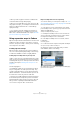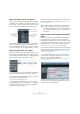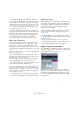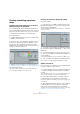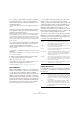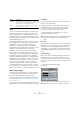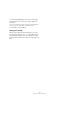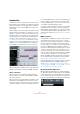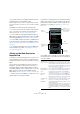User manual
Table Of Contents
- Table of Contents
- Part I: Getting into the details
- About this manual
- Setting up your system
- VST Connections
- The Project window
- Working with projects
- Creating new projects
- Opening projects
- Closing projects
- Saving projects
- The Archive and Backup functions
- Startup Options
- The Project Setup dialog
- Zoom and view options
- Audio handling
- Auditioning audio parts and events
- Scrubbing audio
- Editing parts and events
- Range editing
- Region operations
- The Edit History dialog
- The Preferences dialog
- Working with tracks and lanes
- Playback and the Transport panel
- Recording
- Quantizing MIDI and audio
- Fades, crossfades and envelopes
- The arranger track
- The transpose functions
- Using markers
- The Mixer
- Control Room (Cubase only)
- Audio effects
- VST instruments and instrument tracks
- Surround sound (Cubase only)
- Automation
- Audio processing and functions
- The Sample Editor
- The Audio Part Editor
- The Pool
- The MediaBay
- Introduction
- Working with the MediaBay
- The Define Locations section
- The Locations section
- The Results list
- Previewing files
- The Filters section
- The Attribute Inspector
- The Loop Browser, Sound Browser, and Mini Browser windows
- Preferences
- Key commands
- Working with MediaBay-related windows
- Working with Volume databases
- Working with track presets
- Track Quick Controls
- Remote controlling Cubase
- MIDI realtime parameters and effects
- Using MIDI devices
- MIDI processing
- The MIDI editors
- Introduction
- Opening a MIDI editor
- The Key Editor – Overview
- Key Editor operations
- The In-Place Editor
- The Drum Editor – Overview
- Drum Editor operations
- Working with drum maps
- Using drum name lists
- The List Editor – Overview
- List Editor operations
- Working with SysEx messages
- Recording SysEx parameter changes
- Editing SysEx messages
- The basic Score Editor – Overview
- Score Editor operations
- Expression maps (Cubase only)
- Note Expression (Cubase only)
- The Logical Editor, Transformer, and Input Transformer
- The Project Logical Editor (Cubase only)
- Editing tempo and signature
- The Project Browser (Cubase only)
- Export Audio Mixdown
- Synchronization
- Video
- ReWire
- File handling
- Customizing
- Key commands
- Part II: Score layout and printing (Cubase only)
- How the Score Editor works
- The basics
- About this chapter
- Preparations
- Opening the Score Editor
- The project cursor
- Playing back and recording
- Page Mode
- Changing the zoom factor
- The active staff
- Making page setup settings
- Designing your work space
- About the Score Editor context menus
- About dialogs in the Score Editor
- Setting clef, key, and time signature
- Transposing instruments
- Printing from the Score Editor
- Exporting pages as image files
- Working order
- Force update
- Transcribing MIDI recordings
- Entering and editing notes
- About this chapter
- Score settings
- Note values and positions
- Adding and editing notes
- Selecting notes
- Moving notes
- Duplicating notes
- Cut, copy, and paste
- Editing pitches of individual notes
- Changing the length of notes
- Splitting a note in two
- Working with the Display Quantize tool
- Split (piano) staves
- Strategies: Multiple staves
- Inserting and editing clefs, keys, or time signatures
- Deleting notes
- Staff settings
- Polyphonic voicing
- About this chapter
- Background: Polyphonic voicing
- Setting up the voices
- Strategies: How many voices do I need?
- Entering notes into voices
- Checking which voice a note belongs to
- Moving notes between voices
- Handling rests
- Voices and Display Quantize
- Creating crossed voicings
- Automatic polyphonic voicing – Merge All Staves
- Converting voices to tracks – Extract Voices
- Additional note and rest formatting
- Working with symbols
- Working with chords
- Working with text
- Working with layouts
- Working with MusicXML
- Designing your score: additional techniques
- Scoring for drums
- Creating tablature
- The score and MIDI playback
- Tips and Tricks
- Index
426
Expression maps (Cubase only)
Groups
You can sort the different articulations you define for an
expression map into one to four groups. Groups can be
used to combine directions and attributes in more com-
plex musical expressions by choosing articulations from
the different groups, for example to play a note arco AND
staccato AND with an accent.
The groups themselves are exclusive. This means articula-
tions residing within the same group cannot be used to-
gether. Since some of the articulations cannot be
combined – for example, a violin cannot be played arco
(bowed) and pizzicato (plucked) at the same time – these
articulations should be placed in the same group.
Furthermore, the groups represent the musical impor-
tance, with group 1 having the highest priority (expres-
sions in group 1 are more important than those in group 2,
3, and 4). This setting is required when the expression
map does not find an exact match for your data and tries
to identify the closest possible sound. Let’s say you have
added a staccato symbol and an accent to a note in an
editor. In the expression map, you have specified that
staccato is in group 2 and the accent is in group 3. The
connected instrument, however, does not have a sample
that corresponds to these settings. In this case, the pro
-
gram looks for a staccato sound, disregarding the accent.
Remote Key Settings
The remote keys specify which key on an external device
is used to play a certain sound slot, i.
e. these keys are
then used to insert articulations instead of notes.
The active remote keys (if any) are indicated in the Inspec-
tor for the track, see “Expression maps in the Project win-
dow” on page 422.
Ö If you do not plan to record or trigger articulations via a
MIDI input device, you do not need to specify remote keys.
Latch Mode
This setting determines whether the remote key function
reacts to note-off messages.
• When Latch Mode is deactivated, the key you press on
your MIDI input device is valid for as long as the key is
held, i. e. the sound slot plays until the key is released.
On release, the default (first) sound slot is played again.
• When Latch Mode is activated, the key you press is
valid until the next key is pressed.
Root Note
Here, you can specify the first key on your external device
that you want to use as a remote key. This is useful, since
it allows you to automatically adjust existing remote key
assignments to suit your needs, for example when you are
using a MIDI keyboard with a very wide or very narrow key
range.
Set Remote Keys
Remote keys can be specified manually for each slot in the
Sound Slots section of the window. However, you can
also automatically assign a range of keys on your external
device to the sound slots in the expression map. Proceed
as follows:
1. Click the Set Remote Keys button.
A dialog opens.
2. Use the Start Key field to specify the first key on the
MIDI input device that you want to trigger a sound slot.
Description Here, you can enter a descriptive text. For example, this
can be the name of the symbol (e.
g. Accent) or the long
name of a direction (e.
g. pizz and pizzicato).
Group This column allows you to specify the group, or impor-
tance of the symbol, see below.
Option Description
!
Note that Latch Mode can only be generally activated/
deactivated in Cubase, not for single expression
maps.