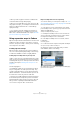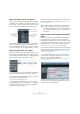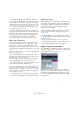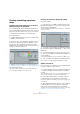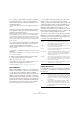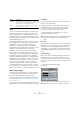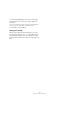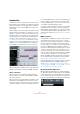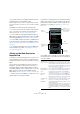User manual
Table Of Contents
- Table of Contents
- Part I: Getting into the details
- About this manual
- Setting up your system
- VST Connections
- The Project window
- Working with projects
- Creating new projects
- Opening projects
- Closing projects
- Saving projects
- The Archive and Backup functions
- Startup Options
- The Project Setup dialog
- Zoom and view options
- Audio handling
- Auditioning audio parts and events
- Scrubbing audio
- Editing parts and events
- Range editing
- Region operations
- The Edit History dialog
- The Preferences dialog
- Working with tracks and lanes
- Playback and the Transport panel
- Recording
- Quantizing MIDI and audio
- Fades, crossfades and envelopes
- The arranger track
- The transpose functions
- Using markers
- The Mixer
- Control Room (Cubase only)
- Audio effects
- VST instruments and instrument tracks
- Surround sound (Cubase only)
- Automation
- Audio processing and functions
- The Sample Editor
- The Audio Part Editor
- The Pool
- The MediaBay
- Introduction
- Working with the MediaBay
- The Define Locations section
- The Locations section
- The Results list
- Previewing files
- The Filters section
- The Attribute Inspector
- The Loop Browser, Sound Browser, and Mini Browser windows
- Preferences
- Key commands
- Working with MediaBay-related windows
- Working with Volume databases
- Working with track presets
- Track Quick Controls
- Remote controlling Cubase
- MIDI realtime parameters and effects
- Using MIDI devices
- MIDI processing
- The MIDI editors
- Introduction
- Opening a MIDI editor
- The Key Editor – Overview
- Key Editor operations
- The In-Place Editor
- The Drum Editor – Overview
- Drum Editor operations
- Working with drum maps
- Using drum name lists
- The List Editor – Overview
- List Editor operations
- Working with SysEx messages
- Recording SysEx parameter changes
- Editing SysEx messages
- The basic Score Editor – Overview
- Score Editor operations
- Expression maps (Cubase only)
- Note Expression (Cubase only)
- The Logical Editor, Transformer, and Input Transformer
- The Project Logical Editor (Cubase only)
- Editing tempo and signature
- The Project Browser (Cubase only)
- Export Audio Mixdown
- Synchronization
- Video
- ReWire
- File handling
- Customizing
- Key commands
- Part II: Score layout and printing (Cubase only)
- How the Score Editor works
- The basics
- About this chapter
- Preparations
- Opening the Score Editor
- The project cursor
- Playing back and recording
- Page Mode
- Changing the zoom factor
- The active staff
- Making page setup settings
- Designing your work space
- About the Score Editor context menus
- About dialogs in the Score Editor
- Setting clef, key, and time signature
- Transposing instruments
- Printing from the Score Editor
- Exporting pages as image files
- Working order
- Force update
- Transcribing MIDI recordings
- Entering and editing notes
- About this chapter
- Score settings
- Note values and positions
- Adding and editing notes
- Selecting notes
- Moving notes
- Duplicating notes
- Cut, copy, and paste
- Editing pitches of individual notes
- Changing the length of notes
- Splitting a note in two
- Working with the Display Quantize tool
- Split (piano) staves
- Strategies: Multiple staves
- Inserting and editing clefs, keys, or time signatures
- Deleting notes
- Staff settings
- Polyphonic voicing
- About this chapter
- Background: Polyphonic voicing
- Setting up the voices
- Strategies: How many voices do I need?
- Entering notes into voices
- Checking which voice a note belongs to
- Moving notes between voices
- Handling rests
- Voices and Display Quantize
- Creating crossed voicings
- Automatic polyphonic voicing – Merge All Staves
- Converting voices to tracks – Extract Voices
- Additional note and rest formatting
- Working with symbols
- Working with chords
- Working with text
- Working with layouts
- Working with MusicXML
- Designing your score: additional techniques
- Scoring for drums
- Creating tablature
- The score and MIDI playback
- Tips and Tricks
- Index
425
Expression maps (Cubase only)
4. To create a complex articulation, made of several dif-
ferent single articulations, click in the other Articulation
columns (Art. 2-4) for the sound slot and add the corre
-
sponding articulations.
For each new articulation, an additional entry is added in the Articulations
section.
• Apart from creating combined articulations, the Articula-
tion columns also allow you to prioritize articulations, by
sorting them into different groups.
When the program is looking for sounds and no exact match is found, the
group setting defines the “closest match”, i.
e. the sound which matches
most criteria when searching from left to right is used. For example, if two
sounds are found which have the same articulation in group 1, the sound
that also matches group 2 is preferred and so on. For more information on
groups, see below.
• If you cannot find the articulation that you want to add
on the pop-up menu, you can define your own articula
-
tions by selecting “Add Custom Articulation”.
This adds a default articulation which you can define in the Articulations
section, see below.
• Click in the “Col” column to assign a color to the current
sound slot.
When working in the MIDI editors, you can color your events according
to the color of the sound slots.
5. When you have made the desired settings, click the
“+” button again to add another sound slot.
Add as many sound slots as you need.
• In the Remote column, you can specify the key on your
external device that triggers this sound slot.
For more information, see “Remote Key Settings” on page 426.
Output Mapping
When you have added sound slots, you can map them to
certain sound characters or expressions of an instrument,
e.
g. a bowed violin or a pizzicato violin. The available
sounds depend on the instrument that is selected for the
MIDI or instrument track. Some of the more complex vir
-
tual instruments require multiple key switches or combina-
tions of key switches and controllers to select a particular
articulation. This can be accomplished by stacking multi-
ple output events to a single sound slot. You can add a
new slot by clicking the “+” button above the list.
You can make the following settings for the slots: In the
Status column, you can specify a note-on, program
change, or controller message. Additionally, you can make
settings in the Data 1 and 2 columns (if applicable). If you
have an instrument that uses key switches (for example
Steinberg’s HALion Symphonic Orchestra), you can
specify these key switches here. This allows you to switch
between a bowed and a pizzicato violin, or to switch to an
-
other program containing a different articulation.
You can also create expressions by editing the incoming
MIDI data, for example by changing the note length or ve
-
locity. For this, you can make the following settings in the
lower part of the Output Mapping section:
Editing Articulations
In the Articulations section, the articulations you added for
the sound slots are displayed. The following settings can
be made here:
Parameter Description
Channel Here you can specify the MIDI channel. When using
HALion Symphonic Orchestra for example, this allows
you to switch to a different program.
Length Here you can specify the note length. This way, you can
create staccato or tenuto sounds.
Velocity Here you can specify the desired velocity. This allows you
to create accents, for example.
Min. Velocity If you are using an instrument that has different velocity
ranges on the same key, you can specify a minimum ve
-
locity here, to make sure that the sample mapped to a
particular range is used.
Transpose This allows you to specify a transpose value. This can be
used to select different articulations in some sample li
-
braries, in which different articulations are located on dif-
ferent octaves, for example.
Controller 1/2 These allow you to set MIDI Control Change messages
and their values for each sound slot.
Option Description
Art. Clicking in this column opens a context menu, where you
can choose whether you want to insert a symbol or a text
string. If you select Symbol, the dialog with the available
symbols opens. If you select Text, you can directly enter
the desired text.
Type In this column you specify whether you want to add an
“Attribute” (which only influences a single note, e.
g. an
accent) or a “Direction” (which is valid from the insertion
position until it is replaced by another articulation, e.
g.
arco and pizzicato).