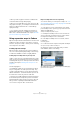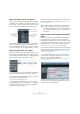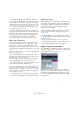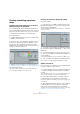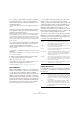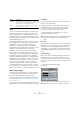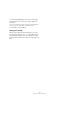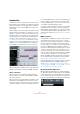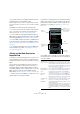User manual
Table Of Contents
- Table of Contents
- Part I: Getting into the details
- About this manual
- Setting up your system
- VST Connections
- The Project window
- Working with projects
- Creating new projects
- Opening projects
- Closing projects
- Saving projects
- The Archive and Backup functions
- Startup Options
- The Project Setup dialog
- Zoom and view options
- Audio handling
- Auditioning audio parts and events
- Scrubbing audio
- Editing parts and events
- Range editing
- Region operations
- The Edit History dialog
- The Preferences dialog
- Working with tracks and lanes
- Playback and the Transport panel
- Recording
- Quantizing MIDI and audio
- Fades, crossfades and envelopes
- The arranger track
- The transpose functions
- Using markers
- The Mixer
- Control Room (Cubase only)
- Audio effects
- VST instruments and instrument tracks
- Surround sound (Cubase only)
- Automation
- Audio processing and functions
- The Sample Editor
- The Audio Part Editor
- The Pool
- The MediaBay
- Introduction
- Working with the MediaBay
- The Define Locations section
- The Locations section
- The Results list
- Previewing files
- The Filters section
- The Attribute Inspector
- The Loop Browser, Sound Browser, and Mini Browser windows
- Preferences
- Key commands
- Working with MediaBay-related windows
- Working with Volume databases
- Working with track presets
- Track Quick Controls
- Remote controlling Cubase
- MIDI realtime parameters and effects
- Using MIDI devices
- MIDI processing
- The MIDI editors
- Introduction
- Opening a MIDI editor
- The Key Editor – Overview
- Key Editor operations
- The In-Place Editor
- The Drum Editor – Overview
- Drum Editor operations
- Working with drum maps
- Using drum name lists
- The List Editor – Overview
- List Editor operations
- Working with SysEx messages
- Recording SysEx parameter changes
- Editing SysEx messages
- The basic Score Editor – Overview
- Score Editor operations
- Expression maps (Cubase only)
- Note Expression (Cubase only)
- The Logical Editor, Transformer, and Input Transformer
- The Project Logical Editor (Cubase only)
- Editing tempo and signature
- The Project Browser (Cubase only)
- Export Audio Mixdown
- Synchronization
- Video
- ReWire
- File handling
- Customizing
- Key commands
- Part II: Score layout and printing (Cubase only)
- How the Score Editor works
- The basics
- About this chapter
- Preparations
- Opening the Score Editor
- The project cursor
- Playing back and recording
- Page Mode
- Changing the zoom factor
- The active staff
- Making page setup settings
- Designing your work space
- About the Score Editor context menus
- About dialogs in the Score Editor
- Setting clef, key, and time signature
- Transposing instruments
- Printing from the Score Editor
- Exporting pages as image files
- Working order
- Force update
- Transcribing MIDI recordings
- Entering and editing notes
- About this chapter
- Score settings
- Note values and positions
- Adding and editing notes
- Selecting notes
- Moving notes
- Duplicating notes
- Cut, copy, and paste
- Editing pitches of individual notes
- Changing the length of notes
- Splitting a note in two
- Working with the Display Quantize tool
- Split (piano) staves
- Strategies: Multiple staves
- Inserting and editing clefs, keys, or time signatures
- Deleting notes
- Staff settings
- Polyphonic voicing
- About this chapter
- Background: Polyphonic voicing
- Setting up the voices
- Strategies: How many voices do I need?
- Entering notes into voices
- Checking which voice a note belongs to
- Moving notes between voices
- Handling rests
- Voices and Display Quantize
- Creating crossed voicings
- Automatic polyphonic voicing – Merge All Staves
- Converting voices to tracks – Extract Voices
- Additional note and rest formatting
- Working with symbols
- Working with chords
- Working with text
- Working with layouts
- Working with MusicXML
- Designing your score: additional techniques
- Scoring for drums
- Creating tablature
- The score and MIDI playback
- Tips and Tricks
- Index
423
Expression maps (Cubase only)
• All articulations that are specified for the selected ex-
pression map are available on the controller lane. They ap-
pear on different rows one above the other. The order in
which they are listed is the same as in the expression map.
The different groups (1 to 4) are also reflected here, see “Groups” on
page 426. They are separated by black lines. Articulations belonging to
the same group are shown in the same color.
• Directions are displayed as bars in the controller lane.
They begin at the insertion point of a direction and end at
the insertion point of the next articulation from the same
group (or at the end of the part if no more directions fol
-
low). Attributes are inserted at the note beginning.
You can assign a maximum of one attribute per group to each note.
Editing on the controller lane
• To insert new directions on the controller lane, select
the Pencil tool and click at the desired position in the re-
spective row, i. e. where you want the direction to start.
Note that you have to click at the exact position of the first
note that you want to apply this articulation to or to the left
of it.
Instead of selecting the Pencil tool, you can also hold down [Alt]/[Option]
and click at the desired position.
• To insert new attributes on the controller lane, select the
Pencil tool and click at the respective note line in the cor-
responding row of the controller lane.
Instead of selecting the Pencil tool, you can also hold down a modifier
key (by default [Alt]/[Option]) and click at the desired position.
• To remove a direction, click on it with the Eraser tool or
select it and press [Delete] or [Backspace].
• To remove an attribute, click on it with the Pencil tool.
Note that you cannot select attributes in the controller lane without auto-
matically selecting the corresponding note, too. Therefore, you cannot
delete an attribute by selecting it and pressing [Delete] or [Backspace]
without deleting the note as well.
Ö If several notes are selected, you can use the Pencil
tool to insert or delete attributes for all of them in one go.
Editing on the info line
When a MIDI note is selected in the note display, the info
line contains the “Articulations” option. This displays the
note attributes (symbols) specified for the selected note.
Click in this section to open the Articulations pop-up
menu. The following applies:
• All note attributes available in the expression map are
shown on the pop-up menu, sorted by group (see “Groups”
on page 426).
• To add an attribute to a note, simply select it on the
pop-up menu. Attributes that are active for a note are indi-
cated on the menu.
If you click on an active attribute again on the menu, it is deleted.
• If you select another attribute from the same group for a
note, the attribute replaces the previous attribute.
Expression maps in the List Editor
In the List Editor, the Articulations can be viewed and ed-
ited in the Comment column. The options are the same as
on the Key Editor info line, see above.
Directions can be shown either as Text or as Graphic
Symbols (like in the Score Editor). Either way, they are fol-
lowed by the text “VST Expression” in brackets, so as to
be easily recognizable and distinguishable from ordinary
Score symbols.