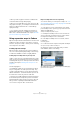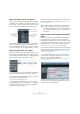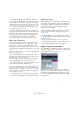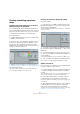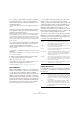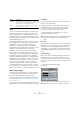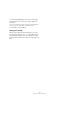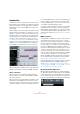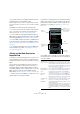User manual
Table Of Contents
- Table of Contents
- Part I: Getting into the details
- About this manual
- Setting up your system
- VST Connections
- The Project window
- Working with projects
- Creating new projects
- Opening projects
- Closing projects
- Saving projects
- The Archive and Backup functions
- Startup Options
- The Project Setup dialog
- Zoom and view options
- Audio handling
- Auditioning audio parts and events
- Scrubbing audio
- Editing parts and events
- Range editing
- Region operations
- The Edit History dialog
- The Preferences dialog
- Working with tracks and lanes
- Playback and the Transport panel
- Recording
- Quantizing MIDI and audio
- Fades, crossfades and envelopes
- The arranger track
- The transpose functions
- Using markers
- The Mixer
- Control Room (Cubase only)
- Audio effects
- VST instruments and instrument tracks
- Surround sound (Cubase only)
- Automation
- Audio processing and functions
- The Sample Editor
- The Audio Part Editor
- The Pool
- The MediaBay
- Introduction
- Working with the MediaBay
- The Define Locations section
- The Locations section
- The Results list
- Previewing files
- The Filters section
- The Attribute Inspector
- The Loop Browser, Sound Browser, and Mini Browser windows
- Preferences
- Key commands
- Working with MediaBay-related windows
- Working with Volume databases
- Working with track presets
- Track Quick Controls
- Remote controlling Cubase
- MIDI realtime parameters and effects
- Using MIDI devices
- MIDI processing
- The MIDI editors
- Introduction
- Opening a MIDI editor
- The Key Editor – Overview
- Key Editor operations
- The In-Place Editor
- The Drum Editor – Overview
- Drum Editor operations
- Working with drum maps
- Using drum name lists
- The List Editor – Overview
- List Editor operations
- Working with SysEx messages
- Recording SysEx parameter changes
- Editing SysEx messages
- The basic Score Editor – Overview
- Score Editor operations
- Expression maps (Cubase only)
- Note Expression (Cubase only)
- The Logical Editor, Transformer, and Input Transformer
- The Project Logical Editor (Cubase only)
- Editing tempo and signature
- The Project Browser (Cubase only)
- Export Audio Mixdown
- Synchronization
- Video
- ReWire
- File handling
- Customizing
- Key commands
- Part II: Score layout and printing (Cubase only)
- How the Score Editor works
- The basics
- About this chapter
- Preparations
- Opening the Score Editor
- The project cursor
- Playing back and recording
- Page Mode
- Changing the zoom factor
- The active staff
- Making page setup settings
- Designing your work space
- About the Score Editor context menus
- About dialogs in the Score Editor
- Setting clef, key, and time signature
- Transposing instruments
- Printing from the Score Editor
- Exporting pages as image files
- Working order
- Force update
- Transcribing MIDI recordings
- Entering and editing notes
- About this chapter
- Score settings
- Note values and positions
- Adding and editing notes
- Selecting notes
- Moving notes
- Duplicating notes
- Cut, copy, and paste
- Editing pitches of individual notes
- Changing the length of notes
- Splitting a note in two
- Working with the Display Quantize tool
- Split (piano) staves
- Strategies: Multiple staves
- Inserting and editing clefs, keys, or time signatures
- Deleting notes
- Staff settings
- Polyphonic voicing
- About this chapter
- Background: Polyphonic voicing
- Setting up the voices
- Strategies: How many voices do I need?
- Entering notes into voices
- Checking which voice a note belongs to
- Moving notes between voices
- Handling rests
- Voices and Display Quantize
- Creating crossed voicings
- Automatic polyphonic voicing – Merge All Staves
- Converting voices to tracks – Extract Voices
- Additional note and rest formatting
- Working with symbols
- Working with chords
- Working with text
- Working with layouts
- Working with MusicXML
- Designing your score: additional techniques
- Scoring for drums
- Creating tablature
- The score and MIDI playback
- Tips and Tricks
- Index
422
Expression maps (Cubase only)
Expression maps in the Project window
In the Inspector for MIDI and instrument tracks, the Expres-
sion Map section is available. This indicates whether an ex-
pression map is used for a track. It also shows the sound
slots that are active for playback and for realtime input.
The possibility to monitor the active slots is especially use-
ful when recording articulations with an external device,
such as a MIDI keyboard. This way, you can see whether
the correct sound slot, i.
e. the right articulation, is used.
Expression maps in the Score Editor
In the Score Editor, the articulations that are part of an ex-
pression map can be inserted like other symbols. There is
a special tab in the Symbols Inspector, containing all artic-
ulation symbols of the current expression map.
• To insert a symbol, click on it in the Expression Map tab,
and click at the desired position in the note display.
• To delete an articulation symbol from the score, select it
and press [Delete] or [Backspace].
You can also click on it with the Eraser tool.
Ö In the Preferences dialog (Score–Colors for Addi-
tional Meanings page), you can specify a color for Expres-
sion Map symbols. This way, you can easily distinguish
them from other Score symbols.
Articulation editing in the Score Editor is the same as reg-
ular symbol editing, see the chapter “Working with sym-
bols” on page 618.
Expression maps in the Key, Drum, and In-Place
Editors
If an expression map is used for a MIDI or instrument track,
its articulations are shown in the note events in the Key
Editor display, provided that the vertical zoom factor is high
enough. If the horizontal zoom factor is high enough, the at
-
tribute description (the text in the Description column, see
“Editing Articulations” on page 425) is also shown.
You can insert and edit articulations in the Key, Drum, and
In-Place Editors using the controller lane. This is much like
regular controller lane editing (see
“Using the controller
display” on page 388).
• To display the articulations set up in the selected ex-
pression map, open the pop-up menu to the left of the
lane and select “Articulations/Dynamics”.
Dynamics are described in detail in the section “Editing dynamics (Cu-
base only)” on page 394.
• When “Articulations/Dynamics” is selected for a con-
troller lane, the note beginnings are displayed as thin ver-
tical lines in the controller display.
This indicates that an
expression map is
used for the track.
This marks the slot
that is currently
played back.
This shows
which Remote
Key is being
pressed.
!
In the Score Editor, it is possible to insert symbols for
a single note that in fact cannot be combined in a
musically meaningful way. So when entering articula
-
tions, make sure that they do not conflict with other
articulations.