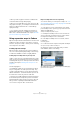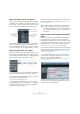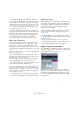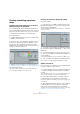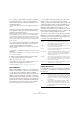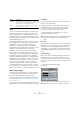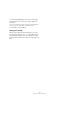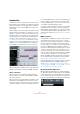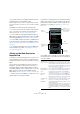User manual
Table Of Contents
- Table of Contents
- Part I: Getting into the details
- About this manual
- Setting up your system
- VST Connections
- The Project window
- Working with projects
- Creating new projects
- Opening projects
- Closing projects
- Saving projects
- The Archive and Backup functions
- Startup Options
- The Project Setup dialog
- Zoom and view options
- Audio handling
- Auditioning audio parts and events
- Scrubbing audio
- Editing parts and events
- Range editing
- Region operations
- The Edit History dialog
- The Preferences dialog
- Working with tracks and lanes
- Playback and the Transport panel
- Recording
- Quantizing MIDI and audio
- Fades, crossfades and envelopes
- The arranger track
- The transpose functions
- Using markers
- The Mixer
- Control Room (Cubase only)
- Audio effects
- VST instruments and instrument tracks
- Surround sound (Cubase only)
- Automation
- Audio processing and functions
- The Sample Editor
- The Audio Part Editor
- The Pool
- The MediaBay
- Introduction
- Working with the MediaBay
- The Define Locations section
- The Locations section
- The Results list
- Previewing files
- The Filters section
- The Attribute Inspector
- The Loop Browser, Sound Browser, and Mini Browser windows
- Preferences
- Key commands
- Working with MediaBay-related windows
- Working with Volume databases
- Working with track presets
- Track Quick Controls
- Remote controlling Cubase
- MIDI realtime parameters and effects
- Using MIDI devices
- MIDI processing
- The MIDI editors
- Introduction
- Opening a MIDI editor
- The Key Editor – Overview
- Key Editor operations
- The In-Place Editor
- The Drum Editor – Overview
- Drum Editor operations
- Working with drum maps
- Using drum name lists
- The List Editor – Overview
- List Editor operations
- Working with SysEx messages
- Recording SysEx parameter changes
- Editing SysEx messages
- The basic Score Editor – Overview
- Score Editor operations
- Expression maps (Cubase only)
- Note Expression (Cubase only)
- The Logical Editor, Transformer, and Input Transformer
- The Project Logical Editor (Cubase only)
- Editing tempo and signature
- The Project Browser (Cubase only)
- Export Audio Mixdown
- Synchronization
- Video
- ReWire
- File handling
- Customizing
- Key commands
- Part II: Score layout and printing (Cubase only)
- How the Score Editor works
- The basics
- About this chapter
- Preparations
- Opening the Score Editor
- The project cursor
- Playing back and recording
- Page Mode
- Changing the zoom factor
- The active staff
- Making page setup settings
- Designing your work space
- About the Score Editor context menus
- About dialogs in the Score Editor
- Setting clef, key, and time signature
- Transposing instruments
- Printing from the Score Editor
- Exporting pages as image files
- Working order
- Force update
- Transcribing MIDI recordings
- Entering and editing notes
- About this chapter
- Score settings
- Note values and positions
- Adding and editing notes
- Selecting notes
- Moving notes
- Duplicating notes
- Cut, copy, and paste
- Editing pitches of individual notes
- Changing the length of notes
- Splitting a note in two
- Working with the Display Quantize tool
- Split (piano) staves
- Strategies: Multiple staves
- Inserting and editing clefs, keys, or time signatures
- Deleting notes
- Staff settings
- Polyphonic voicing
- About this chapter
- Background: Polyphonic voicing
- Setting up the voices
- Strategies: How many voices do I need?
- Entering notes into voices
- Checking which voice a note belongs to
- Moving notes between voices
- Handling rests
- Voices and Display Quantize
- Creating crossed voicings
- Automatic polyphonic voicing – Merge All Staves
- Converting voices to tracks – Extract Voices
- Additional note and rest formatting
- Working with symbols
- Working with chords
- Working with text
- Working with layouts
- Working with MusicXML
- Designing your score: additional techniques
- Scoring for drums
- Creating tablature
- The score and MIDI playback
- Tips and Tricks
- Index
421
Expression maps (Cubase only)
• When you want to play/record music in realtime and
control articulation changes while playing.
• When you open and edit projects from other users. By
using expression maps, you can map the articulation infor-
mation to a different instrument set or content library
quickly and easily.
Ö You can also use the Note Expression functions to
add articulations directly on your MIDI notes in the Key
Editor. This is described in detail in the chapter “Note Ex-
pression (Cubase only)” on page 428.
Using expression maps in Cubase
Expression maps and their related functions can be found
in different locations in Cubase. To be able to use these
functions, an expression map or a track preset containing
such a map has to be loaded.
Loading expression maps
Expression maps can either be part of track or VST pre-
sets, or be saved separately. Depending on this, the way
to make them available in Cubase is slightly different.
Loading expression maps that are part of presets
Cubase comes with a set of predefined expression maps
which are part of the default presets. They are loaded au
-
tomatically with the presets. Track presets are described
in detail in the chapter “Working with track presets” on
page 331.
The following applies:
• Included with Cubase are several track presets which
are pre-configured for use with expression maps. They
contain sounds that make use of key switches and have
different articulations. To indicate that these presets can
be used in this context, they have the suffix “VX”.
• Track presets for HALion Symphonic Orchestra can also
be used with expression maps. The presets are installed
automatically with Cubase. However, for them to be avail
-
able, you have to separately install the VST instrument.
These Track Presets begin with “HSO” and end with “VX”.
Expression maps that were saved separately
You can also define your own expression maps, see “Cre-
ating and editing expression maps” on page 424. To load
these, proceed as follows:
1. In the Inspector for the selected track, select the Ex-
pression Map section, open the pop-up menu and select
“Expression Map Setup…”.
The Expression Map Setup window opens.
Ö If the Expression Map section is not shown in the In-
spector, right-click on another Inspector section and se-
lect “Expression Map” from the context menu.
2. In the Expression Maps section on the left, click the
Load button.
A file dialog appears.
3. Locate and select an expression map and click Open.
The expression map is added to the Maps list.
4. Repeat the steps for all the maps that you want to
make available, and close the dialog.
All loaded maps are available on the Expression Map pop-
up menu in the Inspector.