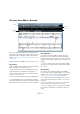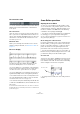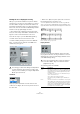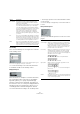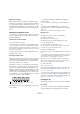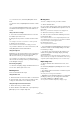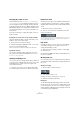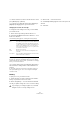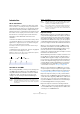User manual
Table Of Contents
- Table of Contents
- Part I: Getting into the details
- About this manual
- Setting up your system
- VST Connections
- The Project window
- Working with projects
- Creating new projects
- Opening projects
- Closing projects
- Saving projects
- The Archive and Backup functions
- Startup Options
- The Project Setup dialog
- Zoom and view options
- Audio handling
- Auditioning audio parts and events
- Scrubbing audio
- Editing parts and events
- Range editing
- Region operations
- The Edit History dialog
- The Preferences dialog
- Working with tracks and lanes
- Playback and the Transport panel
- Recording
- Quantizing MIDI and audio
- Fades, crossfades and envelopes
- The arranger track
- The transpose functions
- Using markers
- The Mixer
- Control Room (Cubase only)
- Audio effects
- VST instruments and instrument tracks
- Surround sound (Cubase only)
- Automation
- Audio processing and functions
- The Sample Editor
- The Audio Part Editor
- The Pool
- The MediaBay
- Introduction
- Working with the MediaBay
- The Define Locations section
- The Locations section
- The Results list
- Previewing files
- The Filters section
- The Attribute Inspector
- The Loop Browser, Sound Browser, and Mini Browser windows
- Preferences
- Key commands
- Working with MediaBay-related windows
- Working with Volume databases
- Working with track presets
- Track Quick Controls
- Remote controlling Cubase
- MIDI realtime parameters and effects
- Using MIDI devices
- MIDI processing
- The MIDI editors
- Introduction
- Opening a MIDI editor
- The Key Editor – Overview
- Key Editor operations
- The In-Place Editor
- The Drum Editor – Overview
- Drum Editor operations
- Working with drum maps
- Using drum name lists
- The List Editor – Overview
- List Editor operations
- Working with SysEx messages
- Recording SysEx parameter changes
- Editing SysEx messages
- The basic Score Editor – Overview
- Score Editor operations
- Expression maps (Cubase only)
- Note Expression (Cubase only)
- The Logical Editor, Transformer, and Input Transformer
- The Project Logical Editor (Cubase only)
- Editing tempo and signature
- The Project Browser (Cubase only)
- Export Audio Mixdown
- Synchronization
- Video
- ReWire
- File handling
- Customizing
- Key commands
- Part II: Score layout and printing (Cubase only)
- How the Score Editor works
- The basics
- About this chapter
- Preparations
- Opening the Score Editor
- The project cursor
- Playing back and recording
- Page Mode
- Changing the zoom factor
- The active staff
- Making page setup settings
- Designing your work space
- About the Score Editor context menus
- About dialogs in the Score Editor
- Setting clef, key, and time signature
- Transposing instruments
- Printing from the Score Editor
- Exporting pages as image files
- Working order
- Force update
- Transcribing MIDI recordings
- Entering and editing notes
- About this chapter
- Score settings
- Note values and positions
- Adding and editing notes
- Selecting notes
- Moving notes
- Duplicating notes
- Cut, copy, and paste
- Editing pitches of individual notes
- Changing the length of notes
- Splitting a note in two
- Working with the Display Quantize tool
- Split (piano) staves
- Strategies: Multiple staves
- Inserting and editing clefs, keys, or time signatures
- Deleting notes
- Staff settings
- Polyphonic voicing
- About this chapter
- Background: Polyphonic voicing
- Setting up the voices
- Strategies: How many voices do I need?
- Entering notes into voices
- Checking which voice a note belongs to
- Moving notes between voices
- Handling rests
- Voices and Display Quantize
- Creating crossed voicings
- Automatic polyphonic voicing – Merge All Staves
- Converting voices to tracks – Extract Voices
- Additional note and rest formatting
- Working with symbols
- Working with chords
- Working with text
- Working with layouts
- Working with MusicXML
- Designing your score: additional techniques
- Scoring for drums
- Creating tablature
- The score and MIDI playback
- Tips and Tricks
- Index
420
Expression maps (Cubase only)
Introduction
About articulations
Musical articulations, or expressions, define how certain
notes “sound”, i.
e. how they are sung or performed on a
given instrument. They allow you to specify that a string in-
strument is bowed (not plucked), a trumpet muted (not
played open), and so on. Articulations also define the rela
-
tive volume of notes (to play some notes louder or softer
than the others) or changes in pitch (create a tremolo).
Articulations can be divided into “Directions” and
“Attributes”.
• Directions are valid for all notes from the insert position
on, until another direction is scored. This means, they are
applied not to single notes, but to a continuous range of
notes, or even an entire piece of music.
An example for a direction is pizzicato, which means that the string in-
strument is plucked.
• Attributes belong to single notes. They are only applied
to the notes for which they are scored.
Examples for this are accents, where a note is played with an emphasis,
and staccato, where a note is played shorter.
Musical articulations in the Score Editor
Articulations and MIDI
When working with MIDI, i. e. when you are entering notes
via a MIDI keyboard, editing notes in the MIDI editors or
using VST instruments, articulations need to be realized
as different sounds. To trigger the necessary sound
changes, use the following command and data types:
Expression maps
When working on a project, you might want to audition a
composition including articulations. In Cubase, this can be
achieved using expression maps, which can be selected
via the Expression Map section in the Inspector for MIDI or
instrument tracks. Within these maps, you can specify the
sound mapping and characteristics for all your musical ex
-
pressions, using the methods described in the table above.
When you select an expression map for a MIDI or instru-
ment track, the articulations (sounds) defined in the map
are automatically applied during playback. Cubase recog-
nizes the expressions scored for the MIDI part and
searches the sound slots in the expression map for a sound
that matches the defined criteria.
When a matching sound slot is found, the current note is ei-
ther modified (e. g. reduced in length or played louder), or
the MIDI channel, program change or key switch informa-
tion is sent to the connected instrument (the instrument se-
lected on the Output Routing pop-up menu for the track),
so that a different sound is played. When no sound slot is
found that matches the articulations used in the part, the
“closest match” is used, see
“Groups” on page 426.
When you enter articulations in a MIDI part, you need to
set up an expression map in a way that the right sounds in
the connected VST or MIDI instrument are triggered (see
“Creating and editing expression maps” on page 424).
Expression maps also allow you to link your articulations
with remote keys on a MIDI input device and map these to
sounds that can be played by a MIDI device or VST instru
-
ment. This way, you can enter notes and articulations us-
ing a remote MIDI device and have these automatically be
recorded and played back correctly by Cubase.
Expression maps are useful in the following situations:
• When you want to enter musical articulations directly in
one of the MIDI editors, especially the Score Editor, with-
out having to record MIDI data first.
Option Description
Program
Change
Program Change messages can be used to instruct a con-
nected VST instrument to switch from one program to another.
Depending on the instrument, this can be used to play a differ
-
ent articulation.
Pizzicato Tenuto Accent Staccato
AttributesDirection
MIDI
channel
Multi-timbral instruments, such as Steinberg’s HALion, feature
programs, usually representing different articulations. These
can be accessed via MIDI channel messages.
Key
switches
Some software samplers, like Steinberg’s HALion Symphonic
Orchestra, make use of “key switches”, meaning that certain
keys are not used to trigger sounds, but to switch between ar
-
ticulations, for example.
Option Description