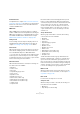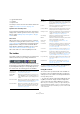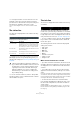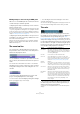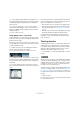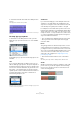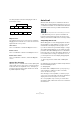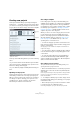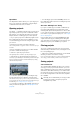User manual
Table Of Contents
- Table of Contents
- Part I: Getting into the details
- About this manual
- Setting up your system
- VST Connections
- The Project window
- Working with projects
- Creating new projects
- Opening projects
- Closing projects
- Saving projects
- The Archive and Backup functions
- Startup Options
- The Project Setup dialog
- Zoom and view options
- Audio handling
- Auditioning audio parts and events
- Scrubbing audio
- Editing parts and events
- Range editing
- Region operations
- The Edit History dialog
- The Preferences dialog
- Working with tracks and lanes
- Playback and the Transport panel
- Recording
- Quantizing MIDI and audio
- Fades, crossfades and envelopes
- The arranger track
- The transpose functions
- Using markers
- The Mixer
- Control Room (Cubase only)
- Audio effects
- VST instruments and instrument tracks
- Surround sound (Cubase only)
- Automation
- Audio processing and functions
- The Sample Editor
- The Audio Part Editor
- The Pool
- The MediaBay
- Introduction
- Working with the MediaBay
- The Define Locations section
- The Locations section
- The Results list
- Previewing files
- The Filters section
- The Attribute Inspector
- The Loop Browser, Sound Browser, and Mini Browser windows
- Preferences
- Key commands
- Working with MediaBay-related windows
- Working with Volume databases
- Working with track presets
- Track Quick Controls
- Remote controlling Cubase
- MIDI realtime parameters and effects
- Using MIDI devices
- MIDI processing
- The MIDI editors
- Introduction
- Opening a MIDI editor
- The Key Editor – Overview
- Key Editor operations
- The In-Place Editor
- The Drum Editor – Overview
- Drum Editor operations
- Working with drum maps
- Using drum name lists
- The List Editor – Overview
- List Editor operations
- Working with SysEx messages
- Recording SysEx parameter changes
- Editing SysEx messages
- The basic Score Editor – Overview
- Score Editor operations
- Expression maps (Cubase only)
- Note Expression (Cubase only)
- The Logical Editor, Transformer, and Input Transformer
- The Project Logical Editor (Cubase only)
- Editing tempo and signature
- The Project Browser (Cubase only)
- Export Audio Mixdown
- Synchronization
- Video
- ReWire
- File handling
- Customizing
- Key commands
- Part II: Score layout and printing (Cubase only)
- How the Score Editor works
- The basics
- About this chapter
- Preparations
- Opening the Score Editor
- The project cursor
- Playing back and recording
- Page Mode
- Changing the zoom factor
- The active staff
- Making page setup settings
- Designing your work space
- About the Score Editor context menus
- About dialogs in the Score Editor
- Setting clef, key, and time signature
- Transposing instruments
- Printing from the Score Editor
- Exporting pages as image files
- Working order
- Force update
- Transcribing MIDI recordings
- Entering and editing notes
- About this chapter
- Score settings
- Note values and positions
- Adding and editing notes
- Selecting notes
- Moving notes
- Duplicating notes
- Cut, copy, and paste
- Editing pitches of individual notes
- Changing the length of notes
- Splitting a note in two
- Working with the Display Quantize tool
- Split (piano) staves
- Strategies: Multiple staves
- Inserting and editing clefs, keys, or time signatures
- Deleting notes
- Staff settings
- Polyphonic voicing
- About this chapter
- Background: Polyphonic voicing
- Setting up the voices
- Strategies: How many voices do I need?
- Entering notes into voices
- Checking which voice a note belongs to
- Moving notes between voices
- Handling rests
- Voices and Display Quantize
- Creating crossed voicings
- Automatic polyphonic voicing – Merge All Staves
- Converting voices to tracks – Extract Voices
- Additional note and rest formatting
- Working with symbols
- Working with chords
- Working with text
- Working with layouts
- Working with MusicXML
- Designing your score: additional techniques
- Scoring for drums
- Creating tablature
- The score and MIDI playback
- Tips and Tricks
- Index
42
The Project window
• Toggle Time Base button
• Lock button
•Notepad section
The transpose track controls are described in detail in the
chapter
“The transpose functions” on page 131.
Signature track and tempo track
For the signature track and the tempo track, the Inspector
displays a list of all time signature events or tempo events.
See the chapter
“Editing tempo and signature” on page
462 for details.
Video tracks
When a video track is selected, the Inspector contains a
lock button for locking the track (see the section
“Locking
events” on page 65), a Mute button for interrupting video
playback and two settings for video thumbnails: Show
Frame Numbers and Show Thumbnails (see the section
“Video files in the Project window” on page 513).
Video tracks make use of the Notepad Inspector tab.
The toolbar
The toolbar contains tools and shortcuts for opening other
windows and various project settings and functions.
You can show/hide most of the toolbar elements (except
the Activate Project and “Set up Window Layout” buttons)
by activating/deactivating the corresponding options on
the context menu. The following options are available:
Ö How to further set up the toolbar is described in the
section
“Using the Setup options” on page 534.
Using the toolbox
The toolbox can be opened instead of the standard con-
text menus in the event display and editors. It makes the
editing tools from the toolbar conveniently available at the
mouse pointer position.
• To open the toolbox by right-clicking (Win)/[Ctrl]-click-
ing (Mac), activate the “Popup Toolbox on Right Click”
option in the Preferences dialog (Editing–Tools page).
When this option is activated, you need to press any modifier key and
right-click (Win)/[Ctrl]-click (Mac) to open the context menu. When it is
deactivated, you need to press a modifier key to open the toolbox instead
of the context menu.
Option Description
Constrain Delay
Compensation
This is described in the section “Constrain Delay
Compensation” on page 216.
Media & Mixer
Windows
When this is activated, buttons for opening or clos-
ing the MediaBay, the Pool, the Mixer, and the Con-
trol Room Mixer (Cubase only) are displayed on the
toolbar.
Performance Meter When this is activated, meters for ASIO time usage
and hard disk transfer load are displayed, see
“About
the VST Performance window” on page 24.
Automation Mode When this is activated, the automation mode and a
button to open/close the Automation panel are dis
-
played on the toolbar. For details, see the chapter
“Automation” on page 227.
Auto-Scroll When this is activated, buttons for the options “Auto-
Scroll” and “Suspend Auto-Scroll when Editing” are
displayed, see
“Auto-Scroll” on page 47.
Locators When this is activated, the left and right locator posi-
tions are displayed on the toolbar.
Transport Buttons When this is activated, the transport buttons from the
Transport panel are also displayed on the toolbar.
Arranger Controls When this is activated, the controls used when work-
ing with the arranger track are displayed, see the
chapter
“The arranger track” on page 124.
Time Display When this is activated, the Transport panel’s time
display is displayed on the toolbar.
Markers When this is activated, the Transport panel’s marker
buttons are displayed on the toolbar.
Snap to Zero
Crossing
This is described in the section “Snap to Zero
Crossing” on page 47.
Tool Buttons When this is activated, tool buttons for editing in the
Project window are displayed on the toolbar. The
tools are also accessible via the toolbox, see
“Using
the toolbox” on page 42.
Color menu This shows/hides the color pop-up menu, see “Ap-
plying colors in the Project window” on page 537.
Nudge Palette Activate this to display the nudge buttons. These
buttons can be used to nudge events or parts in the
Project window or for trimming (see
“Moving events”
on page 61 and “Resizing events” on page 63).
Project Root Key Activate this to display the Project Root Key. For de-
tails, see the chapter “The transpose functions” on
page 131.
Snap/Quantize These options are described in the sections “The
Snap function” on page 45 and “Quantizing MIDI
and audio” on page 108.
Option Description