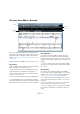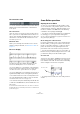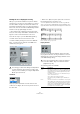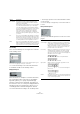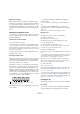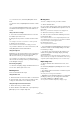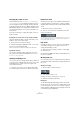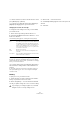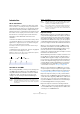User manual
Table Of Contents
- Table of Contents
- Part I: Getting into the details
- About this manual
- Setting up your system
- VST Connections
- The Project window
- Working with projects
- Creating new projects
- Opening projects
- Closing projects
- Saving projects
- The Archive and Backup functions
- Startup Options
- The Project Setup dialog
- Zoom and view options
- Audio handling
- Auditioning audio parts and events
- Scrubbing audio
- Editing parts and events
- Range editing
- Region operations
- The Edit History dialog
- The Preferences dialog
- Working with tracks and lanes
- Playback and the Transport panel
- Recording
- Quantizing MIDI and audio
- Fades, crossfades and envelopes
- The arranger track
- The transpose functions
- Using markers
- The Mixer
- Control Room (Cubase only)
- Audio effects
- VST instruments and instrument tracks
- Surround sound (Cubase only)
- Automation
- Audio processing and functions
- The Sample Editor
- The Audio Part Editor
- The Pool
- The MediaBay
- Introduction
- Working with the MediaBay
- The Define Locations section
- The Locations section
- The Results list
- Previewing files
- The Filters section
- The Attribute Inspector
- The Loop Browser, Sound Browser, and Mini Browser windows
- Preferences
- Key commands
- Working with MediaBay-related windows
- Working with Volume databases
- Working with track presets
- Track Quick Controls
- Remote controlling Cubase
- MIDI realtime parameters and effects
- Using MIDI devices
- MIDI processing
- The MIDI editors
- Introduction
- Opening a MIDI editor
- The Key Editor – Overview
- Key Editor operations
- The In-Place Editor
- The Drum Editor – Overview
- Drum Editor operations
- Working with drum maps
- Using drum name lists
- The List Editor – Overview
- List Editor operations
- Working with SysEx messages
- Recording SysEx parameter changes
- Editing SysEx messages
- The basic Score Editor – Overview
- Score Editor operations
- Expression maps (Cubase only)
- Note Expression (Cubase only)
- The Logical Editor, Transformer, and Input Transformer
- The Project Logical Editor (Cubase only)
- Editing tempo and signature
- The Project Browser (Cubase only)
- Export Audio Mixdown
- Synchronization
- Video
- ReWire
- File handling
- Customizing
- Key commands
- Part II: Score layout and printing (Cubase only)
- How the Score Editor works
- The basics
- About this chapter
- Preparations
- Opening the Score Editor
- The project cursor
- Playing back and recording
- Page Mode
- Changing the zoom factor
- The active staff
- Making page setup settings
- Designing your work space
- About the Score Editor context menus
- About dialogs in the Score Editor
- Setting clef, key, and time signature
- Transposing instruments
- Printing from the Score Editor
- Exporting pages as image files
- Working order
- Force update
- Transcribing MIDI recordings
- Entering and editing notes
- About this chapter
- Score settings
- Note values and positions
- Adding and editing notes
- Selecting notes
- Moving notes
- Duplicating notes
- Cut, copy, and paste
- Editing pitches of individual notes
- Changing the length of notes
- Splitting a note in two
- Working with the Display Quantize tool
- Split (piano) staves
- Strategies: Multiple staves
- Inserting and editing clefs, keys, or time signatures
- Deleting notes
- Staff settings
- Polyphonic voicing
- About this chapter
- Background: Polyphonic voicing
- Setting up the voices
- Strategies: How many voices do I need?
- Entering notes into voices
- Checking which voice a note belongs to
- Moving notes between voices
- Handling rests
- Voices and Display Quantize
- Creating crossed voicings
- Automatic polyphonic voicing – Merge All Staves
- Converting voices to tracks – Extract Voices
- Additional note and rest formatting
- Working with symbols
- Working with chords
- Working with text
- Working with layouts
- Working with MusicXML
- Designing your score: additional techniques
- Scoring for drums
- Creating tablature
- The score and MIDI playback
- Tips and Tricks
- Index
418
The MIDI editors
• To delete a text block, select it with the Arrow tool and
press [Backspace] or [Delete].
• You can move or duplicate text blocks by dragging (or
[Alt]/[Option]-dragging) them, just as with notes.
Changing the text font, size and style
To change the font settings for the text you have added,
proceed as follows:
1. Select the text by clicking it with the Arrow tool.
2. Pull down the MIDI menu and select “Set Font…” from
the Scores submenu.
The Font Settings dialog appears, containing the following settings:
3. When you have made your settings, click Apply.
If you like, you can leave the Font Settings dialog open, select another
text block and adjust the settings for that – just remember to click Apply
before you select a new text block.
• If you make settings in the Font Settings dialog with no
text selected, the settings will be used as default for all
new text.
In other words, all text you enter from then on will get the settings you
have specified (although you can of course change this manually for
each text as usual).
Printing
To print your score, proceed as follows:
1. Open the parts you want to print in the Score Editor.
Printing is only available from within the Score Editor.
2. Select “Page Setup…” from the File menu and make
sure all your printer settings are correct. Close the dialog.
3. Select “Print…” from the File menu.
4. A standard print dialog appears. Fill out the options as
desired.
5. Click Print.
Item Description
Font This is where you specify the font for the text. Which fonts
are available on the pop-up menu depends on the fonts
you have installed on you computer. You probably do not
want to use the “Steinberg” fonts – these are special
fonts used by the program (e.
g. for score symbols) and
not suited for common text.
Size Sets the size of the text.
Frame Allows you to encase the text in a rectangular (box) or
oval frame.
Font options These checkboxes determine whether the text is format-
ted bold, italic, and/or underlined.
!
If you change your setting for paper size, scale and
margins now, the score may change its look.