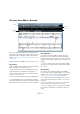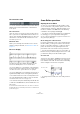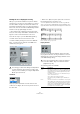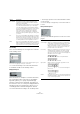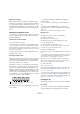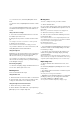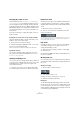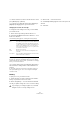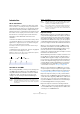User manual
Table Of Contents
- Table of Contents
- Part I: Getting into the details
- About this manual
- Setting up your system
- VST Connections
- The Project window
- Working with projects
- Creating new projects
- Opening projects
- Closing projects
- Saving projects
- The Archive and Backup functions
- Startup Options
- The Project Setup dialog
- Zoom and view options
- Audio handling
- Auditioning audio parts and events
- Scrubbing audio
- Editing parts and events
- Range editing
- Region operations
- The Edit History dialog
- The Preferences dialog
- Working with tracks and lanes
- Playback and the Transport panel
- Recording
- Quantizing MIDI and audio
- Fades, crossfades and envelopes
- The arranger track
- The transpose functions
- Using markers
- The Mixer
- Control Room (Cubase only)
- Audio effects
- VST instruments and instrument tracks
- Surround sound (Cubase only)
- Automation
- Audio processing and functions
- The Sample Editor
- The Audio Part Editor
- The Pool
- The MediaBay
- Introduction
- Working with the MediaBay
- The Define Locations section
- The Locations section
- The Results list
- Previewing files
- The Filters section
- The Attribute Inspector
- The Loop Browser, Sound Browser, and Mini Browser windows
- Preferences
- Key commands
- Working with MediaBay-related windows
- Working with Volume databases
- Working with track presets
- Track Quick Controls
- Remote controlling Cubase
- MIDI realtime parameters and effects
- Using MIDI devices
- MIDI processing
- The MIDI editors
- Introduction
- Opening a MIDI editor
- The Key Editor – Overview
- Key Editor operations
- The In-Place Editor
- The Drum Editor – Overview
- Drum Editor operations
- Working with drum maps
- Using drum name lists
- The List Editor – Overview
- List Editor operations
- Working with SysEx messages
- Recording SysEx parameter changes
- Editing SysEx messages
- The basic Score Editor – Overview
- Score Editor operations
- Expression maps (Cubase only)
- Note Expression (Cubase only)
- The Logical Editor, Transformer, and Input Transformer
- The Project Logical Editor (Cubase only)
- Editing tempo and signature
- The Project Browser (Cubase only)
- Export Audio Mixdown
- Synchronization
- Video
- ReWire
- File handling
- Customizing
- Key commands
- Part II: Score layout and printing (Cubase only)
- How the Score Editor works
- The basics
- About this chapter
- Preparations
- Opening the Score Editor
- The project cursor
- Playing back and recording
- Page Mode
- Changing the zoom factor
- The active staff
- Making page setup settings
- Designing your work space
- About the Score Editor context menus
- About dialogs in the Score Editor
- Setting clef, key, and time signature
- Transposing instruments
- Printing from the Score Editor
- Exporting pages as image files
- Working order
- Force update
- Transcribing MIDI recordings
- Entering and editing notes
- About this chapter
- Score settings
- Note values and positions
- Adding and editing notes
- Selecting notes
- Moving notes
- Duplicating notes
- Cut, copy, and paste
- Editing pitches of individual notes
- Changing the length of notes
- Splitting a note in two
- Working with the Display Quantize tool
- Split (piano) staves
- Strategies: Multiple staves
- Inserting and editing clefs, keys, or time signatures
- Deleting notes
- Staff settings
- Polyphonic voicing
- About this chapter
- Background: Polyphonic voicing
- Setting up the voices
- Strategies: How many voices do I need?
- Entering notes into voices
- Checking which voice a note belongs to
- Moving notes between voices
- Handling rests
- Voices and Display Quantize
- Creating crossed voicings
- Automatic polyphonic voicing – Merge All Staves
- Converting voices to tracks – Extract Voices
- Additional note and rest formatting
- Working with symbols
- Working with chords
- Working with text
- Working with layouts
- Working with MusicXML
- Designing your score: additional techniques
- Scoring for drums
- Creating tablature
- The score and MIDI playback
- Tips and Tricks
- Index
417
The MIDI editors
Changing the length of notes
As described earlier (see “Getting the score displayed
correctly” on page 413), the displayed length of a note is
not necessarily the actual note length, but also depends
on the Notes and Rests values for Display Quantize in the
Staff Settings dialog. This is important to remember when
you change the length of a note, since it can lead to con
-
fusing results.
There are several ways to change the length of a note in
the Score Editor:
By using the note value icons on the extended toolbar
Using the extended toolbar is another quick way to set a
number of notes to the same length:
1. Select the notes you want to change.
2. Hold down [Ctrl]/[Command] and click on one of the
note icons on the extended toolbar.
All the selected notes are now given the length of the clicked note.
By using the info line
You can also edit length values numerically on the info
line, just like in the Key and Drum Editors (see “Editing on
the info line” on page 386).
Splitting and gluing notes
• If you have two notes strung together by a tie and click
on the “tied” note head with the Scissors tool, the note will
be divided into two, with the respective length of the
“main” and the tied note.
• Conversely, if you click on a note with the Glue Tube
tool it will be joined to the next note with the same pitch.
Enharmonic Shift
The buttons to the right on the extended toolbar allow you
to shift the display of selected notes so that for example
an F# (F sharp) is instead shown as a Gb (G flat) and vice
versa:
1. Select the note(s) you want to affect.
2. Click on one of the buttons to display the selected
note(s) a certain way.
The “off” button resets the notes to original display. The other five op-
tions are double flats, flats, No (no accidentals shown, regardless of
pitch), sharps and double sharps.
Flip Stems
Normally the direction of the note stems is automatically
selected according to the note pitches, but you can
change this manually if you like:
1. Select the notes for which you want to change (flip)
the stem direction.
2. Pull down the MIDI menu and select Flip Stems from
the Scores submenu.
Working with text
You can use the Text tool to add comments, articulation or
instrumentation advice and other text strings anywhere in
the score:
Adding a text string
1. On the toolbar, select the Text tool.
2. Click anywhere in the score.
A blinking cursor appears, indicating that you can enter text.
3. Enter the text and press [Return].
Editing text
To edit an already added text string, double-click it with
the Arrow tool. This opens the text for editing, and you can
use the arrow keys to move the cursor, delete characters
with the [Delete] or [Backspace] keys and type new text as
usual. Finish by pressing [Return].