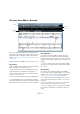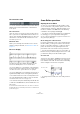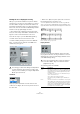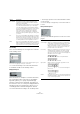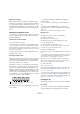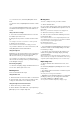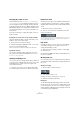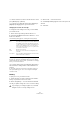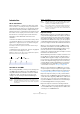User manual
Table Of Contents
- Table of Contents
- Part I: Getting into the details
- About this manual
- Setting up your system
- VST Connections
- The Project window
- Working with projects
- Creating new projects
- Opening projects
- Closing projects
- Saving projects
- The Archive and Backup functions
- Startup Options
- The Project Setup dialog
- Zoom and view options
- Audio handling
- Auditioning audio parts and events
- Scrubbing audio
- Editing parts and events
- Range editing
- Region operations
- The Edit History dialog
- The Preferences dialog
- Working with tracks and lanes
- Playback and the Transport panel
- Recording
- Quantizing MIDI and audio
- Fades, crossfades and envelopes
- The arranger track
- The transpose functions
- Using markers
- The Mixer
- Control Room (Cubase only)
- Audio effects
- VST instruments and instrument tracks
- Surround sound (Cubase only)
- Automation
- Audio processing and functions
- The Sample Editor
- The Audio Part Editor
- The Pool
- The MediaBay
- Introduction
- Working with the MediaBay
- The Define Locations section
- The Locations section
- The Results list
- Previewing files
- The Filters section
- The Attribute Inspector
- The Loop Browser, Sound Browser, and Mini Browser windows
- Preferences
- Key commands
- Working with MediaBay-related windows
- Working with Volume databases
- Working with track presets
- Track Quick Controls
- Remote controlling Cubase
- MIDI realtime parameters and effects
- Using MIDI devices
- MIDI processing
- The MIDI editors
- Introduction
- Opening a MIDI editor
- The Key Editor – Overview
- Key Editor operations
- The In-Place Editor
- The Drum Editor – Overview
- Drum Editor operations
- Working with drum maps
- Using drum name lists
- The List Editor – Overview
- List Editor operations
- Working with SysEx messages
- Recording SysEx parameter changes
- Editing SysEx messages
- The basic Score Editor – Overview
- Score Editor operations
- Expression maps (Cubase only)
- Note Expression (Cubase only)
- The Logical Editor, Transformer, and Input Transformer
- The Project Logical Editor (Cubase only)
- Editing tempo and signature
- The Project Browser (Cubase only)
- Export Audio Mixdown
- Synchronization
- Video
- ReWire
- File handling
- Customizing
- Key commands
- Part II: Score layout and printing (Cubase only)
- How the Score Editor works
- The basics
- About this chapter
- Preparations
- Opening the Score Editor
- The project cursor
- Playing back and recording
- Page Mode
- Changing the zoom factor
- The active staff
- Making page setup settings
- Designing your work space
- About the Score Editor context menus
- About dialogs in the Score Editor
- Setting clef, key, and time signature
- Transposing instruments
- Printing from the Score Editor
- Exporting pages as image files
- Working order
- Force update
- Transcribing MIDI recordings
- Entering and editing notes
- About this chapter
- Score settings
- Note values and positions
- Adding and editing notes
- Selecting notes
- Moving notes
- Duplicating notes
- Cut, copy, and paste
- Editing pitches of individual notes
- Changing the length of notes
- Splitting a note in two
- Working with the Display Quantize tool
- Split (piano) staves
- Strategies: Multiple staves
- Inserting and editing clefs, keys, or time signatures
- Deleting notes
- Staff settings
- Polyphonic voicing
- About this chapter
- Background: Polyphonic voicing
- Setting up the voices
- Strategies: How many voices do I need?
- Entering notes into voices
- Checking which voice a note belongs to
- Moving notes between voices
- Handling rests
- Voices and Display Quantize
- Creating crossed voicings
- Automatic polyphonic voicing – Merge All Staves
- Converting voices to tracks – Extract Voices
- Additional note and rest formatting
- Working with symbols
- Working with chords
- Working with text
- Working with layouts
- Working with MusicXML
- Designing your score: additional techniques
- Scoring for drums
- Creating tablature
- The score and MIDI playback
- Tips and Tricks
- Index
416
The MIDI editors
• To select more notes, hold down [Shift] and click on
them.
• To deselect notes, hold [Shift] down and click on them
again.
• If you hold down [Shift] and double-click on a note, this
note and all the following notes in the same staff are se-
lected.
Using a selection rectangle
1. Press the mouse button with the Arrow tool in some
free (white) space in the score.
2. Drag the mouse pointer to create a selection rectan-
gle.
You can drag to select notes on several voices or staves if you wish.
3. Release the mouse button.
All notes with their note heads inside the rectangle get selected.
• If you want to deselect one or more of the notes, hold
down [Shift] and click as described above.
Using the keyboard
By default, you can step through the notes in the staff us-
ing the left and right arrow keys. If you press [Shift], you
will select the notes as you step through them.
• If you want to use other keys for selecting notes, you
can customize the settings in the Key Commands dialog
(in the Navigate category).
Deselecting everything
• To deselect everything, simply click with the Arrow tool
in some “free” (white) space in the score.
Deleting notes
Notes can be deleted in two ways:
Using the Erase tool
1. Select the Erase tool from the toolbar or context menu.
2. One at a time, click on the note(s) you want to erase,
or drag over them with the mouse button pressed.
Using the keyboard or delete menu item
1. Select the note(s) you want to delete.
2. Select Delete from the Edit menu, or press [Delete] or
[Backspace] on the computer keyboard.
Moving notes
To move or transpose notes, proceed as follows:
1. Set the Quantize value.
2. If you want to hear the pitch of the note while moving,
activate the Acoustic Feedback button (speaker icon) on
the toolbar.
When it is on, you will hear the current pitch of the “dragged” note.
3. Select the notes that you want to move.
4. Click one of the selected notes and drag it to a new
position and/or pitch.
The horizontal movement of the note is “magnetically attracted” to the
current Quantize value. The position boxes on the toolbar show what the
new position and pitch for the dragged note will be.
5. Release the mouse.
The notes appear at their new position.
• If you hold [Ctrl]/[Command] and drag, movement is re-
stricted to vertical or horizontal (depending on the direc-
tion in which you drag).
• You can also move selected notes by using key com-
mands, as assigned in the Nudge category in the Key
Commands dialog.
When moving notes to the left or right using key commands, the notes
will be moved in steps according to the current Quantize value. The keys
assigned for up/down nudging will transpose notes in semitone steps.
Duplicating notes
1. Set the Quantize value and select the notes, as for
moving.
2. Hold down [Alt]/[Option] and drag the notes to their
new position.
• If you want to restrict movements to one direction, press
[Ctrl]/[Command].
This works just as for moving, as described above.
• [Alt]/[Option] is the default modifier key for copying/du-
plicating. If you like, you can change this in the Prefer-
ences dialog (Editing–Tool Modifiers page).
The entry for this is found in the Drag & Drop category (“Copy”).