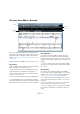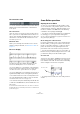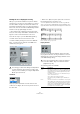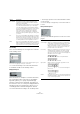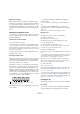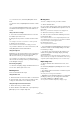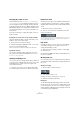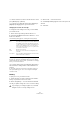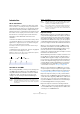User manual
Table Of Contents
- Table of Contents
- Part I: Getting into the details
- About this manual
- Setting up your system
- VST Connections
- The Project window
- Working with projects
- Creating new projects
- Opening projects
- Closing projects
- Saving projects
- The Archive and Backup functions
- Startup Options
- The Project Setup dialog
- Zoom and view options
- Audio handling
- Auditioning audio parts and events
- Scrubbing audio
- Editing parts and events
- Range editing
- Region operations
- The Edit History dialog
- The Preferences dialog
- Working with tracks and lanes
- Playback and the Transport panel
- Recording
- Quantizing MIDI and audio
- Fades, crossfades and envelopes
- The arranger track
- The transpose functions
- Using markers
- The Mixer
- Control Room (Cubase only)
- Audio effects
- VST instruments and instrument tracks
- Surround sound (Cubase only)
- Automation
- Audio processing and functions
- The Sample Editor
- The Audio Part Editor
- The Pool
- The MediaBay
- Introduction
- Working with the MediaBay
- The Define Locations section
- The Locations section
- The Results list
- Previewing files
- The Filters section
- The Attribute Inspector
- The Loop Browser, Sound Browser, and Mini Browser windows
- Preferences
- Key commands
- Working with MediaBay-related windows
- Working with Volume databases
- Working with track presets
- Track Quick Controls
- Remote controlling Cubase
- MIDI realtime parameters and effects
- Using MIDI devices
- MIDI processing
- The MIDI editors
- Introduction
- Opening a MIDI editor
- The Key Editor – Overview
- Key Editor operations
- The In-Place Editor
- The Drum Editor – Overview
- Drum Editor operations
- Working with drum maps
- Using drum name lists
- The List Editor – Overview
- List Editor operations
- Working with SysEx messages
- Recording SysEx parameter changes
- Editing SysEx messages
- The basic Score Editor – Overview
- Score Editor operations
- Expression maps (Cubase only)
- Note Expression (Cubase only)
- The Logical Editor, Transformer, and Input Transformer
- The Project Logical Editor (Cubase only)
- Editing tempo and signature
- The Project Browser (Cubase only)
- Export Audio Mixdown
- Synchronization
- Video
- ReWire
- File handling
- Customizing
- Key commands
- Part II: Score layout and printing (Cubase only)
- How the Score Editor works
- The basics
- About this chapter
- Preparations
- Opening the Score Editor
- The project cursor
- Playing back and recording
- Page Mode
- Changing the zoom factor
- The active staff
- Making page setup settings
- Designing your work space
- About the Score Editor context menus
- About dialogs in the Score Editor
- Setting clef, key, and time signature
- Transposing instruments
- Printing from the Score Editor
- Exporting pages as image files
- Working order
- Force update
- Transcribing MIDI recordings
- Entering and editing notes
- About this chapter
- Score settings
- Note values and positions
- Adding and editing notes
- Selecting notes
- Moving notes
- Duplicating notes
- Cut, copy, and paste
- Editing pitches of individual notes
- Changing the length of notes
- Splitting a note in two
- Working with the Display Quantize tool
- Split (piano) staves
- Strategies: Multiple staves
- Inserting and editing clefs, keys, or time signatures
- Deleting notes
- Staff settings
- Polyphonic voicing
- About this chapter
- Background: Polyphonic voicing
- Setting up the voices
- Strategies: How many voices do I need?
- Entering notes into voices
- Checking which voice a note belongs to
- Moving notes between voices
- Handling rests
- Voices and Display Quantize
- Creating crossed voicings
- Automatic polyphonic voicing – Merge All Staves
- Converting voices to tracks – Extract Voices
- Additional note and rest formatting
- Working with symbols
- Working with chords
- Working with text
- Working with layouts
- Working with MusicXML
- Designing your score: additional techniques
- Scoring for drums
- Creating tablature
- The score and MIDI playback
- Tips and Tricks
- Index
415
The MIDI editors
Applying your settings
After you have made your settings, click Apply to apply
them to the active staff. You can select another staff in the
score and make settings for that, without having to close
the Staff Settings dialog first – just remember to click Ap
-
ply before you change staff, otherwise your changes will
be lost.
Entering notes with the mouse
To enter notes into a part in the Score Editor, you use the
Note tool. However, first you need to set the note value
(length) and spacing:
Selecting a note value for input
This can be done in two ways:
• By clicking the note symbols on the extended toolbar.
You can select any note value from 1/1 to 1/64th and turn on and off the
dotted and triplet options by clicking the two buttons to the right. The se
-
lected note value is displayed in the Length value field on the toolbar and
in the Note tool cursor shape.
• By selecting an option from the Length Quantize pop-
up menu on the toolbar.
Selecting a Quantize value
When you move the mouse pointer over the score, you will
see that the Mouse Time Position field on the status line
tracks your movement and shows the current position in
bars, beats, sixteenth notes, and ticks.
Positioning on screen is controlled by the current Quan-
tize value. If you set this to 1/8, you can only insert and
move notes to eighth note positions, at quarter notes, at
half bars or at bar positions. It is a good strategy to set the
Quantize value to the smallest note value in the piece. This
does not stop you from inputting notes at “coarser” posi
-
tions. However, if you set the Quantize value to too small a
note value, it is easier to make mistakes.
The Quantize value is set with the Quantize pop-up menu
on the toolbar.
• You can also assign key commands to the different
Quantize values.
This is done in the Key Commands dialog, in the “MIDI Quantize” cate-
gory.
• Just like in the other MIDI editors, you can use the
Quantize Panel to create other quantize values, irregular
grids, etc.
However, this is not often used when entering score notes.
Entering a note
To add a note to the score, proceed as follows:
1. Make the staff active.
Notes are always put in on the active staff.
2. Select the type of note by selecting a note value.
This is described in detail above.
3. On the toolbar, select the Note tool.
If you selected the note value by clicking on a symbol on the extended
toolbar, the Note tool gets automatically selected.
4. Select a Quantize value.
5. Move the mouse over the staff to find the correct posi-
tion.
Check the Mouse Time Position display on the status line – the position
is “magnetically” attracted to the grid defined by the current Quantize
value. This allows you to easily find the correct position.
6. Move the mouse vertically to find the correct pitch.
The Mouse Note Position display on the status line shows the pitch at
the pointer position, making it easy to find the right pitch.
7. Click in the staff.
The note appears in the score.
The notes you enter will get the insert velocity value set in
the Insert Velocity field on the toolbar, see
“Setting veloc-
ity values” on page 383.
Ö If the notes you enter, appear to have the wrong note
value (e. g. you enter a 1/32 note that is displayed as a 1/
16 note), you may have to adjust the Display Quantize set
-
tings, see “Display Quantize” on page 413.
Selecting notes
There are several ways to select notes in the Score Editor:
By clicking
To select a note, click on its note head with the Arrow tool.
The note head gets red to indicate that it is selected.
With the Quantize value set to 1/8, you can only input
notes at eighth note positions.