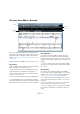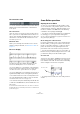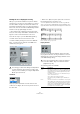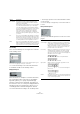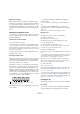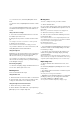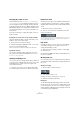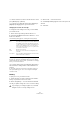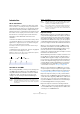User manual
Table Of Contents
- Table of Contents
- Part I: Getting into the details
- About this manual
- Setting up your system
- VST Connections
- The Project window
- Working with projects
- Creating new projects
- Opening projects
- Closing projects
- Saving projects
- The Archive and Backup functions
- Startup Options
- The Project Setup dialog
- Zoom and view options
- Audio handling
- Auditioning audio parts and events
- Scrubbing audio
- Editing parts and events
- Range editing
- Region operations
- The Edit History dialog
- The Preferences dialog
- Working with tracks and lanes
- Playback and the Transport panel
- Recording
- Quantizing MIDI and audio
- Fades, crossfades and envelopes
- The arranger track
- The transpose functions
- Using markers
- The Mixer
- Control Room (Cubase only)
- Audio effects
- VST instruments and instrument tracks
- Surround sound (Cubase only)
- Automation
- Audio processing and functions
- The Sample Editor
- The Audio Part Editor
- The Pool
- The MediaBay
- Introduction
- Working with the MediaBay
- The Define Locations section
- The Locations section
- The Results list
- Previewing files
- The Filters section
- The Attribute Inspector
- The Loop Browser, Sound Browser, and Mini Browser windows
- Preferences
- Key commands
- Working with MediaBay-related windows
- Working with Volume databases
- Working with track presets
- Track Quick Controls
- Remote controlling Cubase
- MIDI realtime parameters and effects
- Using MIDI devices
- MIDI processing
- The MIDI editors
- Introduction
- Opening a MIDI editor
- The Key Editor – Overview
- Key Editor operations
- The In-Place Editor
- The Drum Editor – Overview
- Drum Editor operations
- Working with drum maps
- Using drum name lists
- The List Editor – Overview
- List Editor operations
- Working with SysEx messages
- Recording SysEx parameter changes
- Editing SysEx messages
- The basic Score Editor – Overview
- Score Editor operations
- Expression maps (Cubase only)
- Note Expression (Cubase only)
- The Logical Editor, Transformer, and Input Transformer
- The Project Logical Editor (Cubase only)
- Editing tempo and signature
- The Project Browser (Cubase only)
- Export Audio Mixdown
- Synchronization
- Video
- ReWire
- File handling
- Customizing
- Key commands
- Part II: Score layout and printing (Cubase only)
- How the Score Editor works
- The basics
- About this chapter
- Preparations
- Opening the Score Editor
- The project cursor
- Playing back and recording
- Page Mode
- Changing the zoom factor
- The active staff
- Making page setup settings
- Designing your work space
- About the Score Editor context menus
- About dialogs in the Score Editor
- Setting clef, key, and time signature
- Transposing instruments
- Printing from the Score Editor
- Exporting pages as image files
- Working order
- Force update
- Transcribing MIDI recordings
- Entering and editing notes
- About this chapter
- Score settings
- Note values and positions
- Adding and editing notes
- Selecting notes
- Moving notes
- Duplicating notes
- Cut, copy, and paste
- Editing pitches of individual notes
- Changing the length of notes
- Splitting a note in two
- Working with the Display Quantize tool
- Split (piano) staves
- Strategies: Multiple staves
- Inserting and editing clefs, keys, or time signatures
- Deleting notes
- Staff settings
- Polyphonic voicing
- About this chapter
- Background: Polyphonic voicing
- Setting up the voices
- Strategies: How many voices do I need?
- Entering notes into voices
- Checking which voice a note belongs to
- Moving notes between voices
- Handling rests
- Voices and Display Quantize
- Creating crossed voicings
- Automatic polyphonic voicing – Merge All Staves
- Converting voices to tracks – Extract Voices
- Additional note and rest formatting
- Working with symbols
- Working with chords
- Working with text
- Working with layouts
- Working with MusicXML
- Designing your score: additional techniques
- Scoring for drums
- Creating tablature
- The score and MIDI playback
- Tips and Tricks
- Index
414
The MIDI editors
Clef and Key
The correct Clef and Key are set using the two scroll bars
in the Clef/Key section.
If you activate the “Auto Clef” checkbox, the program attempts to guess
the correct clef, judging from the pitch of the music.
• To set the clef and key for the lower staff, activate the
“Lower Staff” checkbox in the Clef/Key section.
Display Transpose
Some instruments, for example a lot of brass instruments,
are scored transposed. For this purpose, the Staff Set
-
tings dialog allows you to specify a separate Display
Transpose setting for each staff (track). This transposes
the notes in the score (i.
e. how they are displayed) without
affecting how the notes play back. This allows you to re
-
cord and play back a multi staff arrangement, and still
score each instrument according to its own transposition.
• Use the pop-up menu to select the instrument for which
you are scoring.
You can also manually set a display transpose value with the Semitones
box above.
Interpretation Options
These provide additional options for how the score is dis-
played:
Auto Quantize Generally, if your music contains mixed triplets and
straight notes, try activating this checkbox. Otherwise,
make sure it is deactivated.
Auto Quantize is used to make your score look as legible
as possible. Auto Quantize allows you to mix straight
notes with tuplets (triplets) in a part. But Auto Quantize
also uses the (display) Quantize value. If it cannot find an
appropriate note value for a certain note or group of
notes, it will use the set Quantize value to display it.
If the part is imprecisely played and/or complex, Auto
Quantize may have a problem “figuring out” exactly what
you “mean”.
Dev. This option is only available if Auto Quantize is on. When
Dev. (Deviation) is activated, triplets/straight notes will be
detected even if they are not exactly “on the beat”. How
-
ever, if you know your triplets/straight notes are perfectly
recorded (quantized or entered by hand), turn this off.
Adapt This option is only available if Auto Quantize is on. When
Adapt is activated, the program “guesses” that when one
triplet is found, there are probably more triplets surround
-
ing it. Turn this on if not all of your triplets are detected.
Option Description
Parameter Description
Clean Lengths When this is activated, notes that are considered to be
chords will be shown with identical lengths. This is done
by showing the longer notes as shorter than they are.
When Clean Lengths is turned on, notes with very short
overlaps are also cut off; a bit as with No Overlap (see
below), but with a more subtle effect.
No Overlap When this is activated one note will never be shown as
overlapping another, lengthwise. This allows long and
short notes starting at the same point to be displayed
without ties; the long notes are cut off in the display. This
will make the music more legible.
An example measure with No Overlap deactivated…
…and with No Overlap activated.
Syncopation When this function is activated, syncopated notes are
shown in a more legible way.
This is a dotted quarter at the end of a bar when Synco-
pation is Off…
…and when it is On.
Shuffle Activate this function when you have played a shuffle beat
and want it displayed as straight notes (not triplets). This
is very common in jazz notation.