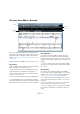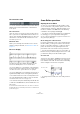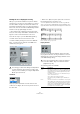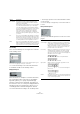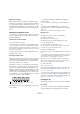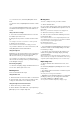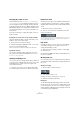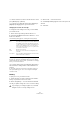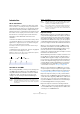User manual
Table Of Contents
- Table of Contents
- Part I: Getting into the details
- About this manual
- Setting up your system
- VST Connections
- The Project window
- Working with projects
- Creating new projects
- Opening projects
- Closing projects
- Saving projects
- The Archive and Backup functions
- Startup Options
- The Project Setup dialog
- Zoom and view options
- Audio handling
- Auditioning audio parts and events
- Scrubbing audio
- Editing parts and events
- Range editing
- Region operations
- The Edit History dialog
- The Preferences dialog
- Working with tracks and lanes
- Playback and the Transport panel
- Recording
- Quantizing MIDI and audio
- Fades, crossfades and envelopes
- The arranger track
- The transpose functions
- Using markers
- The Mixer
- Control Room (Cubase only)
- Audio effects
- VST instruments and instrument tracks
- Surround sound (Cubase only)
- Automation
- Audio processing and functions
- The Sample Editor
- The Audio Part Editor
- The Pool
- The MediaBay
- Introduction
- Working with the MediaBay
- The Define Locations section
- The Locations section
- The Results list
- Previewing files
- The Filters section
- The Attribute Inspector
- The Loop Browser, Sound Browser, and Mini Browser windows
- Preferences
- Key commands
- Working with MediaBay-related windows
- Working with Volume databases
- Working with track presets
- Track Quick Controls
- Remote controlling Cubase
- MIDI realtime parameters and effects
- Using MIDI devices
- MIDI processing
- The MIDI editors
- Introduction
- Opening a MIDI editor
- The Key Editor – Overview
- Key Editor operations
- The In-Place Editor
- The Drum Editor – Overview
- Drum Editor operations
- Working with drum maps
- Using drum name lists
- The List Editor – Overview
- List Editor operations
- Working with SysEx messages
- Recording SysEx parameter changes
- Editing SysEx messages
- The basic Score Editor – Overview
- Score Editor operations
- Expression maps (Cubase only)
- Note Expression (Cubase only)
- The Logical Editor, Transformer, and Input Transformer
- The Project Logical Editor (Cubase only)
- Editing tempo and signature
- The Project Browser (Cubase only)
- Export Audio Mixdown
- Synchronization
- Video
- ReWire
- File handling
- Customizing
- Key commands
- Part II: Score layout and printing (Cubase only)
- How the Score Editor works
- The basics
- About this chapter
- Preparations
- Opening the Score Editor
- The project cursor
- Playing back and recording
- Page Mode
- Changing the zoom factor
- The active staff
- Making page setup settings
- Designing your work space
- About the Score Editor context menus
- About dialogs in the Score Editor
- Setting clef, key, and time signature
- Transposing instruments
- Printing from the Score Editor
- Exporting pages as image files
- Working order
- Force update
- Transcribing MIDI recordings
- Entering and editing notes
- About this chapter
- Score settings
- Note values and positions
- Adding and editing notes
- Selecting notes
- Moving notes
- Duplicating notes
- Cut, copy, and paste
- Editing pitches of individual notes
- Changing the length of notes
- Splitting a note in two
- Working with the Display Quantize tool
- Split (piano) staves
- Strategies: Multiple staves
- Inserting and editing clefs, keys, or time signatures
- Deleting notes
- Staff settings
- Polyphonic voicing
- About this chapter
- Background: Polyphonic voicing
- Setting up the voices
- Strategies: How many voices do I need?
- Entering notes into voices
- Checking which voice a note belongs to
- Moving notes between voices
- Handling rests
- Voices and Display Quantize
- Creating crossed voicings
- Automatic polyphonic voicing – Merge All Staves
- Converting voices to tracks – Extract Voices
- Additional note and rest formatting
- Working with symbols
- Working with chords
- Working with text
- Working with layouts
- Working with MusicXML
- Designing your score: additional techniques
- Scoring for drums
- Creating tablature
- The score and MIDI playback
- Tips and Tricks
- Index
413
The MIDI editors
Getting the score displayed correctly
When you open the Score Editor for a part recorded in
real time, the score may not look as legible as you expect.
The Score Editor can ignore the minor time variances in
performance and make a neater score almost instantly. To
achieve this, there are a number of Staff Settings that de
-
termine how the program displays the music.
Ö Note that the time signature follows the time signa-
ture(s) set in the Tempo Track Editor, and that these set-
tings are common to all tracks/staves in the score.
There are two ways to open the Staff Settings dialog:
• Double-click in the area to the left of the staff.
• Activate a staff by clicking in it, and select “Staff Set-
tings…” from the Scores submenu of the MIDI menu.
The Staff Settings dialog appears.
Staff Mode
This pop-up menu determines how the staff is shown:
• When set to “Single”, all notes in the part are shown in
the same staff.
• When set to “Split”, the part is split on the screen into a
bass and treble clef, as in a piano score.
You use the Split-Point value field to set the note where you want the
split to occur. Notes above and including the split note will appear on the
upper staff, and notes below the split note will appear on the lower staff.
Before and after setting a split at C3.
Display Quantize
Notes are not an absolute language, and you must give
the program a few hints on how you want the score to be
displayed. This is done using the Display Quantize section
of the Staff Settings dialog.
The following options are available:
!
The settings you make in this dialog are independent
for each staff (track), but common for a piano staff
which you have created by choosing the “Split” Staff
Mode option (see below).
!
These are only display values used for the graphics
in the Score Editor. They do not affect the actual
playback in any way.
Option Description
Notes Determines the smallest note value to be displayed and
the “smallest position” to be recognized and properly dis
-
played. Set this to the smallest significant note position
used in your music.
For example, if you have notes on odd sixteenth note po-
sitions, set this value to 16.
The “T” values are for triplet note values.
This setting is partly overridden by Auto Quantize (see
below).
Rests This value is used as a “recommendation” – the program
will not display rests smaller than this value, except where
necessary. In effect, this setting also determines how the
length of notes is displayed. Set this value according to
the smallest note value (length) you want to be displayed
for a single note, positioned on a beat.