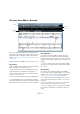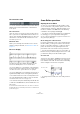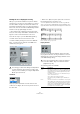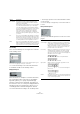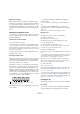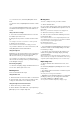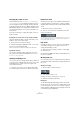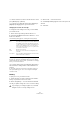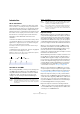User manual
Table Of Contents
- Table of Contents
- Part I: Getting into the details
- About this manual
- Setting up your system
- VST Connections
- The Project window
- Working with projects
- Creating new projects
- Opening projects
- Closing projects
- Saving projects
- The Archive and Backup functions
- Startup Options
- The Project Setup dialog
- Zoom and view options
- Audio handling
- Auditioning audio parts and events
- Scrubbing audio
- Editing parts and events
- Range editing
- Region operations
- The Edit History dialog
- The Preferences dialog
- Working with tracks and lanes
- Playback and the Transport panel
- Recording
- Quantizing MIDI and audio
- Fades, crossfades and envelopes
- The arranger track
- The transpose functions
- Using markers
- The Mixer
- Control Room (Cubase only)
- Audio effects
- VST instruments and instrument tracks
- Surround sound (Cubase only)
- Automation
- Audio processing and functions
- The Sample Editor
- The Audio Part Editor
- The Pool
- The MediaBay
- Introduction
- Working with the MediaBay
- The Define Locations section
- The Locations section
- The Results list
- Previewing files
- The Filters section
- The Attribute Inspector
- The Loop Browser, Sound Browser, and Mini Browser windows
- Preferences
- Key commands
- Working with MediaBay-related windows
- Working with Volume databases
- Working with track presets
- Track Quick Controls
- Remote controlling Cubase
- MIDI realtime parameters and effects
- Using MIDI devices
- MIDI processing
- The MIDI editors
- Introduction
- Opening a MIDI editor
- The Key Editor – Overview
- Key Editor operations
- The In-Place Editor
- The Drum Editor – Overview
- Drum Editor operations
- Working with drum maps
- Using drum name lists
- The List Editor – Overview
- List Editor operations
- Working with SysEx messages
- Recording SysEx parameter changes
- Editing SysEx messages
- The basic Score Editor – Overview
- Score Editor operations
- Expression maps (Cubase only)
- Note Expression (Cubase only)
- The Logical Editor, Transformer, and Input Transformer
- The Project Logical Editor (Cubase only)
- Editing tempo and signature
- The Project Browser (Cubase only)
- Export Audio Mixdown
- Synchronization
- Video
- ReWire
- File handling
- Customizing
- Key commands
- Part II: Score layout and printing (Cubase only)
- How the Score Editor works
- The basics
- About this chapter
- Preparations
- Opening the Score Editor
- The project cursor
- Playing back and recording
- Page Mode
- Changing the zoom factor
- The active staff
- Making page setup settings
- Designing your work space
- About the Score Editor context menus
- About dialogs in the Score Editor
- Setting clef, key, and time signature
- Transposing instruments
- Printing from the Score Editor
- Exporting pages as image files
- Working order
- Force update
- Transcribing MIDI recordings
- Entering and editing notes
- About this chapter
- Score settings
- Note values and positions
- Adding and editing notes
- Selecting notes
- Moving notes
- Duplicating notes
- Cut, copy, and paste
- Editing pitches of individual notes
- Changing the length of notes
- Splitting a note in two
- Working with the Display Quantize tool
- Split (piano) staves
- Strategies: Multiple staves
- Inserting and editing clefs, keys, or time signatures
- Deleting notes
- Staff settings
- Polyphonic voicing
- About this chapter
- Background: Polyphonic voicing
- Setting up the voices
- Strategies: How many voices do I need?
- Entering notes into voices
- Checking which voice a note belongs to
- Moving notes between voices
- Handling rests
- Voices and Display Quantize
- Creating crossed voicings
- Automatic polyphonic voicing – Merge All Staves
- Converting voices to tracks – Extract Voices
- Additional note and rest formatting
- Working with symbols
- Working with chords
- Working with text
- Working with layouts
- Working with MusicXML
- Designing your score: additional techniques
- Scoring for drums
- Creating tablature
- The score and MIDI playback
- Tips and Tricks
- Index
412
The MIDI editors
The extended toolbar
• To show or hide the extended toolbar, click the “Set up
Window Layout” button and activate or deactivate the
Tools option.
Note value buttons
Click one of these to select a note value for input. The “T”
and “.” options are for triplet and dotted note values. You
can also press [Ctrl]/[Command] and click one of the note
value buttons – this will resize all selected notes to the
note value you choose.
Enharmonic Shift
Allows you to manually select whether a note is shown
with flat or sharp accidentals, see
“Enharmonic Shift” on
page 417.
The score display
The main area of the Score Editor window shows the
notes in the edited parts on one or several staves.
• If you are editing one or several parts on the same track,
as much of them as possible is shown on several staves –
one above the other – just as with a score on paper.
• If you are editing parts on several tracks, they are put on
a grand staff (multiple staves, tied together by bar lines).
• The number of bars across the screen depends on the
size of the window and the number of notes in each bar.
The maximum number of bars across the page is four.
• The end of the last part is indicated by a double bar line.
• Unlike the other MIDI editors, the Score Editor does not
have a ruler.
A conventional ruler would not make sense, since there is no exact rela-
tionship between a note’s horizontal position in the score and its musical
position in the project.
Score Editor operations
Opening the Score Editor
To open one or several parts in the Score Editor, select
one or several tracks or any number of parts (on the same
or different tracks), and select “Open Score Editor” from
the Scores submenu of the MIDI menu. The default key
command for this is [Ctrl]/[Command]-[R].
• You can also select the Score Editor as your default ed-
itor, allowing you to open it by double-clicking parts.
This is done with the Default Edit Action pop-up menu in the Preferences
dialog (Event Display–MIDI page).
About editing parts on different tracks
If you have selected parts on two or more tracks and open
the Score Editor, you will get one staff for each track (al
-
though you can split a staff in two, e. g. when scoring for
piano). The staves are tied together by bar lines and
placed in the order of the tracks in the Project window.
• If you need to rearrange the staves: close the editor, go
back into the Project window, drag the tracks to the order
you want them, and open the Score Editor again.
The active staff
Just as in the other editors, all MIDI input (as when record-
ing from your instrument) is directed to one of the tracks,
here called the active staff. The active staff is indicated by
a blue rectangle to the left of the clef symbol.
• To change the active staff, click on the staff you want to
activate.
The active staff