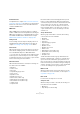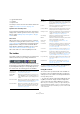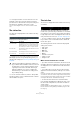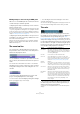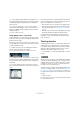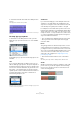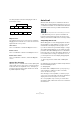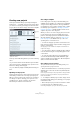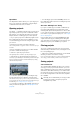User manual
Table Of Contents
- Table of Contents
- Part I: Getting into the details
- About this manual
- Setting up your system
- VST Connections
- The Project window
- Working with projects
- Creating new projects
- Opening projects
- Closing projects
- Saving projects
- The Archive and Backup functions
- Startup Options
- The Project Setup dialog
- Zoom and view options
- Audio handling
- Auditioning audio parts and events
- Scrubbing audio
- Editing parts and events
- Range editing
- Region operations
- The Edit History dialog
- The Preferences dialog
- Working with tracks and lanes
- Playback and the Transport panel
- Recording
- Quantizing MIDI and audio
- Fades, crossfades and envelopes
- The arranger track
- The transpose functions
- Using markers
- The Mixer
- Control Room (Cubase only)
- Audio effects
- VST instruments and instrument tracks
- Surround sound (Cubase only)
- Automation
- Audio processing and functions
- The Sample Editor
- The Audio Part Editor
- The Pool
- The MediaBay
- Introduction
- Working with the MediaBay
- The Define Locations section
- The Locations section
- The Results list
- Previewing files
- The Filters section
- The Attribute Inspector
- The Loop Browser, Sound Browser, and Mini Browser windows
- Preferences
- Key commands
- Working with MediaBay-related windows
- Working with Volume databases
- Working with track presets
- Track Quick Controls
- Remote controlling Cubase
- MIDI realtime parameters and effects
- Using MIDI devices
- MIDI processing
- The MIDI editors
- Introduction
- Opening a MIDI editor
- The Key Editor – Overview
- Key Editor operations
- The In-Place Editor
- The Drum Editor – Overview
- Drum Editor operations
- Working with drum maps
- Using drum name lists
- The List Editor – Overview
- List Editor operations
- Working with SysEx messages
- Recording SysEx parameter changes
- Editing SysEx messages
- The basic Score Editor – Overview
- Score Editor operations
- Expression maps (Cubase only)
- Note Expression (Cubase only)
- The Logical Editor, Transformer, and Input Transformer
- The Project Logical Editor (Cubase only)
- Editing tempo and signature
- The Project Browser (Cubase only)
- Export Audio Mixdown
- Synchronization
- Video
- ReWire
- File handling
- Customizing
- Key commands
- Part II: Score layout and printing (Cubase only)
- How the Score Editor works
- The basics
- About this chapter
- Preparations
- Opening the Score Editor
- The project cursor
- Playing back and recording
- Page Mode
- Changing the zoom factor
- The active staff
- Making page setup settings
- Designing your work space
- About the Score Editor context menus
- About dialogs in the Score Editor
- Setting clef, key, and time signature
- Transposing instruments
- Printing from the Score Editor
- Exporting pages as image files
- Working order
- Force update
- Transcribing MIDI recordings
- Entering and editing notes
- About this chapter
- Score settings
- Note values and positions
- Adding and editing notes
- Selecting notes
- Moving notes
- Duplicating notes
- Cut, copy, and paste
- Editing pitches of individual notes
- Changing the length of notes
- Splitting a note in two
- Working with the Display Quantize tool
- Split (piano) staves
- Strategies: Multiple staves
- Inserting and editing clefs, keys, or time signatures
- Deleting notes
- Staff settings
- Polyphonic voicing
- About this chapter
- Background: Polyphonic voicing
- Setting up the voices
- Strategies: How many voices do I need?
- Entering notes into voices
- Checking which voice a note belongs to
- Moving notes between voices
- Handling rests
- Voices and Display Quantize
- Creating crossed voicings
- Automatic polyphonic voicing – Merge All Staves
- Converting voices to tracks – Extract Voices
- Additional note and rest formatting
- Working with symbols
- Working with chords
- Working with text
- Working with layouts
- Working with MusicXML
- Designing your score: additional techniques
- Scoring for drums
- Creating tablature
- The score and MIDI playback
- Tips and Tricks
- Index
41
The Project window
Instrument tracks
As explained in the chapter “VST instruments and instru-
ment tracks” on page 206, the Inspector for an instrument
track shows some of the sections from VST instrument
channels and MIDI tracks.
MIDI tracks
When a MIDI track is selected, the Inspector contains a
number of additional sections and parameters, affecting the
MIDI events in realtime (e.
g. on playback). Which sections
are available for MIDI tracks is described in the chapter
“MIDI realtime parameters and effects” on page 348.
Arranger track
For the arranger track, the Inspector displays the lists of
available arranger chains and arranger events. See the
chapter “The arranger track” on page 124 for details.
Folder tracks
When a folder track is selected, the Inspector shows the
folder and its underlying tracks, much like a folder struc-
ture in the Windows Explorer or Mac OS X Finder.
Ö You can click one of the tracks shown under the folder
in the Inspector to have the Inspector show the settings
for that track. This way, you do not have to “open” a folder
track to make settings for tracks within it.
FX channel tracks
When an FX channel track is selected, the following con-
trols and sections are available:
• Edit button
• Volume control
• Pan control
• Output Routing pop-up menu
• Inserts section
• Equalizers section
• Equalizer Curve section
• Sends section (Cubase only)
• Studio Sends section (Cubase only)
• Surround Pan section (Cubase only)
• Channel section
•Notepad section
FX channel tracks are automatically placed in a special
folder, for easier management. When this folder track is
selected, the Inspector shows the folder and the FX chan
-
nels it contains. You can click one of the FX channels
shown in the folder to have the Inspector show the set-
tings for that FX channel – this way you do not have to
“open” a folder track to access the settings for the FX
channels in it.
Group channel tracks
When a group channel track is selected, the following
controls and sections are available:
• Edit button
• Volume control
•Pan control
• Output Routing pop-up menu
• Inserts section
• Equalizers section
• Equalizer Curve section
• Sends section
• Studio Sends section (Cubase only)
• Surround Pan section (Cubase only)
• Channel section
• Notepad section
Just like FX channel tracks, all group channel tracks are
placed in a separate folder – when this is selected, the In-
spector shows the folder and the group channels it con-
tains. You can click one of the group channels shown in the
folder to have the Inspector show the settings for that group
channel – this way, you do not have to “open” a folder track
to access the settings for the group channels in it.
Marker tracks
When the marker track is selected, the Inspector shows
the marker list. For more information, see the chapter
“Us-
ing markers” on page 138.
Ruler tracks
For ruler tracks, the Inspector is not used.
Transpose track
When the transpose track is selected, the following con-
trols and sections are available:
• Mute button
• Keep Transpose in Octave range