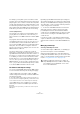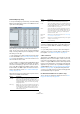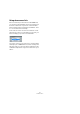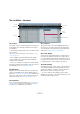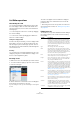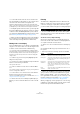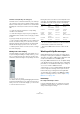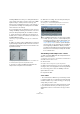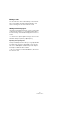User manual
Table Of Contents
- Table of Contents
- Part I: Getting into the details
- About this manual
- Setting up your system
- VST Connections
- The Project window
- Working with projects
- Creating new projects
- Opening projects
- Closing projects
- Saving projects
- The Archive and Backup functions
- Startup Options
- The Project Setup dialog
- Zoom and view options
- Audio handling
- Auditioning audio parts and events
- Scrubbing audio
- Editing parts and events
- Range editing
- Region operations
- The Edit History dialog
- The Preferences dialog
- Working with tracks and lanes
- Playback and the Transport panel
- Recording
- Quantizing MIDI and audio
- Fades, crossfades and envelopes
- The arranger track
- The transpose functions
- Using markers
- The Mixer
- Control Room (Cubase only)
- Audio effects
- VST instruments and instrument tracks
- Surround sound (Cubase only)
- Automation
- Audio processing and functions
- The Sample Editor
- The Audio Part Editor
- The Pool
- The MediaBay
- Introduction
- Working with the MediaBay
- The Define Locations section
- The Locations section
- The Results list
- Previewing files
- The Filters section
- The Attribute Inspector
- The Loop Browser, Sound Browser, and Mini Browser windows
- Preferences
- Key commands
- Working with MediaBay-related windows
- Working with Volume databases
- Working with track presets
- Track Quick Controls
- Remote controlling Cubase
- MIDI realtime parameters and effects
- Using MIDI devices
- MIDI processing
- The MIDI editors
- Introduction
- Opening a MIDI editor
- The Key Editor – Overview
- Key Editor operations
- The In-Place Editor
- The Drum Editor – Overview
- Drum Editor operations
- Working with drum maps
- Using drum name lists
- The List Editor – Overview
- List Editor operations
- Working with SysEx messages
- Recording SysEx parameter changes
- Editing SysEx messages
- The basic Score Editor – Overview
- Score Editor operations
- Expression maps (Cubase only)
- Note Expression (Cubase only)
- The Logical Editor, Transformer, and Input Transformer
- The Project Logical Editor (Cubase only)
- Editing tempo and signature
- The Project Browser (Cubase only)
- Export Audio Mixdown
- Synchronization
- Video
- ReWire
- File handling
- Customizing
- Key commands
- Part II: Score layout and printing (Cubase only)
- How the Score Editor works
- The basics
- About this chapter
- Preparations
- Opening the Score Editor
- The project cursor
- Playing back and recording
- Page Mode
- Changing the zoom factor
- The active staff
- Making page setup settings
- Designing your work space
- About the Score Editor context menus
- About dialogs in the Score Editor
- Setting clef, key, and time signature
- Transposing instruments
- Printing from the Score Editor
- Exporting pages as image files
- Working order
- Force update
- Transcribing MIDI recordings
- Entering and editing notes
- About this chapter
- Score settings
- Note values and positions
- Adding and editing notes
- Selecting notes
- Moving notes
- Duplicating notes
- Cut, copy, and paste
- Editing pitches of individual notes
- Changing the length of notes
- Splitting a note in two
- Working with the Display Quantize tool
- Split (piano) staves
- Strategies: Multiple staves
- Inserting and editing clefs, keys, or time signatures
- Deleting notes
- Staff settings
- Polyphonic voicing
- About this chapter
- Background: Polyphonic voicing
- Setting up the voices
- Strategies: How many voices do I need?
- Entering notes into voices
- Checking which voice a note belongs to
- Moving notes between voices
- Handling rests
- Voices and Display Quantize
- Creating crossed voicings
- Automatic polyphonic voicing – Merge All Staves
- Converting voices to tracks – Extract Voices
- Additional note and rest formatting
- Working with symbols
- Working with chords
- Working with text
- Working with layouts
- Working with MusicXML
- Designing your score: additional techniques
- Scoring for drums
- Creating tablature
- The score and MIDI playback
- Tips and Tricks
- Index
409
The MIDI editors
• If the dump is very short (for instance, a single sound)
you can put it in the middle of the project to re-program a
device on the fly. However, you can achieve the same ef
-
fect by using Program Change. This is definitely prefera-
ble, since less MIDI data is sent and recorded. Some
devices may be set up to dump the settings for a sound as
soon as you select it on the front panel.
• If you create parts with useful SysEx dumps, you can
put these on a special muted track. When you want to use
one of them, drag it to an empty unmuted track and play it
back from there.
• Do not transmit several SysEx dumps to several instru-
ments at the same time.
• Make a note of the current device ID setting of the in-
strument. If you change this, the instrument may refuse to
load the dump later.
Recording SysEx parameter changes
Often you can use SysEx to remotely change individual set-
tings in a device, e. g. open a filter, select a waveform,
change the decay of the reverb, etc. Many devices are also
capable of transmitting changes made on the front panel as
SysEx messages. These can be recorded in Cubase, and
thus incorporated into a regular MIDI recording.
Here’s how it works: let’s say you open up a filter while
playing some notes. In that case, you will record both the
notes and the SysEx messages generated when you
opened of the filter. When you play it back, the sound
changes exactly like it did when you recorded it.
1. Open the Preferences dialog from the File menu, se-
lect the MIDI–MIDI Filter page and make sure that SysEx
is recorded, i.
e. the SysEx checkbox in the Record section
is deactivated.
2. Make sure that the instrument is actually set to trans-
mit changes of front panel controls as SysEx messages.
3. Record normally.
When you are done, you can check in the List Editor that the events were
recorded properly.
Editing SysEx messages
While SysEx events are shown in the List Editor/Project
Browser (Cubase only), their entire content is not (only the
beginning of the message is displayed in the Comment
column for the event). Also, you cannot edit the event
(other than moving it) as you can with other event types in
the List Editor.
Instead, you have to use the MIDI SysEx Editor for this.
• To open the MIDI SysEx Editor for an event, click in the
Comments column for the event in the List Editor/Project
Browser.
The display shows the entire message on one or several
lines. SysEx messages always begin with F0 and end with
F7 with a number of arbitrary bytes in between. If the mes-
sage contains more bytes than fit on one line, it continues
on the next. The Address indication to the left helps you
find out on which position in the message a certain value
resides.
You can edit all values except for the first (F0) and last one
(F7).
Selecting and viewing values
To select a value, either click on it or use the cursor keys.
The selected byte is displayed in various formats:
• In the main display, values are shown in hexadecimal format.
• To the right of this, values are shown in ASCII format.
• At the bottom of the dialog, the selected value is shown in
ASCII, binary, and decimal formats.