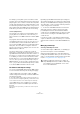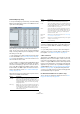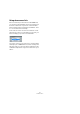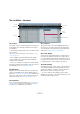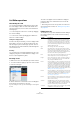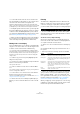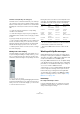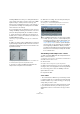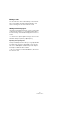User manual
Table Of Contents
- Table of Contents
- Part I: Getting into the details
- About this manual
- Setting up your system
- VST Connections
- The Project window
- Working with projects
- Creating new projects
- Opening projects
- Closing projects
- Saving projects
- The Archive and Backup functions
- Startup Options
- The Project Setup dialog
- Zoom and view options
- Audio handling
- Auditioning audio parts and events
- Scrubbing audio
- Editing parts and events
- Range editing
- Region operations
- The Edit History dialog
- The Preferences dialog
- Working with tracks and lanes
- Playback and the Transport panel
- Recording
- Quantizing MIDI and audio
- Fades, crossfades and envelopes
- The arranger track
- The transpose functions
- Using markers
- The Mixer
- Control Room (Cubase only)
- Audio effects
- VST instruments and instrument tracks
- Surround sound (Cubase only)
- Automation
- Audio processing and functions
- The Sample Editor
- The Audio Part Editor
- The Pool
- The MediaBay
- Introduction
- Working with the MediaBay
- The Define Locations section
- The Locations section
- The Results list
- Previewing files
- The Filters section
- The Attribute Inspector
- The Loop Browser, Sound Browser, and Mini Browser windows
- Preferences
- Key commands
- Working with MediaBay-related windows
- Working with Volume databases
- Working with track presets
- Track Quick Controls
- Remote controlling Cubase
- MIDI realtime parameters and effects
- Using MIDI devices
- MIDI processing
- The MIDI editors
- Introduction
- Opening a MIDI editor
- The Key Editor – Overview
- Key Editor operations
- The In-Place Editor
- The Drum Editor – Overview
- Drum Editor operations
- Working with drum maps
- Using drum name lists
- The List Editor – Overview
- List Editor operations
- Working with SysEx messages
- Recording SysEx parameter changes
- Editing SysEx messages
- The basic Score Editor – Overview
- Score Editor operations
- Expression maps (Cubase only)
- Note Expression (Cubase only)
- The Logical Editor, Transformer, and Input Transformer
- The Project Logical Editor (Cubase only)
- Editing tempo and signature
- The Project Browser (Cubase only)
- Export Audio Mixdown
- Synchronization
- Video
- ReWire
- File handling
- Customizing
- Key commands
- Part II: Score layout and printing (Cubase only)
- How the Score Editor works
- The basics
- About this chapter
- Preparations
- Opening the Score Editor
- The project cursor
- Playing back and recording
- Page Mode
- Changing the zoom factor
- The active staff
- Making page setup settings
- Designing your work space
- About the Score Editor context menus
- About dialogs in the Score Editor
- Setting clef, key, and time signature
- Transposing instruments
- Printing from the Score Editor
- Exporting pages as image files
- Working order
- Force update
- Transcribing MIDI recordings
- Entering and editing notes
- About this chapter
- Score settings
- Note values and positions
- Adding and editing notes
- Selecting notes
- Moving notes
- Duplicating notes
- Cut, copy, and paste
- Editing pitches of individual notes
- Changing the length of notes
- Splitting a note in two
- Working with the Display Quantize tool
- Split (piano) staves
- Strategies: Multiple staves
- Inserting and editing clefs, keys, or time signatures
- Deleting notes
- Staff settings
- Polyphonic voicing
- About this chapter
- Background: Polyphonic voicing
- Setting up the voices
- Strategies: How many voices do I need?
- Entering notes into voices
- Checking which voice a note belongs to
- Moving notes between voices
- Handling rests
- Voices and Display Quantize
- Creating crossed voicings
- Automatic polyphonic voicing – Merge All Staves
- Converting voices to tracks – Extract Voices
- Additional note and rest formatting
- Working with symbols
- Working with chords
- Working with text
- Working with layouts
- Working with MusicXML
- Designing your score: additional techniques
- Scoring for drums
- Creating tablature
- The score and MIDI playback
- Tips and Tricks
- Index
406
The MIDI editors
• You can edit several events at once. If several events
are selected and you edit a value for one event, the other
selected events’ values will be changed as well.
Normally, any initial value differences between the events will be main-
tained – i. e. the values will change by the same amount. If you press [Ctrl]/
[Command] when you edit, however, all events will get the same value.
Ö For SysEx (system exclusive) events, you can only edit
the position (Start) in the list. However, when you click the
Comment column, the MIDI SysEx Editor opens, in which
you can perform detailed editing of system exclusive events
(see
“Working with SysEx messages” on page 407).
Ö When you trim the beginning of a note in the List Editor,
the note may move to a different position in the list (since
other events may now begin before the edited event).
Editing in the event display
The event display allows you to edit the events graphically
using the tools on the toolbar. You can edit single events
as well as several selected events simultaneously.
• To move an event, click and drag it to a new position.
Note that moving the event past any other event in the display will re-sort
the list (the list always shows the events in the order they are played
back). As a result, the vertical position of the event in the display will
change as well.
• To make a copy of an event, press [Alt]/[Option] and
drag it to a new position.
• To resize a note, select it and drag its end point with the
Arrow tool as in the Project window.
This only works with notes.
• To mute or unmute an event, click on it with the Mute
tool.
You can mute or unmute several events in one go by enclosing them in a
selection rectangle with the Mute tool.
• You can select a color scheme for the events with the
Event Colors pop-up menu on the toolbar.
This affects how all MIDI events are shown in the MIDI editors, see “Col-
oring notes and events” on page 382.
• To delete an event, select it and press [Backspace] or
[Delete], or click on it with the Erase tool in the event dis-
play.
Filtering
The Filters bar is displayed below the toolbar in the List
Editor. It contains two sections. On the left, you can find
controls for setting up complex filters, and on the right,
you can exclude certain event types from being displayed.
• To show or hide the Filters bar, click the “Set up Win-
dow Layout” button on the toolbar and activate or deacti-
vate the Filters option.
The Show section (complex filtering)
On the left of the Filters bar, you find the Show pop-up
menu. This can be used to filter the event display based
on complex criteria. Proceed as follows:
1. Select one or more events that have the desired prop-
erties.
2. Pull down the Show pop-up menu and select one of
the options.
• In the top section, the following options are available:
• Cubase only: In addition to these options, the menu also
gives you access to the presets available in the Logical
Editor. Using the “Setup…” item, you can directly open
the Logical Editor. In this editor, you can create very com
-
plex filter settings (see the chapter “The Logical Editor,
Transformer, and Input Transformer” on page 440).
When you apply any of the Logical presets or use the Log-
ical Editor to create filter settings yourself, only the events
that meet the specified criteria will be visible.
Option Description
No Focus Select this to deactivate this filtering function.
Event Types Only events of the same type as the selected events will
be shown. This is the same as activating event types in
the Hide section.
Event Types
and Data 1
Only events of the same type and with the same “Data 1”
value will be shown. For example, if a note event is se
-
lected, only notes with the same pitch are shown. If a
controller event is selected, only controllers of the same
type are shown.
Event
Channels
Only events with the same MIDI channel value as the se-
lected event will be shown.