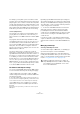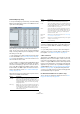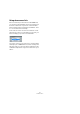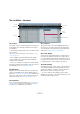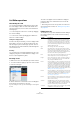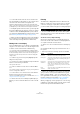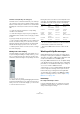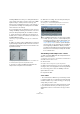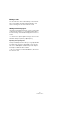User manual
Table Of Contents
- Table of Contents
- Part I: Getting into the details
- About this manual
- Setting up your system
- VST Connections
- The Project window
- Working with projects
- Creating new projects
- Opening projects
- Closing projects
- Saving projects
- The Archive and Backup functions
- Startup Options
- The Project Setup dialog
- Zoom and view options
- Audio handling
- Auditioning audio parts and events
- Scrubbing audio
- Editing parts and events
- Range editing
- Region operations
- The Edit History dialog
- The Preferences dialog
- Working with tracks and lanes
- Playback and the Transport panel
- Recording
- Quantizing MIDI and audio
- Fades, crossfades and envelopes
- The arranger track
- The transpose functions
- Using markers
- The Mixer
- Control Room (Cubase only)
- Audio effects
- VST instruments and instrument tracks
- Surround sound (Cubase only)
- Automation
- Audio processing and functions
- The Sample Editor
- The Audio Part Editor
- The Pool
- The MediaBay
- Introduction
- Working with the MediaBay
- The Define Locations section
- The Locations section
- The Results list
- Previewing files
- The Filters section
- The Attribute Inspector
- The Loop Browser, Sound Browser, and Mini Browser windows
- Preferences
- Key commands
- Working with MediaBay-related windows
- Working with Volume databases
- Working with track presets
- Track Quick Controls
- Remote controlling Cubase
- MIDI realtime parameters and effects
- Using MIDI devices
- MIDI processing
- The MIDI editors
- Introduction
- Opening a MIDI editor
- The Key Editor – Overview
- Key Editor operations
- The In-Place Editor
- The Drum Editor – Overview
- Drum Editor operations
- Working with drum maps
- Using drum name lists
- The List Editor – Overview
- List Editor operations
- Working with SysEx messages
- Recording SysEx parameter changes
- Editing SysEx messages
- The basic Score Editor – Overview
- Score Editor operations
- Expression maps (Cubase only)
- Note Expression (Cubase only)
- The Logical Editor, Transformer, and Input Transformer
- The Project Logical Editor (Cubase only)
- Editing tempo and signature
- The Project Browser (Cubase only)
- Export Audio Mixdown
- Synchronization
- Video
- ReWire
- File handling
- Customizing
- Key commands
- Part II: Score layout and printing (Cubase only)
- How the Score Editor works
- The basics
- About this chapter
- Preparations
- Opening the Score Editor
- The project cursor
- Playing back and recording
- Page Mode
- Changing the zoom factor
- The active staff
- Making page setup settings
- Designing your work space
- About the Score Editor context menus
- About dialogs in the Score Editor
- Setting clef, key, and time signature
- Transposing instruments
- Printing from the Score Editor
- Exporting pages as image files
- Working order
- Force update
- Transcribing MIDI recordings
- Entering and editing notes
- About this chapter
- Score settings
- Note values and positions
- Adding and editing notes
- Selecting notes
- Moving notes
- Duplicating notes
- Cut, copy, and paste
- Editing pitches of individual notes
- Changing the length of notes
- Splitting a note in two
- Working with the Display Quantize tool
- Split (piano) staves
- Strategies: Multiple staves
- Inserting and editing clefs, keys, or time signatures
- Deleting notes
- Staff settings
- Polyphonic voicing
- About this chapter
- Background: Polyphonic voicing
- Setting up the voices
- Strategies: How many voices do I need?
- Entering notes into voices
- Checking which voice a note belongs to
- Moving notes between voices
- Handling rests
- Voices and Display Quantize
- Creating crossed voicings
- Automatic polyphonic voicing – Merge All Staves
- Converting voices to tracks – Extract Voices
- Additional note and rest formatting
- Working with symbols
- Working with chords
- Working with text
- Working with layouts
- Working with MusicXML
- Designing your score: additional techniques
- Scoring for drums
- Creating tablature
- The score and MIDI playback
- Tips and Tricks
- Index
405
The MIDI editors
List Editor operations
Customizing the view
You can click and drag the divider between the list and
the event display to make one area wider and the other
narrower. Furthermore, the list can be customized in the
following ways:
• You can change the order of the columns by dragging
the column headings.
• You can resize columns by dragging the dividers be-
tween the column headings.
Setting the display format
Just like in the Project window, you set the display format
(bars+beats, seconds, etc.) by right-clicking in the ruler
and selecting an option from the pop-up menu. This set-
ting affects both the ruler and all start, end and length val-
ues shown in the list.
Zooming
You can change the horizontal magnification in the event
display by using the zoom slider below the display or the
Zoom tool (the magnification glass).
Inserting events
To add a new event to the edited part, proceed as follows:
1. Use the Insert Event Type pop-up menu on the toolbar
to select the event type.
2. Select the Pencil tool and click in the event display at
the desired position (relative to the ruler).
If you are creating note events, you can click and drag to set the length of
the note.
The new event appears in the list and in the display. Its
properties will be set to default values, but can be ad-
justed in the list.
• Notes will get the insert velocity value set in the Insert
Velocity field on the toolbar, see
“Setting velocity values”
on page 383.
Editing in the list
The list allows you to perform detailed numerical editing of
the events properties. The columns have the following
functionality:
Column Description
L An arrow in this column indicates the event that starts
closest before the project cursor position. If you click in
this column for an event, the project cursor is moved to
the start of that event. Double-clicking moves the cursor
position and starts/stops playback – useful for audition
-
ing when editing in the list.
Type The event type. This cannot be changed.
Start The start position of the event, shown in the format se-
lected for the ruler. Changing this is the same as moving
the event. Note that moving the event past any other
event in the list will re-sort the list (the list always shows
the events in the order they are played back).
End This is only used for note events, allowing you to view and
edit the end position of a note (thereby resizing it).
Length This is only used for note events. It shows the length of
the note – changing this resizes the note and automati
-
cally changes the End value as well.
Data 1 This is the “data 1” or “value 1” property of the event. The
content of this depends on the event type – for notes, this
is the pitch, for example. Where applicable, the values are
shown in the most relevant form. For instance, the Data 1
value for notes is shown as a note number in the format
selected in the Preferences dialog (Event Display–MIDI
page). For further information, see the table in the section
“Editing in the value display” on page 407.
Data 2 This is the “data 2” or “value 2” property of the event. The
content of this depends on the event type – for notes, this
is the note-on velocity value, for example. For further in
-
formation, see the table in the section “Editing in the
value display” on page 407.
Data 3 This is the “data 3” or “value 3” property of the event. This
value is only used for note events, where it corresponds
with the note-off velocity.
Channel The MIDI channel of the event. Note that this setting is
normally overridden by the channel setting for the track.
To make a MIDI event play back on “its own” channel, set
its track to channel “Any” in the Project window.
Comment This column is used for some event types only, providing
an additional comment about the event.